On an Eos Ti or Ion Classic?
Your desks have keycap changes with v3.1.0 software. You can order your free keycap replacements here.
Eos Ti Keycap Replacements
Ion Classic Keycap Replacements
Custom Direct Selects

Custom Direct Selects now support thousands of custom target lists, which you can populate with channels, groups, palettes, scenes, and more. Use the editor to quickly create layouts you can deploy anywhere or edit the layout right in the Direct
Select tab for dynamic adjustments to your programming tools.
The Editor tab is your home for Custom Direct Selects. Tools such as marquee selection, cut, copy, and paste tools, and range population makes creating and modifying your Custom Direct Select lists fast and easy.
Navigation meets Direct Selects in v3.1. Now you can add console buttons, paging buttons, and jump-to buttons – right on your Direct Selects.
Got a show file with pre-v3.1 Custom Direct Selects? Eos will convert them to the new format automatically when you open your file, and it will even remind you in which Snapshot they were stored.
User-Defined Encoder Maps

User-defined Encoder Maps allow you to create custom layouts for all your fixture types. Once you’ve set them up, Eos automatically provides you with the correct maps based on your channel selection. Got more than one fixture type selected? No
problem! Eos stacks your maps and provides you with filters to get to the control you need quickly. Want to get back to standard Eos encoder mapping? Popping between the two modes is a button-press away.
Encoder Maps have a dedicated and intuitive editor. And, since they are a creatable target, they can be imported between show files – meaning you’ll never be without your layouts, no matter which gig you’re on.
Encoder Map Quick Guide
Augment3d Colors & Materials
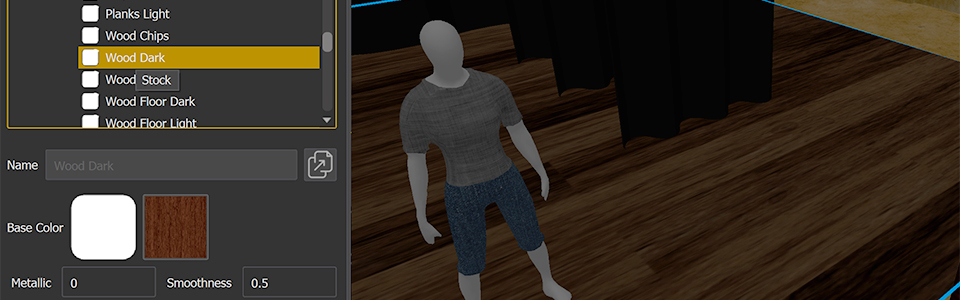
Get that Augment3d model looking more like your scenery or venue! Eos v3.1 software introduces colors and materials to objects in Augment3d, bringing your 3D programming even closer to reality. Objects can be clad in textures (flat images) or
materials (images & relief), which can be applied to model surfaces.
Eos includes stock sets of materials, right in Augment3d. Need more textures that you know will work within Eos? Check out the new Materials library, free to download and fully supported.
Materials Library →
Augment3d, made better

So. Much. Bug. Squashing. Eos v3.1 is the first feature release since the award-winning Augment3d suite of tools was introduced. We’ve been busy making optimizations, fixing bugs, and making the 3D programming experience just plain better.
Omnidirectional sources are here! Check them out when you patch some of our generic fixtures, like sconces or chandeliers. We’ve also added more models and parameters to help you better visualize your rig.
And Vectorworks imports now include static fixture shutter cuts. Looking sharp!
Icons & Library Manager

Sometimes, labels aren’t enough. Now, you can add icons to Groups, Palettes, Presets, Macros, Effects, Magic Sheets, and Custom Direct Selects. When the target is displayed in a Direct Select, Eos shows you the icon in your choice of position.
Want those icons on your magic sheets? You can now set “icon” as a field on supported targets.
We’ve also improved the image management experience for Icons and Magic Sheets. You can now create folders, replace images in your library, and choose from an included array of stock icons. Want more? Check out our expansion icon libraries, downloadable
for free.
Icon Library →
Brightness Settings

Your work environment can be dynamic, and your console lighting should keep up. Now you can instantly access the brightness of your desk components from anywhere in the system. Pressing and holding [Displays] pops up the Brightness dialog, where
console work lights and backlighting are immediately at your fingertips.
Want to choose from a few different setups? Brightness Presets can now store and recall preferred levels across your hardware. But sometimes you need to focus on that detailed moment on stage without the console distracting your eye. Activating
the Extinguish mode will temporarily turn off all lit surfaces, including external monitors.*
Is your console in view during a performance? Brightness Presets and Extinguish mode can be called from a Macro, so you can trigger them on a Direct Select, when a cue fires, or even with timecode.
*Requires monitors supporting Display Data Channel / Command Interface (DDC/CI)
Fader Wing Groups

Some shows require a lot of handles. With Fader Wing Groups, you can now manage them more easily. Add multiple fader wings into a group, and they will page together as one, beautiful bank. Or set each wing in its own group so that you can page
one wing without bothering the others.
Timecode, front and center

Timecode is show-critical. You need to know what time is on the system, and when your cues will go. The timecode clock in the top-bar of each display is now a drop-down, allowing you to follow the most recently active timecode source, or to choose
one to watch indefinitely. And cue lists now have a dedicated timecode column, so you can track when your events will trigger.
RFR App
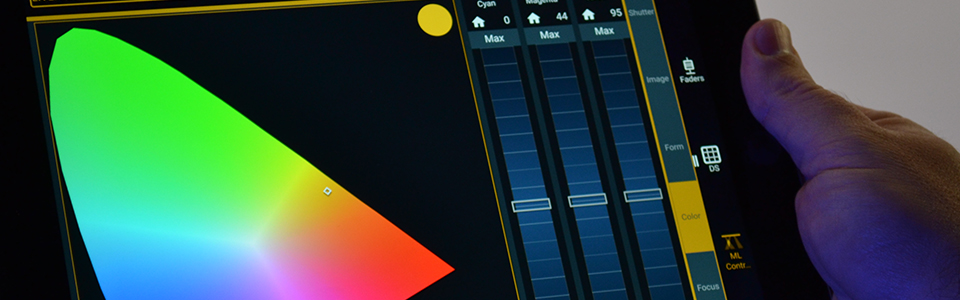
We like to keep our apps fresh, too. The
Eos RFR Mobile App got some bug-squashing, along with some minor improvements.
- The ML Controls have more accessible scrolling functions and improvements for tablets in landscape mode.
- Consoles with “Wifi Remote” disabled will no longer appear in the Connections screen on RFR.
- There were some cleanups with OS permissions and Focus Wand.
ETCnomad

Why should consoles have all the fun? We know you like to use Eos on your computer, too. In addition to all the features and improvements in Eos v3.1, we’ve added a few ETCnomad-specific changes to help you out.
- Eos will show you all the NICs available on your machine, with configuration settings for each one.
- Monitors just keep getting better. Eos ETCnomad now looks great on high DPI displays.
- Sometimes you need all the space you can get. When programming on Mac or PC, you can now hide the encoder ribbon.
Explore ETCnomad →
Eos keeps evolving
Eos v3.1 software includes over a thousand bug fixes, additions, and improvements – to keep up with your fast-paced work.
In addition to continued development of new features and maintenance, Eos is backed up by ETC’s legendary 24/7/365 customer support – so no matter where you are, or when you’re working – you are never alone.
Where will Eos v3.1 take you?
Explore the Eos Family
![Eos [Home] image Eos [Home] image](/uploadedImages/Main_Site/Images/Products/Consoles/Eos_Revamp_Images/Home_icon_orng.jpg)
Explore Eos Family user resources at the Eos [Home]