Eos Software on Mac & PC - Hardware Specifications
Eos Family software can be installed on Mac and PC computers and used for offline creation and editing of show files. Add an ETCnomad USB key to connect as a client to a larger Eos Family system or to use your computer as a standalone controller, outputting sACN and
Art-Net through your network, or USB-to-DMX with the
Gadget II.
Eos Software Minimum Requirements
Eos software has minimum requirements to ensure property operation:
 Mac
Mac
- MacOS Ventura (13), or higher
- Multicore processor with clock frequency higher than
2.0 GHz
- 3.5GB free disk space, or higher
- Screen resolution of 1920x1080, or higher
- 2GB of RAM, or higher
- 64MB video card, or higher
- RJ-45 Ethernet network adapter (required to communicate with a lighting network and gateways for output)
- USB-A ports for connection of ETCnomad key, and output accessories
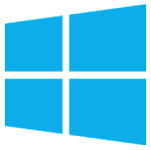 Windows
Windows
- Windows 7 64-bit, or higher
- Multicore processor with clock frequency higher than
2.0 GHz
- 3.5GB free disk space, or higher
- Screen resolution of 1920x1080, or higher
- 2GB of RAM, or higher
- 64MB video card, or higher
- RJ-45 Ethernet network adapter (required to communicate with a lighting network and gateways for output)
- USB-A ports for connection of ETCnomad key, and output accessories
Eos software is constantly evolving. These specifications may change from time to time and as different software versions are released. Some feature suites within Eos are more processor- and graphics-intensive than others (information below). To get the
most performance and flexibility for the life of Eos on your machine, we recommend exceeding the specifications of today.
Graphics-Intensive Feature Suites
Feature suites like Virtual Media Server, Magic Sheets, and Augment3d are more graphics-intensive than standard Eos playback and display functions. Depending on your use, you may want to use a higher-performance machine to ensure these suites operate
well.
Existing Computer:
If you already own a computer that you are planning on using with Virtual Media Server, Magic Sheets, and/or Augment3d, we recommend you install Eos software and utilize some of our
demo show files to assess the usability with systems that are similar in scale to yours:
Mind The Gap – Advanced Topics: medium-to-large lighting rig, medium Augment3d model with scenery and architecture, many medium and small magic sheets,
several medium pixel maps.
Proscenium file: medium lighting rig, medium Augment3d model with architecture.
Concert file: small lighting rig, small Augment3d model with architecture
Fashion Show file: small lighting rig, small Augment3d model with architecture.
New Computer:
If you are looking at purchasing a new machine for running Eos software and will be using Virtual Media Server, Magic Sheets, and/or Augment3d, you should check the machine’s CPU and Graphics Card performance levels.
To get the most performance and flexibility for the life of your new machine, we recommend exceeding the Ultra specifications of today.
Below are recommended specifications, based on Augment3d quality levels:
New PC
Quality Level
|
CPU
|
RAM
|
Graphics Card
|
| Low |
Dual Core CPU 2.0 GHz or
Geekbench CPU rating 500+
|
2 GB |
Geekbench OpenCL rating 2000+
|
| Medium |
Dual Core CPU 2.5 GHz or
Geekbench CPU rating 800+
|
4 GB |
Geekbench OpenCL rating 3000+
|
| High |
Dual Core CPU 2.5 GHz or
Geekbench CPU rating 900+
|
4 GB |
Geekbench OpenCL rating 6000+
|
| Ultra |
Dual Core CPU 3.0 GHz or
Geekbench CPU rating 1000+ |
8 GB |
Geekbench OpenCL rating 15000+
|
Based on Geekbench 5 CPU using Single Core Ratings
V5 Single Core - https://browser.geekbench.com/v5/cpu/singlecore
OpenCL - https://browser.geekbench.com/opencl-benchmarks
New Mac
Quality Level
|
CPU
|
RAM
|
Graphics Card
|
| Low |
Dual Core CPU 2.0 GHz or
PassMark CPU rating 2000+
|
2 GB |
PassMark G3D rating 500+
|
| Medium |
Dual Core CPU 2.5 GHz or
PassMark CPU rating 3500+
|
4 GB |
PassMark G3D rating 1000+
|
| High |
Dual Core CPU 2.5 GHz or
PassMark CPU rating 7000+
|
4 GB |
Dedicated Video Card
PassMark G3D rating 2000+
|
| Ultra |
Dual Core CPU 3.0 GHz or
PassMark CPU rating 8000+ |
8 GB |
Dedicated Video Card
PassMark G3D rating 4000+
|
PassMark CPU ratings can be found at
http://www.cpubenchmark.net
PassMark G3D ratings can be found at
http://www.videocardbenchmark.net
Tips for Improving Performance
Within each graphics-intensive feature suite, there are choices you can make that will reduce the processing impact on the software. If you are experiencing visual lag or other display issues, use these guides to assist in reducing burden on the machine’s
processing.
Augment3d
Content Considerations
Several factors contribute to the overall performance of Augment3d. Each factor is essentially a multiplier, so they all contribute to the overall performance:
- Total number of lights represented in Augment3d
- Beam angle (aka Zoom) of the active lights (more light volume takes more resources to compute)
- Augment3d settings (Quality, Lighting Mode, Refresh Rate)
- Augment3d window/tab resolution (including Resolution Scale on Mac)
- Complexity of the 3D model (Overall triangle count, Total item in Hierarchy)
Settings that can improve performance
Quality Setting
Low will perform the best, but it does not simulate lighting. This setting can be useful during live programming, but not for previsualization.
Medium will perform the best if you need to simulate lighting.
High and Ultra may be selected to improve the visual appearance of the model and lighting (crisper gobo resolution, more realistic beams, better shading), but they are more resource intensive.
Lighting setting
Approximated and Pass-through are the fastest, but the light will pass through objects slightly or completely, and objects will not cast shadows.
Realistic produces physically-accurate lighting and shadows, but is much more resource intensive.
Refresh Rate setting
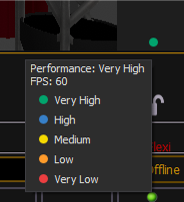 The default Refresh Rate is 30 FPS (Frames Per
Second), which strikes a balance between smooth rendering/interactivity and resource intensive computations. Augment3d has real-time performance indicators to guide you during run time.
The default Refresh Rate is 30 FPS (Frames Per
Second), which strikes a balance between smooth rendering/interactivity and resource intensive computations. Augment3d has real-time performance indicators to guide you during run time.
- Lowering the Refresh Rate will improve performance and reduce system resource usage, at the cost of choppier rendering/interactivity
- Raising the Refresh Rate can make rendering/interactivity smoother, but only if the system can keep up with the increased resource usage. (60 FPS is a common target for high-end video games.)
Augment3d window/tab resolution
The larger the Augment3d window/tab, the more resource intensive it is to render.
Using a split tab, or smaller tether window will increase performance.
On Mac, you can also lower the Resolution Scale setting to 75% or 50%. This effectively lowers the total resolution of Augment3d without shrinking the window/tab, which improves performance but reduces the crispness of the rendering.
Model complexity
The simpler your model, the better it will perform. Three walls and a floor will perform better than a complex proscenium model. Augment3d displays a count of your models and triangles, which can guide you as you build your scene.
When importing 3D models, always mark the Combine Meshes option, unless you need to edit individual components of the imported model, once in Augment3d. If possible, do that work in an external 3D modeling application, before importing it into
Augment3d, so that you can always mark the Combine Meshes option. This will reduce the total items in the hierarchy, which is one of the performance multipliers from above.
If possible, import low triangle/polygon count models. Importing complex models derived from CAD/architectural software may have high triangle counts. Some CAD/architectural models may contain a very high level of detail, even down to individual threads
of screws, for example. There are freely available 3D modeling applications, like Blender, which have methods to automatically reduce triangle/polygon count.
Be on the lookout for extra scenery in your imported models that is unnecessary to your work in Augment3d. For example, a model of a closed cabinet that has hidden 3D objects inside of it. Even though these objects are not visible in Augment3d, they
still add significantly, to the computations.
Additional settings to consider
You may disable light beams in Eos>Patch>Augment3d>Hide Beam. This will reduce the total number of lights in Augment3d, one of the multipliers from above. That means the fixture will not emit light in Augment3d, but the lens/face of the fixture will still
illuminate as expected. This may be appropriate for pixel walls or audience blinders.