Ion Classic

The Ion Classic control console provides fully-integrated control of LED, conventional and moving lights in a compact, portable package.
Setup Guide
Prepare your Eos Family device for use by following these setup steps:
- Insert the included power cord, locking it into the IEC socket under the hard power switch on the back of the device. Connect the other end of the cord to wall power.
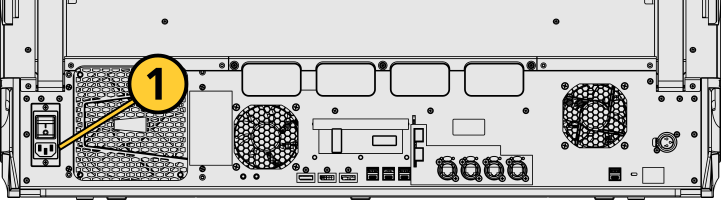
CAUTION: Power cord must be connected using an earth ground connection.
- Connect any external monitors to the appropriate device ports, as well as their own power sources.
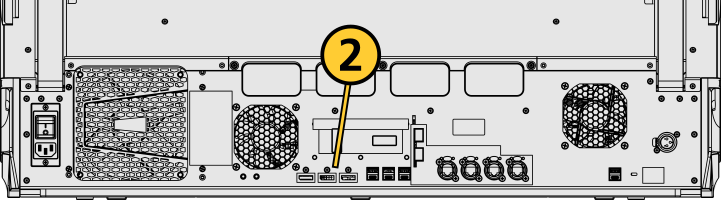
- Connect any USB devices, such as an external mouse or the included keyboard.
- Connect any network cabling to the appropriate Ethernet port.
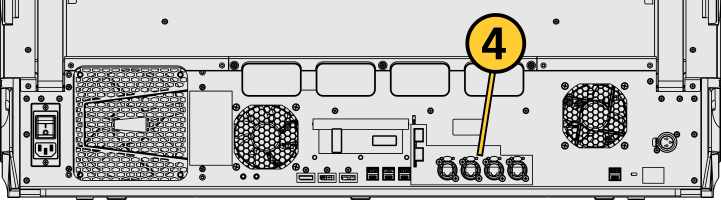
- Activate the hard power switch above the IEC socket.
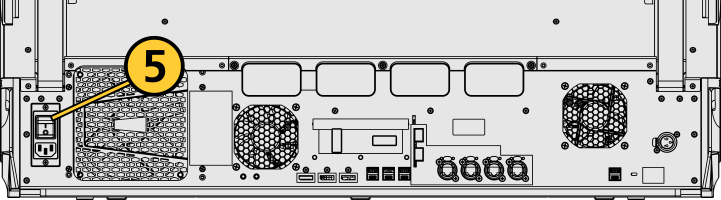
- Activate the soft power button on the front of the device.
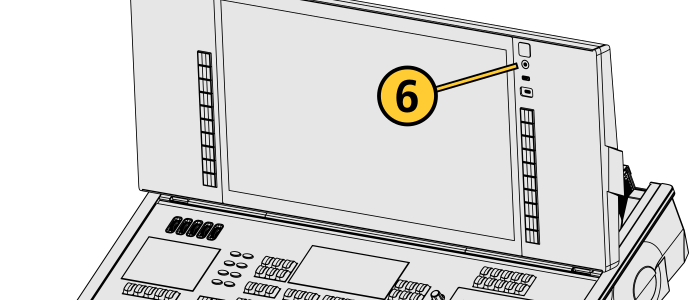
- Choose one of the Supported Eos Device Roles to log into the Eos application.
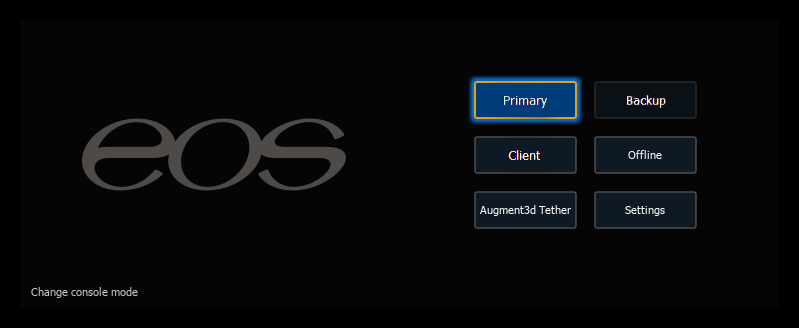
Once your Eos Family device is up and running, Get Started with information about Eos System Requirements and Setup, Eos Family Resources, and Using This Manual.
Physical Overview
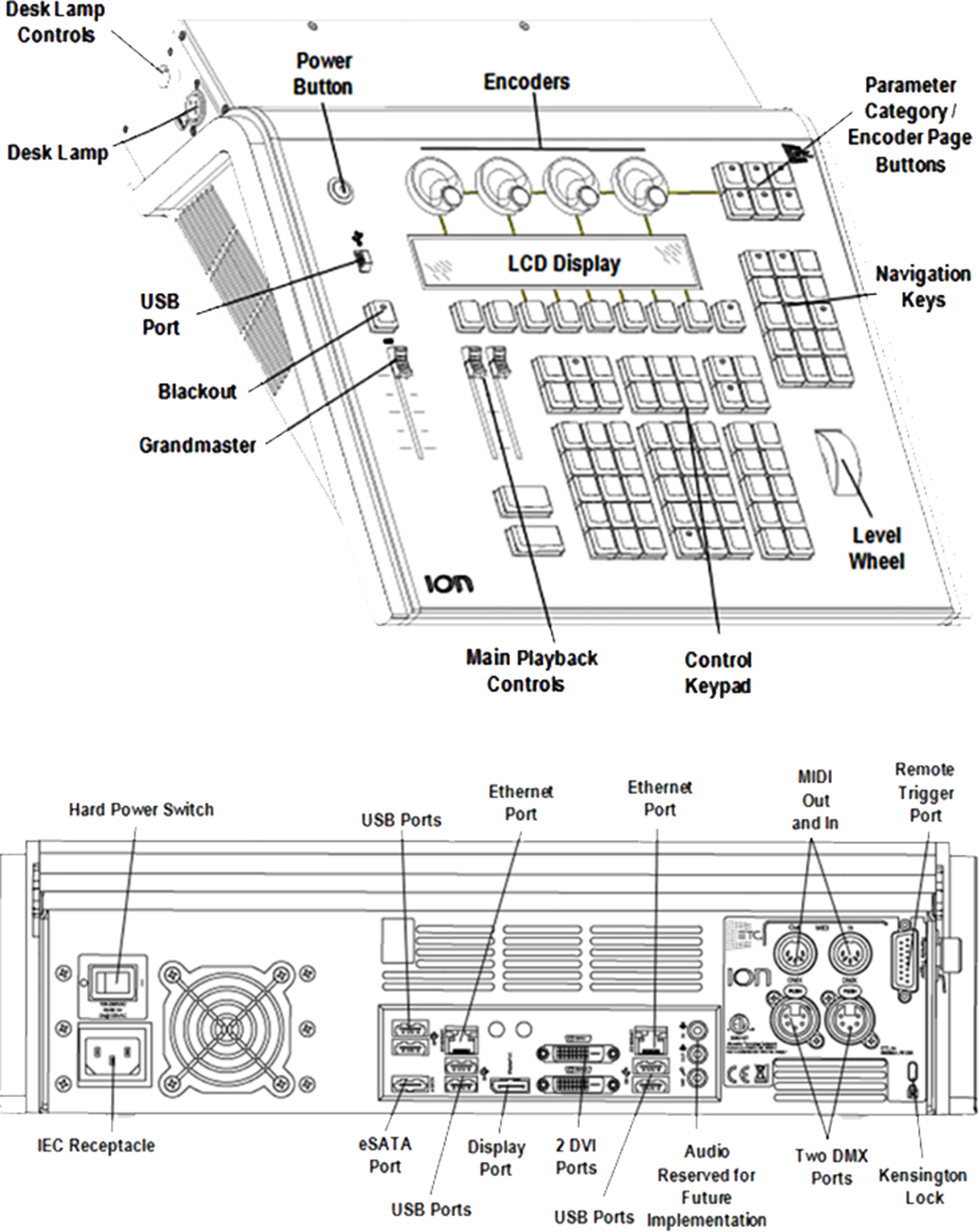
Power
Power Button
The soft power button on the front of your device is used to power it up or down. You can also power down your device via {Power Off Device} in the Browser.
Hard Power Switch
A separate hard power switch, located on the rear panel above or below the power cord socket, supplies or disconnects power from the console’s internal components.
CAUTION: It is recommended that you safely power down before disconnecting power from the console.
WARNING: Before servicing your console, you must switch off the power on the rear panel and disconnect the power cord completely.
Battery
WARNING: This device contains a lithium battery. Battery may explode if mistreated. Do not recharge, disassemble or dispose of in fire.
External Monitors
CAUTION: Eos consoles without internal monitors (Ion Xe, Ion Xe 20, Element 2, Ion Classic, and Element Classic) must have at least one external monitor connected for the Eos application to initialize.
Windows 7 Ion Classic can support up to 2 monitors: either 2 DVI monitors, or 1 Display Port and 1 DVI.
Display Port can use an active adapter to VGA, DVI, or HDMI. DVI-I can be converted to VGA with a passive adapter.
Output to 4K resolution monitors may affect console performance. ETC recommends an external monitor resolution of 1024 or lower for use with
For monitor configuration, see {Monitor Arrangement...}.
Hardkeys
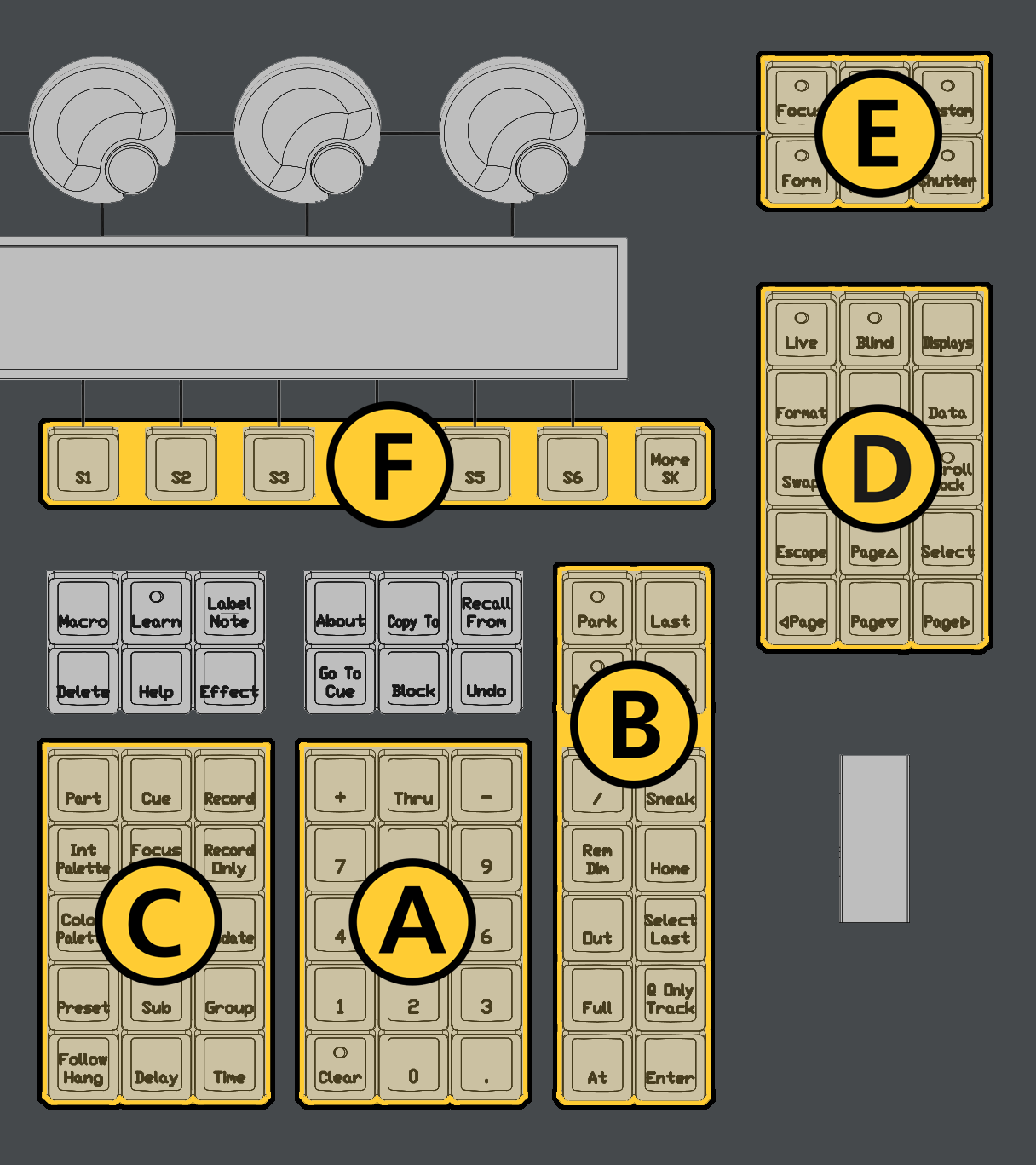
The backlit hardkeys provided on the face panel are divided into several sections based on their functionality.
| A | Keypad | The numeric keypad allows you to type numbers for channel or target selection via the command line, along with modifier keys to alter your selection. |
| B | Level Controls | The level controls provide options for altering the intensity levels of channels, along with a number of other non-intensity parameters / targets. |
| C | Targets | The target controls provide options for altering a variety of record targets, as well as shortcuts to various Blind displays. |
| D | Display and Navigation | The display and navigation keys provide quick access to common displays, formatting, paging, and navigation within displays. |
| E | Encoder Categories | The encoder category buttons allow expanded control of a variety of fixture parameters, along with additional softkey options where applicable. |
| F | Softkeys | Softkeys allow physical control of context-based software options that change in response to the active display or command line syntax, including the onscreen softkey options, offering additional commands not available on hardkeys. |
Additional Targets & Functions
Other hardkeys provide options for a variety of common console functions and shortcuts to various Blind displays.
Backlight
The hardkey backlight brightness level can be adjusted via Setup > Device > Brightness Settings and Presets. When your console has been idle for 10 minutes, the backlights will fade down by 10%. Any key press on the face panel keypad or an external keyboard, a move of the mouse, or an interaction with a touchscreen will return the keys to their set brightness level.
Additional Targets & Functions
You may lock the face panel, which prevents any actions from the command line or CIA, and locks any wings or USB connected peripherals.
Lock and unlock the face panel using [Shift] & [Escape].
Main Playbacks
The main playback fader pair, located to the left of the control keypad, is a split cross-fader pair.
The button or buttons located directly above the playbacks load content to the playbacks. The two buttons below control the [Go] and [Stop/Back] functions.
Fader Buttons
Load buttons, located directly above each fader, are used when Assigning Faders to load a specified target to the associated fader, or to place special conditions on that fader.
Encoders
Encoders and an associated LCD for control of non-intensity parameters are provided at the top center of the console. The four encoders are pageable controls, which are populated on the LCD with the parameters used in your show.
LCD
This display accompanies the CIA as an additional user interface. This LCD offers you softkeys, encoder information, and an additional view of the command line. To adjust the brightness and contrast levels of the LCD, go to Setup > Device > Brightness Settings and Presets > Ion Display.
Level Wheel
The level wheel adjusts intensity up or down for any selected channels. With channels selected, roll the wheel up to increase intensity, or down to decrease it.
The level wheel can provide additional functions via Eos Console Hardkey Shortcuts when combined with various other console keys.
DMX Ports
In order to output control levels from your console, you can use the DMX ports on the back of the console and/or you may connect a gateway or node. If your device receives sACN or Art-Net directly, no gateway or node is required.
To output, connect one 5 pin XLR cable per port. The first port will default to outputting the first universe of DMX, addresses 1-512, the second port to the second universe, outputting addresses 513-1024, and so on.
See Local Output for information on reconfiguring the DMX ports.
Ethernet Ports
Ethernet ports are for connecting to a network switch, network gateways, and accessory devices. Each port can be run as a separate NIC, and can be configured to directly output network-based lighting control protocols such as sACN or Art-Net.
See Patch > Protocols and Setup > Device > Network.
Note: Eos software v3.2.0 and later, Apex consoles, Windows 10 consoles, and ETCnomad devices do not support Net2 or AVAB UDP output protocols.
USB Ports
One USB port is provided on the front of the console to connect any USB storage device. Additional USB ports on the rear panel (and in the keyboard tray, when present) of the console connect peripherals such as an alphanumeric keyboard, pointing device, or touchscreen control for external monitors.
USB data ports cannot be used for charging devices.
Task Lights
Littlites®
Littlites can be connected to the back of your console.
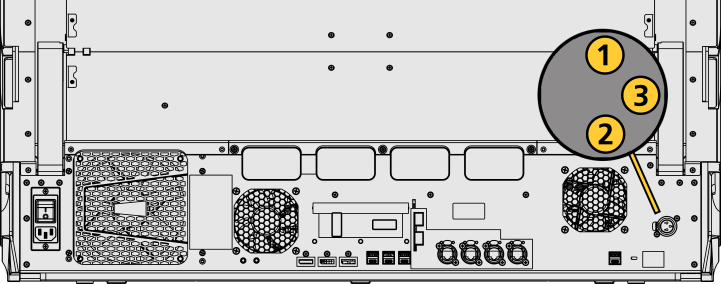
One Littllite is included. Littlite XLR connectors use the following pinout:
| Pin | 1 | Chassis ground. Jumpered to ground lug. |
| Pin | 2 | 0 VDC. |
| Pin | 3 | +12 VDC. |
Dimming Task Lights
Task lights can be dimmed from within Eos, under Setup > Device > Brightness Settings and Presets. The {Desk Lamp} slider has a range of 0% (dimmest) to 100% (brightest). The default setting is 0%. The console will set the desk lamp to this setting on startup of the application.
Task lights can also be controlled by holding down [Displays] and rolling the level wheel.
Dimensions and Weights
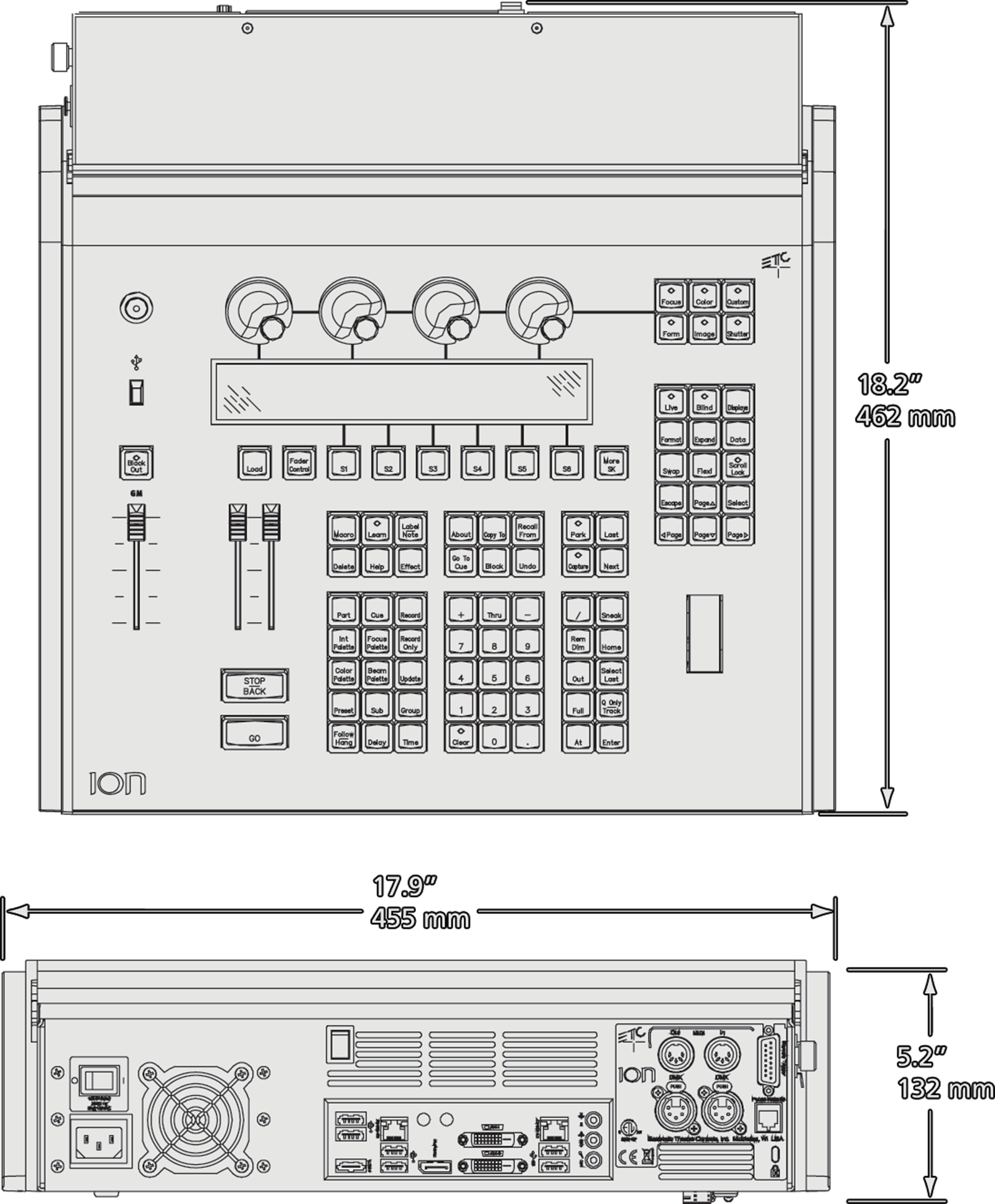
| Model | Height | Width | Depth | Weight | ||||
|---|---|---|---|---|---|---|---|---|
| mm | in | mm | in | mm | in | kg | lb | |
| Ion Classic | 132 | 5.2 | 455 | 17.9 | 462 | 18.2 | 9.23 | 20.35 |
Ships With
- Dustcover.
- Mouse and mousepad.
- External alphanumeric keyboard.
Features, Specifications, and Requirements
Minimum Eos Software Version
The Ion Classic requires Eos software v1.3.0 or later.
Supported Eos Device Roles
Eos Family device roles determine the device's behavior and abilities, primarily in Multi-Console Sessions. Roles can be chosen from the ECU Welcome Screen, which can be accessed on device startup or by exiting the Eos application to the shell via Browser > Exit.
The Ion Classic can be used in the following Eos Device Roles:
- Host - previously "Master," the Host is whichever of these devices is currently leading the session:
- Client - any device logged in as a full-time participant of the session, with no ability to become a Host.
- Offline - any device that has been logged into Offline mode, which may be on a network, but is not connected to a session and is not outputting.
Available Outputs
The Ion Classic is available with 1,024 (Min) or 6,144 (Max) outputs.
Capacities
- Output Parameters - 1,024 (Min) or 6,144 (Max).
- Channels - 16,000 (can be any number from 1 to 99,999).
- Cues - 10,000.
- Cue Lists - 999.
- Record Targets
- Groups - 10,000.
- Palettes - 10,000 x 4 (Intensity, Focus, Color, Beam).
- Presets - 10,000.
- Effects - 10,000.
- Macros - 99,999.
- Snapshots - 10,000.
- Curves - 10,000.
- Color Paths - 10,000
- Faders
- Grandmaster - 1 configurable grandmaster, with Blackout and Blackout Enable.
- Main Playback - 1 dedicated main playback pair, with Go and Stop/Back.
- Virtual Faders - 100 virtual pages of 10 faders each.
- Playbacks - 200 configurable cue playbacks, with Go and Stop/Back.
- Submasters - 999 configurable submasters, with Bump and Assert/ channel select.
Electrical and Thermal
- Power Consumption - approximately 2 A at 120 V or 1 A at 230/240 V.
- Ambient Room Temperature - 0°–35°C (32°–95°F).
- Ambient Humidity - up to 90% non-condensing.
Regulatory and Compliance
- CE compliant
- cETLus listed
- UKCA marked
- FCC compliant
- RoHS compliant
- WEEE