ECU Welcome Screen
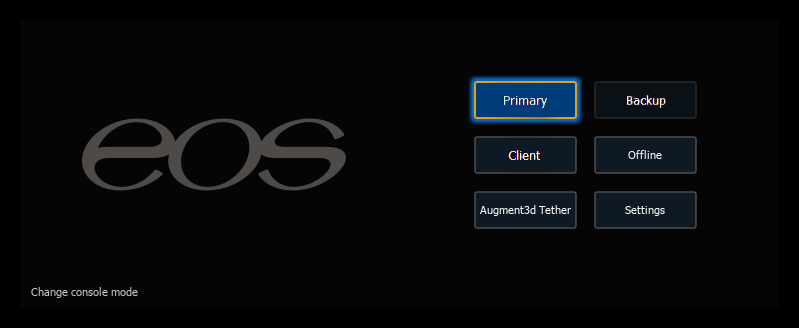
This is the starting screen of the ECU. From here you can choose to boot the device in one of several different Eos Device Roles, change various settings, or power off the console.
You can force the console to boot into the utility instead of the main console application. During the boot process, a countdown timer will appear. You will have 5 seconds to click the timer or to simultaneously hold down “E”, “O” and “S” on a connected alphanumeric keyboard. Otherwise, you can exit to the ECU from the Eos application via Browser > Exit.
Consoles can also be assigned to always directly Open in "Shell" E.C.U..
Device Role
A lone Eos Family device should generally log in as a Primary. Additional roles, which determine the device's behavior and abilities, are available for systems of multiple Eos devices.
For details on modes and their functions, see Eos Device Roles.
Settings
Opens the ECU Settings.
Power Off
Powers the console down following a confirmation.
Change Console Mode
This setting allows you to toggle the Eos software into Element mode, which is required for networked connections to other Element-class devices. This mode is specific to ETCnomad and is unrelated to the Eos device roles used when Multi-Console Sessions.