Network
Note: Additional network settings are available via Settings > Network in the ECU. Additional output protocol settings are available via Patch > Protocols.
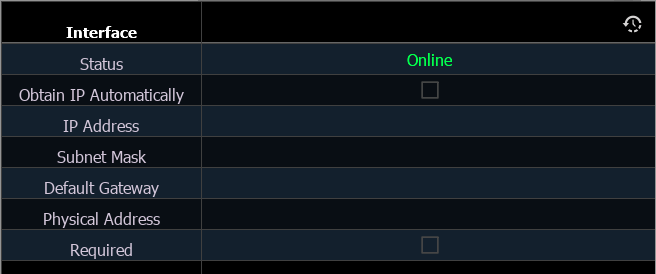
These are the settings that determine the method to get an IP address and / or the actual IP address information that Eos uses for network communication. On ETCnomad devices, these settings are determined by Windows or macOS and cannot be edited here.
Devices with more than one network interface card (NIC) should avoid connecting more than one port to the same network or subnet. Eos supports one network interface per physical network port. For more information, see Eos Network Requirements.
Status
A port is "online" in green if it is configured, connected to a network and operational. If any of those conditions is not true, it reports as “offline" in red.
IP Address
Allows you to assign a static IP address if Obtain IP Automatically is disabled. Select the field to open a pop-up allowing you to enter the address.
If Obtain IP Automatically is enabled, this field will display the IP address that is being used by the console (whether it is served via DHCP or a self-generated link-local IP address and subnet mask).
For more information about IP addresses, see Eos Network Overview > Network Protocols > Internet Protocol (IP).
Subnet Mask
Allows you to assign a static subnet mask if Obtain IP Automatically is disabled. The default subnet mask is 255.255.0.0.
If Obtain IP Automatically is enabled, this field will display the subnet mask that is being used by the console (whether it is served via DHCP or a self-generated link-local IP address and subnet mask).
Default Gateway
Allows you to assign a static gateway IP address if Obtain IP Automatically is disabled.
Eos consoles controlling a Net2 system should use their IP address as the default gateway. All other consoles should default to 10.101.1.1.
If Obtain IP Automatically is enabled, this field will display the gateway IP address that is being used by the console (whether it is served via DHCP or a self-generated link-local IP address and subnet mask).
Obtain IP Automatically
Note: ETC recommends the use of a static IP address for compatibility with other ETC devices, though the needs of your particular installation may vary.
When enabled, this allows the console to request an IP address from a DHCP server during startup. If one responds, it will use the assigned IP address.
If no DHCP server is available, the console will default to a self-generated link-local IP address in the range of 169.254.X.X. The IP address used by the console in this configuration may change dynamically as needed. A change should typically only occur when there are changes to the network configuration or to resolve an IP address conflict.
Enabling or disabling this setting will require you to reboot the console for the new setting to take affect.
Note: You cannot set the console to receive an IP address via DHCP and act as a DHCP server at the same time. It can either send dynamic addresses or receive them, but not both at the same time.
Physical Address
The physical address is the Media Access Control (MAC) Address, a unique identifier of a network port that cannot be modified.
Network Interface Delay (Required)
Note: Not available on ETCnomad.
When {Required} is enabled, the console will wait for the network connection to be fully initialized before launching the Eos application.
When enabled, a launching window will display on start-up. If a network connection is not made, you will have the option to {Start Anyway}, {Start Offline}, or to {Cancel}.
- {Start Anyway} - launches without a network interface. Only User 1 is displayed above the CIA.
- {Start Offline} - starts in offline mode.
- {Cancel} - remains in start-up without launching into the Eos application.
Output Protocols

Note: Eos software v3.2.0 and later, Apex consoles, Windows 10 consoles, and ETCnomad devices do not support Net2 or AVAB UDP output protocols.
CAUTION: Protocols must also be enabled in Patch > Protocols.
sACN
Enables or disables output of the sACN protocol.
Art-Net
Enables or disables output of the Art-Net protocol.
Interface Protocols
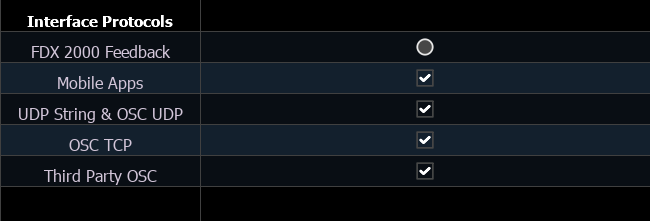
FDX2000 Feedback
Allows your console to receive FDX2000 dimmer feedback over the network. Disabled by default.
Mobile Apps
Enables or disables the connection of WiFi mobile RFR applications to Eos. Enabled by default.
UDP Strings and OSC UDP
Allows the selected port to send and receive UDP and OSC strings. Enabled by default.
OSC TCP
Allows the selected port to send and receive OSC via TCP port 3032. Select the OSC TCP format. Defaults to OSC 1.0.
- OSC 1.0 (packet-length headers)
- OSC 1.1 (SLIP)
Check the documentation for the OSC device you wish to use over a TCP connection to see which mode it supports.
Third Party OSC
Enables or disables dedicated server port 3037 for use with third-party OSC applications. Enabled by default.
Restore Defaults
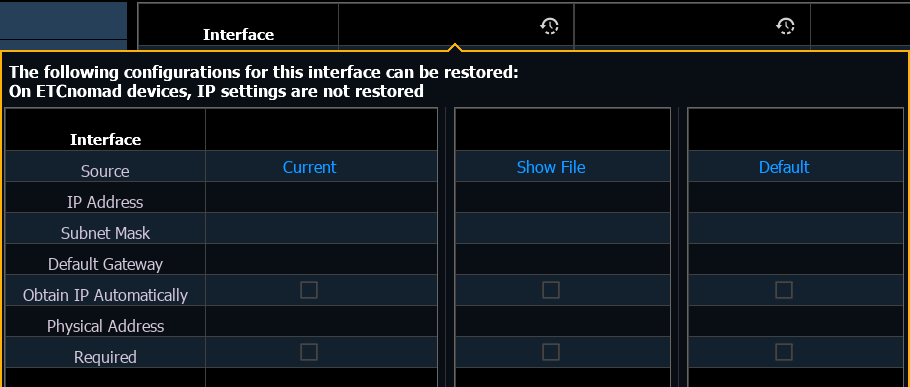
Selecting the title header of each port allows you to access a restore defaults overlay, displaying a comparison of the current settings, those saved in the show file, and the defaults, allowing you to choose which to keep.