Eos Ti

Eos Titanium (Eos Ti®) provides complete control of conventional and moving lights, LEDs and media servers. It supports multiple users with partitioned parameter control and full backup, multiple playback faders and cue lists in a tracking, move-fade environment, with unique tactile response encoders.
Setup Guide
Prepare your Eos Family device for use by following these setup steps:
- Insert the included power cord, locking it into the IEC socket under the hard power switch on the back of the device. Connect the other end of the cord to wall power.
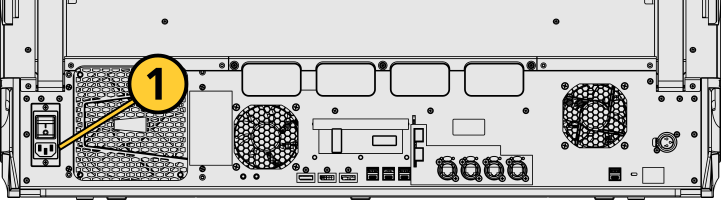
CAUTION: Power cord must be connected using an earth ground connection.
- Connect any external monitors to the appropriate device ports, as well as their own power sources.
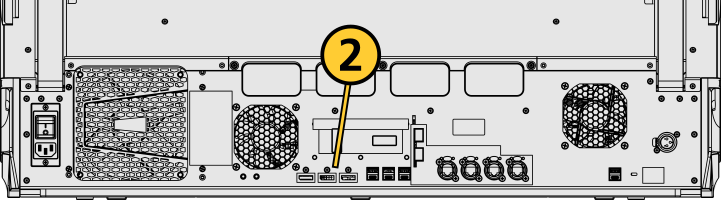
- Connect any USB devices, such as an external mouse or the included keyboard.
- Connect any network cabling to the appropriate Ethernet port.
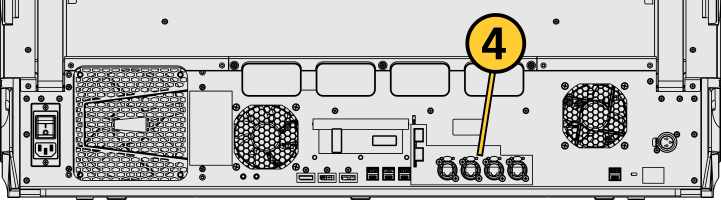
- Activate the hard power switch above the IEC socket.
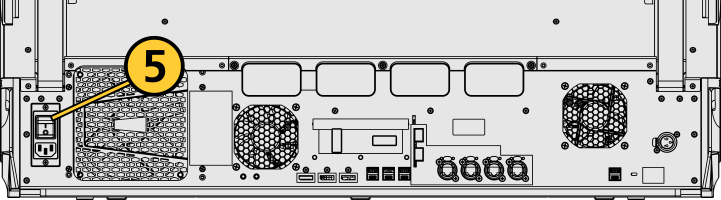
- Activate the soft power button on the front of the device.
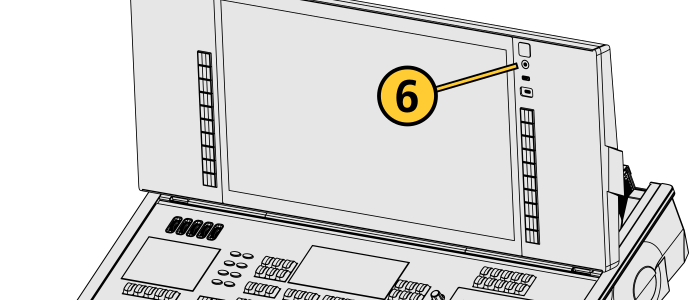
- Choose one of the Supported Eos Device Roles to log into the Eos application.
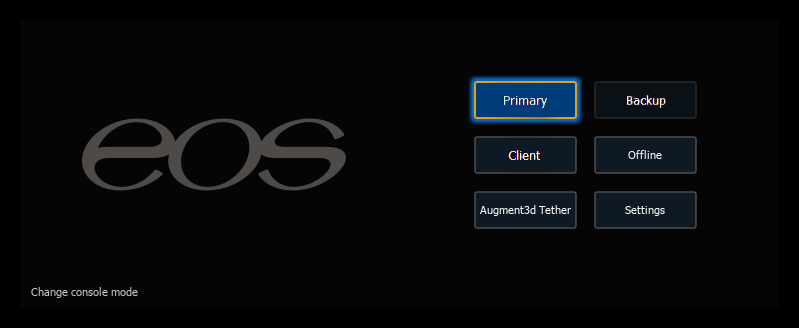
Once your Eos Family device is up and running, Get Started with information about Eos System Requirements and Setup, Eos Family Resources, and Using This Manual.
Physical Overview
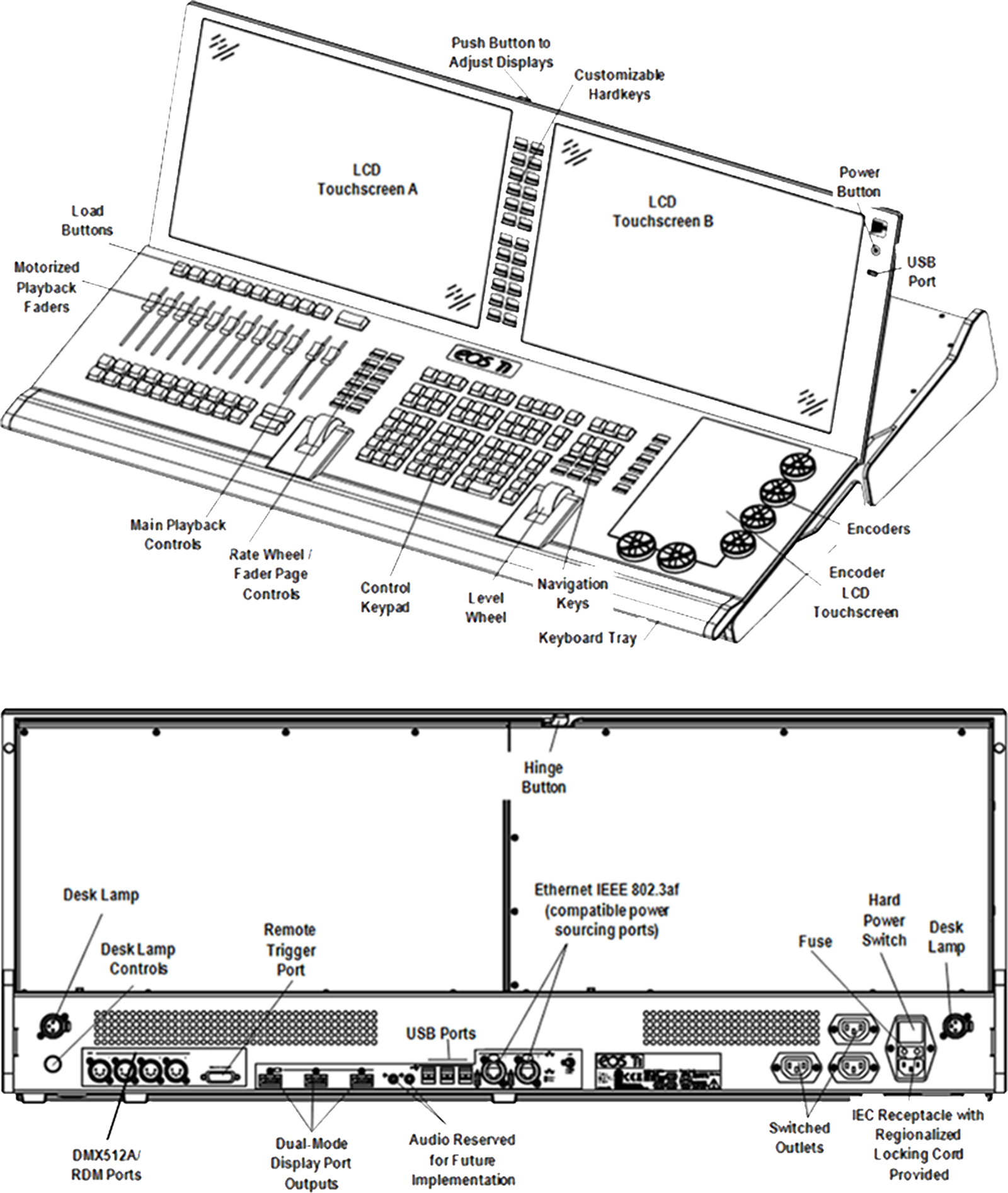
Power
Power Button
The soft power button on the front of your device is used to power it up or down. You can also power down your device via {Power Off Device} in the Browser.
Hard Power Switch
A separate hard power switch, located on the rear panel above or below the power cord socket, supplies or disconnects power from the console’s internal components.
CAUTION: It is recommended that you safely power down before disconnecting power from the console.
WARNING: Before servicing your console, you must switch off the power on the rear panel and disconnect the power cord completely.
Fuse
A fuse is included for additional protection. Fuse ratings can be found on the rear panel of your console.
CAUTION: For continued protection against risk of fire, replace only with same type and rating of fuse.
VORSICHT: Um weiterhin gegen Brandrisiko geschützt zu sein, ersetzen Sie die Sicherung nur mit einer Sicherung gleichen Typs und den gleichen Nennwerten.
ATTENTION : Pour ne pas compromettre la protection contre les risques d’incendie, remplacer par un fusible de même type et de mêmes caractéristiques nominales.
Internal Touchscreens
Eos Ti is designed with three internal touchscreen displays.
- The two main touchscreens may be used to display and control show data. They may also be used as a variety of other virtual controls and displays.
-
The encoder touchscreen offers additional touch-based controls for encoder parameters.
The touchscreen angle can be adjusted by pushing the button in the center top of the display and moving the panel up or down.
Touchscreen brightness can be controlled via Setup > Device > Brightness Settings and Presets.
External Monitors
Eos Ti and Gio consoles support up to three external Display Port or DVI monitors compatible with Windows 7 or later.
Monitor Specifications for Display Port Devices
- Display resolutions from 1920x1080 to 3480x2160 (4K) are supported.
- DisplayPort v1.2. maximum resolution 3480x2160 (60Hz refresh rate). Video adapters may have their own ratings and limits.
- Each display may be utilized in landscape or portrait mode.
- Multi-touch display support requires:
- Data connection via USB-A or USB-C cable per multi-touch monitor.
- Windows Human Interface Device (HID) compliant touch displays, utilizing Windows standard driver.
- Displays must process five or more points of simultaneous touch.
- Display Data Channel / Control Interface (DDC/CI) is supported for control of external monitor brightness.
Monitor Specifications for DVI Devices
- Maximum digital resolution 2560x1600 (30Hz refresh rate) or 1920x1200 (60Hz refresh rate).
- Maximum VGA resolution 2048x1536 (30Hz refresh rate) or 1920x1200 (60Hz refresh rate).
- Output to 4K resolution monitors may affect performance.
External monitors that support Display Data Channel / Command Interface (DDC/CI) via Display Port can be dimmed from Eos via to Setup > Device > Brightness Settings and Presets.
For monitor configuration, see {Monitor Arrangement...}.
Hardkeys
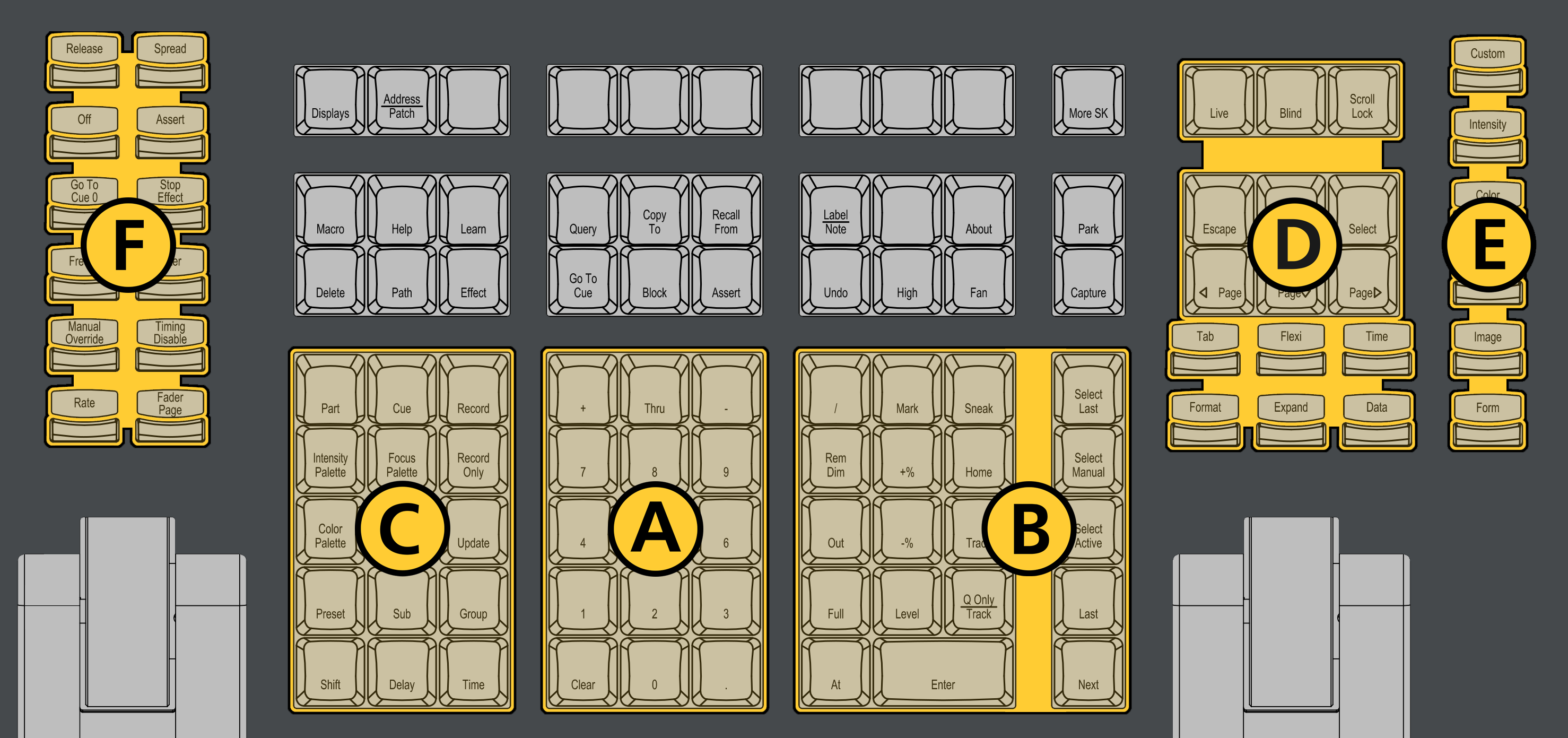
The backlit hardkeys provided on the face panel are divided into several sections based on their functionality.
| A | Keypad | The numeric keypad allows you to type numbers for channel or target selection via the command line, along with modifier keys to alter your selection. |
| B | Level Controls | The level controls provide options for altering the intensity levels of channels, along with a number of other non-intensity parameters / targets. |
| C | Targets | The target controls provide options for altering a variety of record targets, as well as shortcuts to various Blind displays. |
| D | Display and Navigation | The display and navigation keys provide quick access to common displays, formatting, paging, and navigation within displays. |
| E | Encoder Categories | The encoder category buttons allow expanded control of a variety of fixture parameters, along with additional softkey options where applicable. |
| F | Fader Controls | The fader control buttons provide additional options for easy local control of fader behavior. |
Additional Targets & Functions
Other hardkeys provide options for a variety of common console functions and shortcuts to various Blind displays.
Backlight
The hardkey backlight brightness level can be adjusted via Setup > Device > Brightness Settings and Presets. When your console has been idle for 10 minutes, the backlights will fade down by 10%. Any key press on the face panel keypad or an external keyboard, a move of the mouse, or an interaction with a touchscreen will return the keys to their set brightness level.
Additional Targets & Functions
You may lock the face panel, which prevents any actions from the command line or CIA, and locks any wings or USB connected peripherals.
Lock and unlock the face panel using [Shift] & [Escape].
Customizable Hardkeys
Eos Ti has twenty-one customizable hardkeys. Twenty are located between the two main touchscreens, and default to macros 801-820. The other is between [Label/Note] and [About] on the face panel, and defaults to macro 821.
Functionality for the hardkeys can be defined in ECU > Buttons >
Main Playbacks
The main playback fader pair, located to the left of the control keypad, is a split cross-fader pair.
The button or buttons located directly above the playbacks load content to the playbacks. The two buttons below control the [Go] and [Stop/Back] functions.
Motorized Faders
In addition to the main playbacks, ten slots of configurable motorized faders are provided. The faders may be configured as playbacks, submasters, grandmasters, timing masters, effects masters, targets, or target lists. One hundred virtual pages of 10 faders each are provided.
Fader Buttons
Load buttons, located directly above each fader, are used when Assigning Faders to load a specified target to the associated fader, or to place special conditions on that fader.
Encoders
Haptic-feedback encoders and an associated touchscreen for control of non-intensity parameters are provided on the lower right of the console. The two larger encoders at the bottom are dedicated pan and tilt controls. The remaining four encoders on the right side of the console are pageable controls. By default, these encoders are populated on the touchscreen with the parameters used in your show. They can also be custom mapped.
Six hardkeys are also available for encoder control. These encoder paging keys control intensity, focus, color, shutter, image, and form. Pressing any of these will change the parameters controlled by the encoders. To view other available encoder pages, simply press the encoder paging keys to advance the pages.
Level Wheel
The level wheel adjusts intensity up or down for any selected channels. With channels selected, roll the wheel up to increase intensity, or down to decrease it.
The level wheel can provide additional functions via Eos Console Hardkey Shortcuts when combined with various other console keys.
Rate Wheel
The rate wheel can be used to provide dynamic rate adjustments for multiple playbacks.
DMX Ports
In order to output control levels from your console, you can use the DMX ports on the back of the console and/or you may connect a gateway or node. If your device receives sACN or Art-Net directly, no gateway or node is required.
To output, connect one 5 pin XLR cable per port. The first port will default to outputting the first universe of DMX, addresses 1-512, the second port to the second universe, outputting addresses 513-1024, and so on.
See Local Output for information on reconfiguring the DMX ports.
Ethernet Ports
Ethernet ports are for connecting to a network switch, network gateways, and accessory devices. Each port can be run as a separate NIC, and can be configured to directly output network-based lighting control protocols such as sACN or Art-Net.
See Patch > Protocols and Setup > Device > Network.
Note: Eos software v3.2.0 and later, Apex consoles, Windows 10 consoles, and ETCnomad devices do not support Net2 or AVAB UDP output protocols.
USB Ports
One USB port is provided on the front of the console to connect any USB storage device. Additional USB ports on the rear panel (and in the keyboard tray, when present) of the console connect peripherals such as an alphanumeric keyboard, pointing device, or touchscreen control for external monitors.
USB data ports cannot be used for charging devices.
Task Lights
Littlites®
Littlites can be connected to the back of your console.
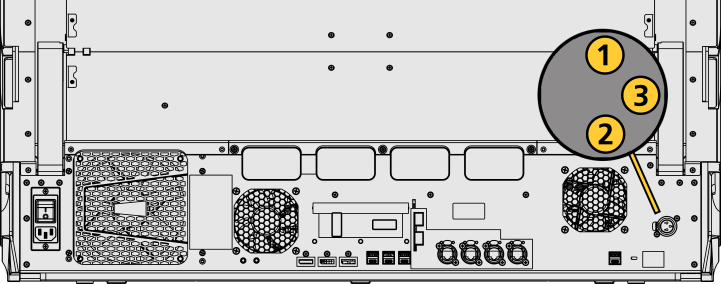
One Littllite is included. Littlite XLR connectors use the following pinout:
| Pin | 1 | Chassis ground. Jumpered to ground lug. |
| Pin | 2 | 0 VDC. |
| Pin | 3 | +12 VDC. |
Dimming Task Lights
Task lights can be dimmed from within Eos, under Setup > Device > Brightness Settings and Presets. The {Desk Lamp} slider has a range of 0% (dimmest) to 100% (brightest). The default setting is 0%. The console will set the desk lamp to this setting on startup of the application.
Task lights can also be controlled by holding down [Displays] and rolling the level wheel.
Dimensions and Weights
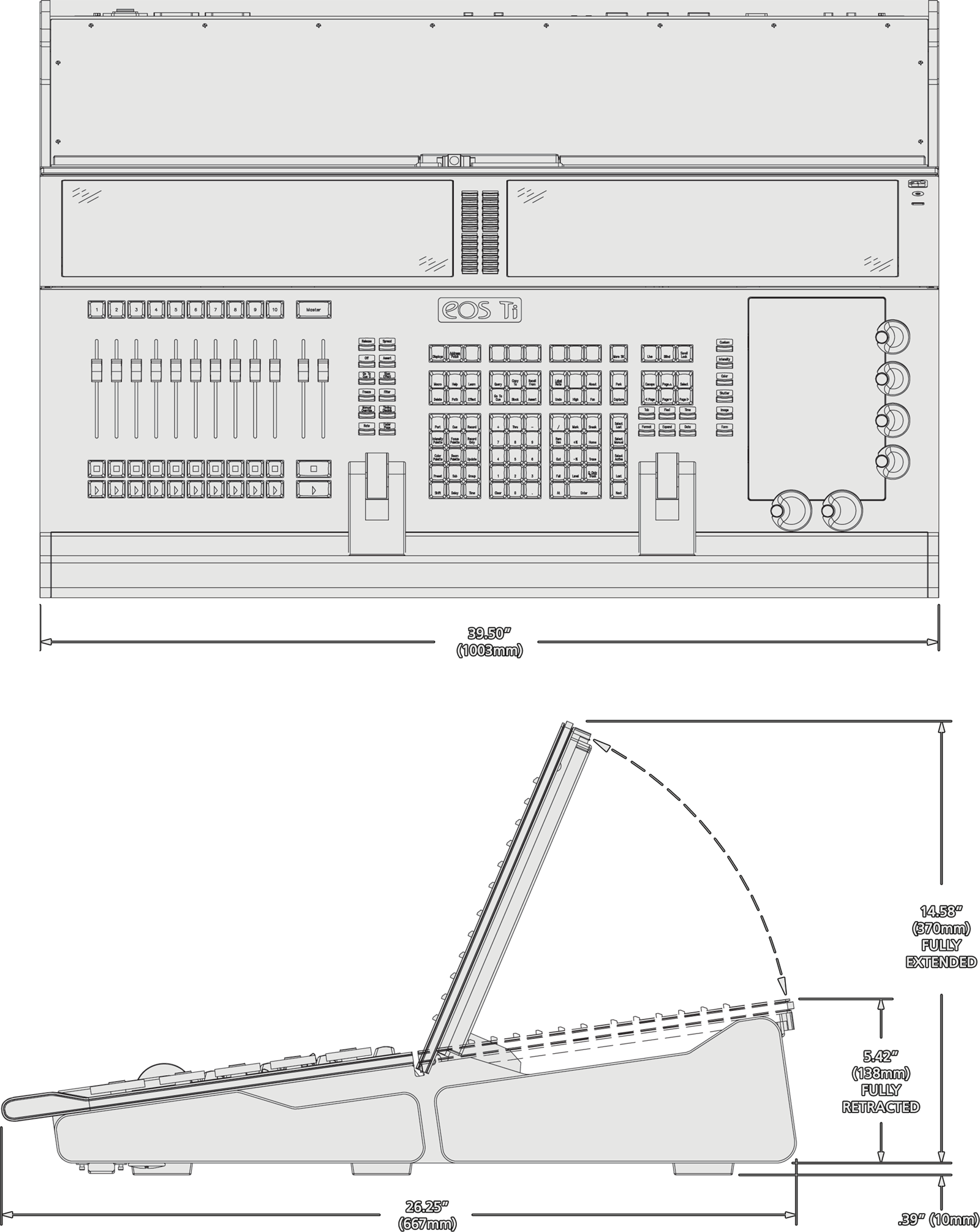
| Model | Height | Width | Depth | Weight | ||||
|---|---|---|---|---|---|---|---|---|
| mm | in | mm | in | mm | in | kg | lb | |
| Eos Ti | 370 | 14.58 | 1003 | 39.50 | 667 | 26.25 | 38.5 | 85 |
| Eos Ti in shipping container | 356 | 14 | 1143 | 45 | 787 | 31 | 54.5 | 120 |
| Eos Ti in travel case | 940 | 37 | 1155 | 45.5 | 270 | 10.6 | 68 | 150 |
Ships With
- Dust cover.
- Two Littlites.
- Mouse and mousepad.
- Backlit external alphanumeric keyboard.
- Three female-to-female IEC cables.
- Three active Display Port to DVI adapters.
Features, Specifications, and Requirements
Minimum Eos Software Version
The Eos Ti requires Eos software v2.0.0 or later.
Supported Eos Device Roles
Eos Family device roles determine the device's behavior and abilities, primarily in Multi-Console Sessions. Roles can be chosen from the ECU Welcome Screen, which can be accessed on device startup or by exiting the Eos application to the shell via Browser > Exit.
The Eos Ti can be used in the following Eos Device Roles:
- Host - previously "Master," the Host is whichever of these devices is currently leading the session:
- Client - any device logged in as a full-time participant of the session, with no ability to become a Host.
- Expansion Processor (EEP) - a device logged into Expansion Processing mode for processing and outputting additional universes of data.
- Backup Eos Expansion Processor (BEEP) - a device logged into Expansion Processing mode, assigned to track an EEP and take over in the event of failure.
- Offline - any device that has been logged into Offline mode, which may be on a network, but is not connected to a session and is not outputting.
Available Outputs
The Eos Ti is available with 4,096 (Min) or 24,576 (Max) outputs.
Capacities
- Output Parameters - 4,096 (Min) or 24,576 (Max).
- Channels - 32,768 (can be any number from 1 to 99,999).
- Cues - 10,000.
- Cue Lists - 999.
- Record Targets
- Groups - 10,000.
- Palettes - 10,000 x 4 (Intensity, Focus, Color, Beam).
- Presets - 10,000.
- Effects - 10,000.
- Macros - 99,999.
- Snapshots - 10,000.
- Curves - 10,000.
- Color Paths - 10,000
- Faders
- Main Playback - 1 dedicated motorized main playback pair, with Go and Stop/Back.
- Motorized Faders - 10 motorized fader slots configurable as playbacks, submasters, grandmasters, timing masters, effects masters, targets, or target lists.
- Virtual Faders - 100 virtual pages of 10 faders each.
- Playbacks - 200 configurable cue playbacks, with Go and Stop/Back.
- Submasters - 999 configurable submasters, with Bump and Assert/ channel select.
Electrical and Thermal
- Power Consumption - approximately 6.3 A at 120 V or 3.2 A at 230/240 V.
- Ambient Room Temperature - 0°–35°C (32°–95°F).
- Ambient Humidity - up to 90% non-condensing.
Regulatory and Compliance
- CE compliant
- cETLus listed
- UKCA marked
- FCC compliant
- RoHS compliant
- WEEE