Program/Simulate View
The Program/Simulate view is provided to program and simulate the functions of the system channels and controls created in the Design view. When you worked in the Design view, you developed the spaces, added channels, stations, Echo Expansion Bridges, and partitioned walls to project.
From the Program/Simulate view you can:
- use the programmer to simulate the application of control to the selected channels
- assign the control function of buttons and faders as well as assign or edit LCD Control Designer configurations
- open a station and simulate its control
- create and edit palettes, presets and sequences
- create a group of channels for easy recall
- create a control group
- apply an effect to a channel
- create and apply an override
- create and apply a trigger
- You may also enter Live Control
 which allows you to monitor and control as well as synchronize
which allows you to monitor and control as well as synchronize  to a connected Paradigm control system, or enter Live Edit Mode
to a connected Paradigm control system, or enter Live Edit Mode to change the programmed configuration in real-time without the need to [Upload] the configuration to the processor(s) again.
to change the programmed configuration in real-time without the need to [Upload] the configuration to the processor(s) again.
Note: Control Groups, Overrides and Triggers are Advanced user features.
Display Overview
Much of the display looks very similar to the Design view with added features for programming and simulation and editing of controls. The Preset Directory, Editor Spreadsheet, and Sequence Editor are provided to create, edit, and organize presets, palettes, and sequences in the project.
The Programmer, located beneath the Property Editor by default, as well as the tools in the toolbar, provide access to programming and editing of the configuration, and live control of the entire system.
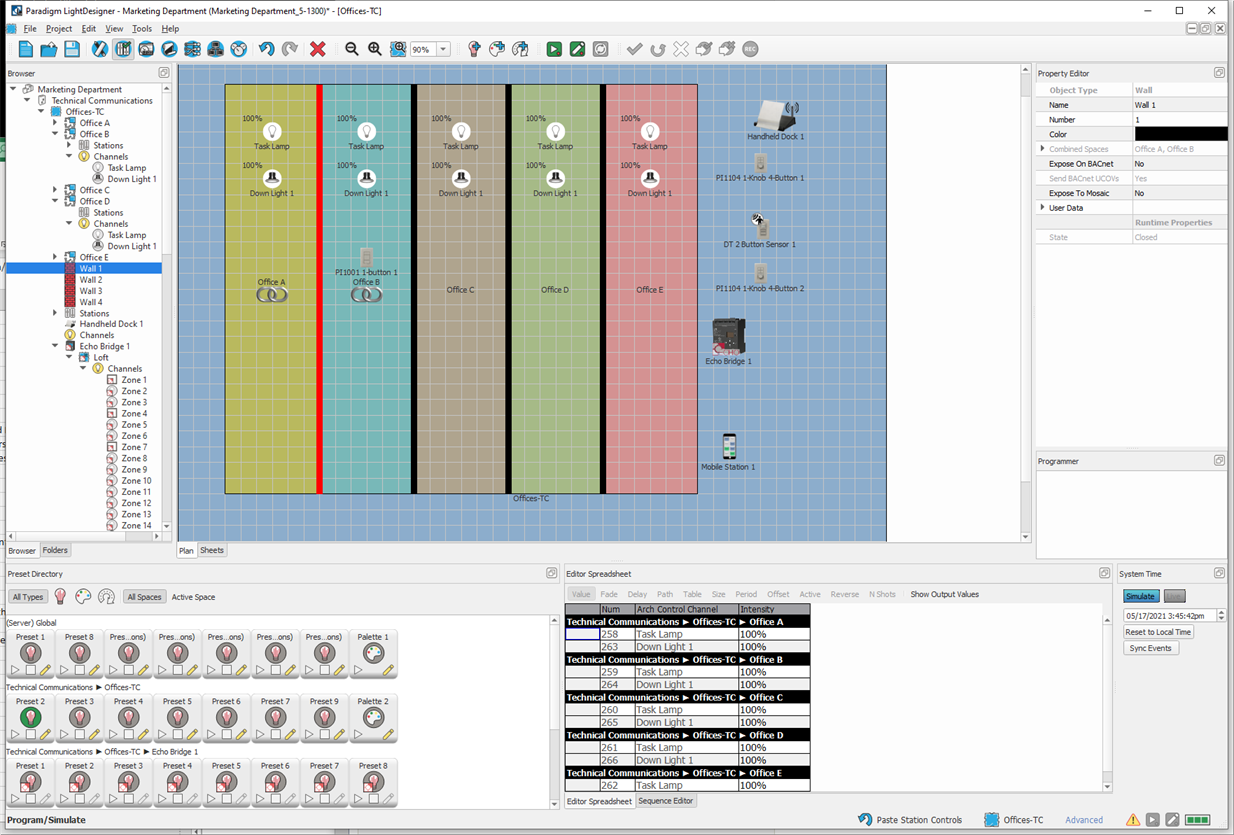
- The Preset Directory is a container for all presets, palettes, and sequences created in the project. For server projects, presets, palettes and sequences are sorted by the sub-project they affect. Presets and Sequences that can affect some or all sub-projects (Global) will display at the Server level.
- The Editor Spreadsheet is a comprehensive view of all included channels and their parameter values for the selected space, preset, palette or sequence.
- The Sequence Editor provides a timeline; allowing a user to drag and drop presets and set transitions into a sequence for playback.
- Additionally, there is a Programmer control section beneath the Property Editor. The programmer provides tools to apply or modify control of the selected channel or fixture parameters.