Using the Programmer
The Programmer displays all of the editable parameters for a selected channel or only the shared parameters when multiple channels are selected. Tools are provided for intensity, and when supported by the fixture Pan/Tilt, color, media, focus and control. The graphic below represents the editable parameters of an LED luminaire. If the selected channel was a zone or dimmer, only intensity would display for edit.
Note: All fixtures and zones have intensity control as a minimum parameter.
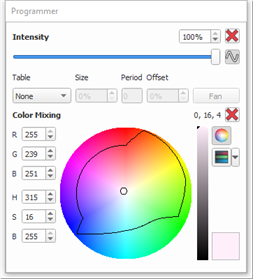
- Intensity - use the slider to apply an intensity value to selected channels or specify a numeric value in the selection box located above the intensity slider. Notice the channel icon in the Plan workspace changes intensity with the increase in intensity value.
- Color Mixing using RGB, HSB, or the color wheel - use the available controls to specify your desired color. If using the color wheel, you will notice the available spectrum for the selected luminaire is shown as a black outline. Click within the color wheel to select or use the slider to scroll through to the desired result.
- Pan/Tilt - click inside the X, Y grid to apply a value to pan and tilt for selected moving lights. The position is also indicated above the grid.
- Color, Media, Focus, and Control - click to select from the available graphics and text buttons or use the slider to scroll through to the desired result.
Knockout
The Knockout button provides two functions depending on whether a preset, palette, or sequence is in edit mode or not. When not in Edit Mode, the knockout button simply applies default values for a given parameter, for example 0% intensity, or 0/0 degrees for pan and tilt. When in Edit Mode, the knockout button removes individual attributes of channels from the preset, palette, or sequence step you are editing.
Example: To remove pan and tilt from a preset for moving lights, with the preset in Edit Mode, open the Programmer window and click the red "x" next to the attribute you want exclude.
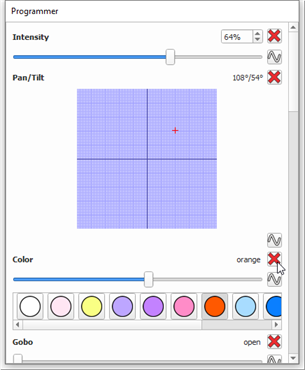
To reinstate the attribute value, use the Programmer to set a value or use the Editor Spreadsheet to indicate the new value.