Ion Xe RPU

The Ion Xe Remote Processor Unit (RPU) is a 2U 19-inch rack-mount controller that can serve as a backup for your Ion Xe or Ion Xe 20 lighting control system, or it can function as a stand-alone lighting playback controller. The front panel of the Ion Xe RPU features twenty user-programmable buttons and LED indicators that show mode and status.
Setup Guide
Prepare your Eos Family device for use by following these setup steps:
- Insert the included power cord, locking it into the IEC socket under the hard power switch on the back of the device. Connect the other end of the cord to wall power.
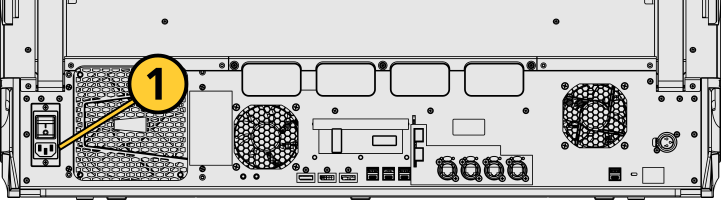
CAUTION: Power cord must be connected using an earth ground connection.
- Connect any external monitors to the appropriate device ports, as well as their own power sources.
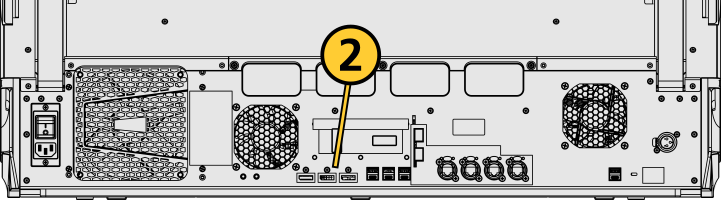
- Connect any USB devices, such as an external mouse or the included keyboard.
- Connect any network cabling to the appropriate Ethernet port.
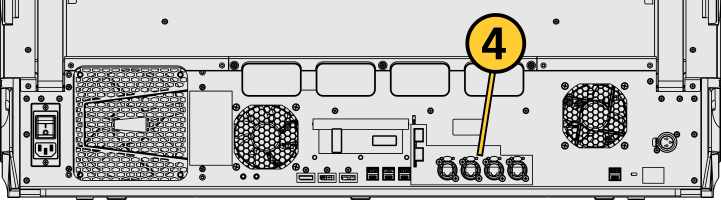
- Activate the hard power switch above the IEC socket.
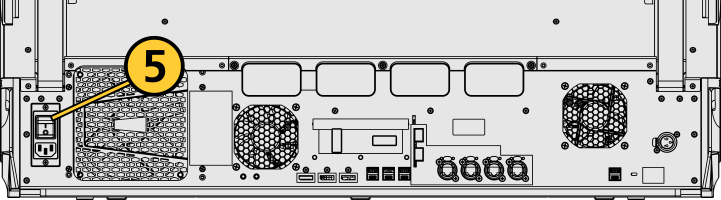
- Activate the soft power button on the front of the device.
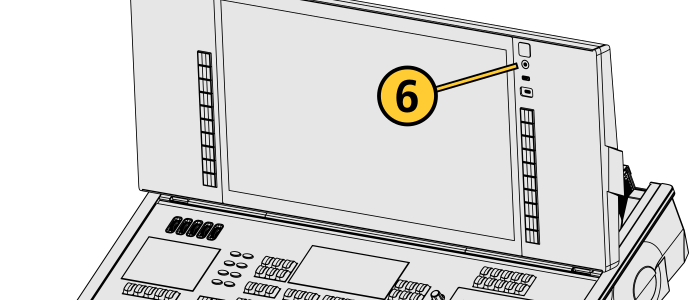
- Choose one of the Supported Eos Device Roles to log into the Eos application.
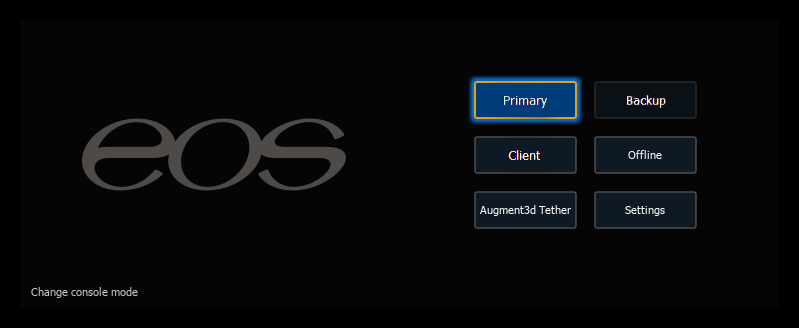
Once your Eos Family device is up and running, Get Started with information about Eos System Requirements and Setup, Eos Family Resources, and Using This Manual.
Physical Overview
Power
Power Button
The soft power button on the front of your device is used to power it up or down. You can also power down your device via {Power Off Device} in the Browser.
Hard Power Switch
A separate hard power switch, located on the rear panel above or below the power cord socket, supplies or disconnects power from the console’s internal components.
CAUTION: It is recommended that you safely power down before disconnecting power from the console.
WARNING: Before servicing your console, you must switch off the power on the rear panel and disconnect the power cord completely.
External Monitors
For monitor configuration, see {Monitor Arrangement...}.
Ethernet ports are for connecting to a network switch, network gateways, and accessory devices. Each port can be run as a separate NIC, and can be configured to directly output network-based lighting control protocols such as sACN or Art-Net.
See Patch > Protocols and Setup > Device > Network.
Note: Eos software v3.2.0 and later, Apex consoles, Windows 10 consoles, and ETCnomad devices do not support Net2 or AVAB UDP output protocols.
Dimensions and Weights
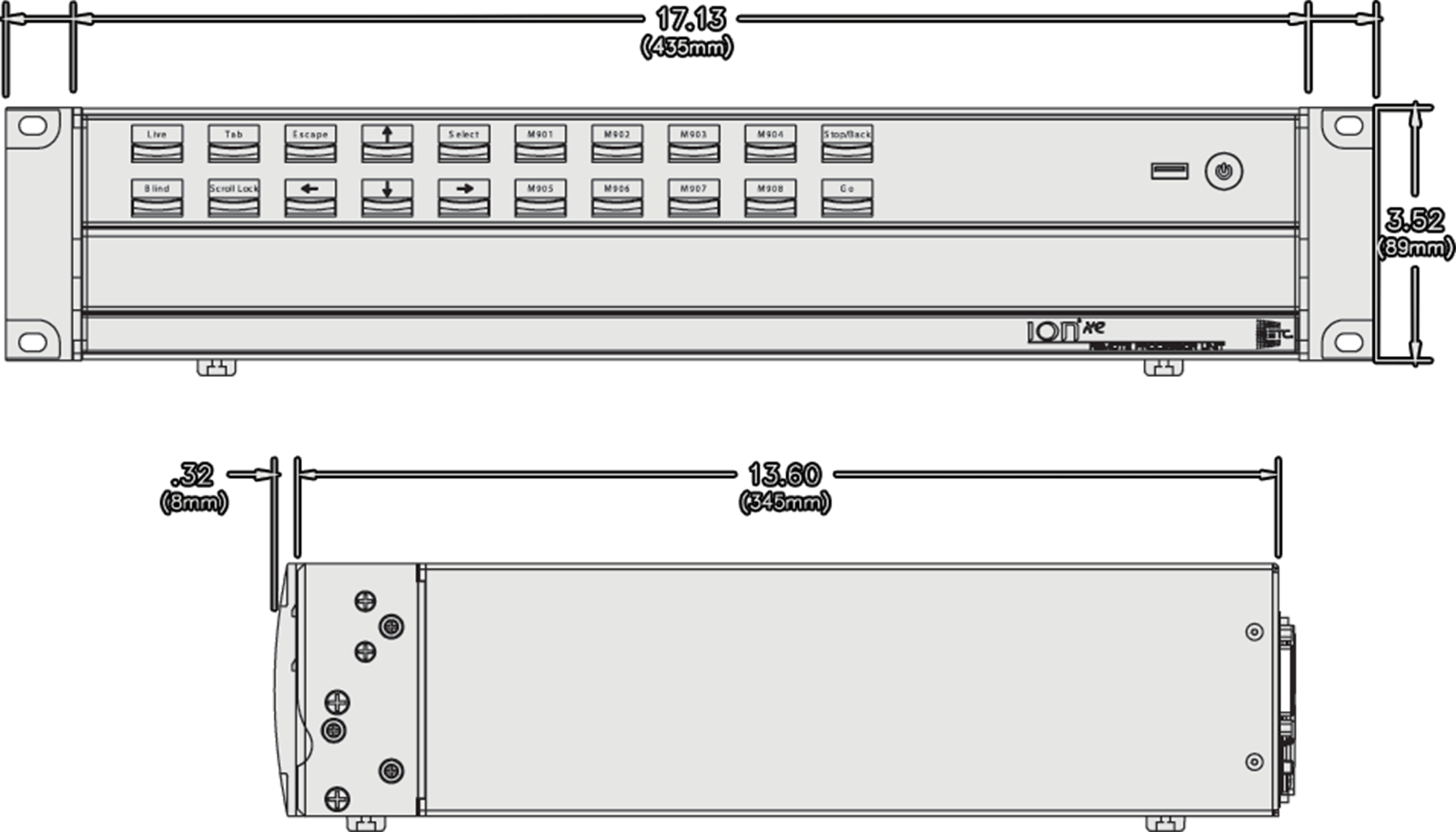
| Model | Height | Width | Depth | Weight | ||||
|---|---|---|---|---|---|---|---|---|
| mm | in | mm | in | mm | in | kg | lb | |
| Ion Xe RPU | 447 | 17.6 | 864 | 34.0 | 648 | 25.5 | 44 | 97 |
| Ion Xe RPU in shipping container | 318 | 12.5 | 966 | 48.0 | 794 | 31.3 | TBD | TBD |
Ships With
- One three-button scroll mouse and mousepad.
- Alpha-numeric keyboard.
- Locking regionalized IEC power cord.
- Two active Display Port to DVI adapters.
- Two 19-inch rackmount ears and mounting hardware.
- Four rubberized feed (for desktop use).
- Augment3d AR target kit.
Features, Specifications, and Requirements
Minimum Eos Software Version
The Ion Xe RPU requires Eos software v3.1.1 or later.
Supported Eos Device Roles
Eos Family device roles determine the device's behavior and abilities, primarily in Multi-Console Sessions. Roles can be chosen from the ECU Welcome Screen, which can be accessed on device startup or by exiting the Eos application to the shell via Browser > Exit.
The Ion Xe RPU can be used in the following Eos Device Roles:
- Host - previously "Master," the Host is whichever of these devices is currently leading the session:
- Client - any device logged in as a full-time participant of the session, with no ability to become a Host.
- Expansion Processor (EEP) - a device logged into Expansion Processing mode for processing and outputting additional universes of data.
- Backup Eos Expansion Processor (BEEP) - a device logged into Expansion Processing mode, assigned to track an EEP and take over in the event of failure.
- Offline - any device that has been logged into Offline mode, which may be on a network, but is not connected to a session and is not outputting.
Available Outputs
The Ion Xe RPU is available with 24,576 outputs.
Capacities
- Output Parameters - 24,576.
- Channels - 32,768 (can be any number from 1 to 99,999).
- Cues - 10,000.
- Cue Lists - 999.
- Record Targets
- Groups - 10,000.
- Palettes - 10,000 x 4 (Intensity, Focus, Color, Beam).
- Presets - 10,000.
- Effects - 10,000.
- Macros - 99,999.
- Snapshots - 10,000.
- Curves - 10,000.
- Color Paths - 10,000
- Faders
- Virtual Faders - 100 virtual pages of 10 faders each.
- Playbacks - 200 configurable cue playbacks, with Go and Stop/Back.
- Submasters - 999 configurable submasters, with Bump and Assert/ channel select.
Electrical and Thermal
- Power Consumption - approximately 2 A at 120 V or 230/240 V
- Ambient Room Temperature - 0°–35°C (32°–95°F)
- Ambient Humidity - up to 90% non-condensing
Regulatory and Compliance
- CE compliant
- cETLus listed
- UKCA marked
- FCC compliant
- RoHS compliant
- WEEE