Magic Sheet Settings
Expand individual sections below to view more information, or use the Expand All button in the topic toolbar.
Magic sheet settings are available in the fourth tab of the Magic Sheet Object Library, allowing you to adjust magic sheet behavior, import existing magic sheets, and export your own.
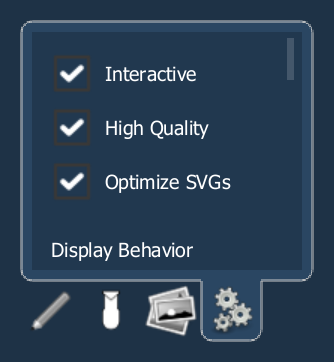
- Interactive - toggles interactivity on or off for the entire magic sheet. If toggled on, all objects will respect their per-object {Interactive} settings. If toggled off, no objects will be interactive, regardless of their per-object settings. Enabled by default.
- High Quality - toggles high quality rendering of the selected magic sheet. If toggled off, optimizations will be made to the scaling and display of images in the magic sheet, which may improve performance and reduce lag, but at the expense of image quality. Enabled by default.
- Optimize SVGs - imports SVG files with minimal additional formatting, stripping out unreferenced data to make files smaller and more compatible. Enabled by default.
Display Behavior
Sets the behavior of magic sheet Displays within the Eos user interface.
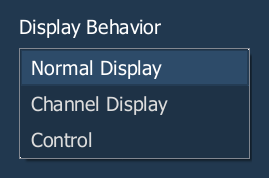
- Normal Display - the display will behave the same as other display tabs.
- A locked tab will not be skipped.
- A single click or tap on the tab will draw focus to that tab.
- Channel Display - this mode uses the following rules:
- When focus is drawn to the playback status display, a magic sheet channel display will be brought to the front.
- [Shift] & [Live] will cycle through magic sheet channel displays alongside Live channel displays.
- Pressing [Live] or bringing a Live tab into focus will restore your last focused magic sheet channel display.
- Magic sheet channel displays in the locked frame will not be skipped when using the [Tab] key to cycle through tabs.
- Control - the display will behave the same way Control Tabs do.
- Locked tabs will be skipped.
- A single click or tap will not draw focus.
- A double click or tap will draw focus to the tab.
Live and Blind Backgrounds
Allows you to set one background for a magic sheet to use in Live and a second for it to use in Blind.
- {Use While Editing} - makes the chosen background visible while using the Magic Sheet Editor.
- Solid - a single-color background. Choose a color by selecting the square color swatch to open a color picker, or manually enter RGB values.
- Gradient - a two-color background that fades from one color to the other. An additional swatch and set of RGB fields allow you to choose the two colors.
- Image - a background using Images from the Magic Sheet Object Library. The following options are available:
- RGB - add a background color below the chosen image. The chosen color will be visible through any transparent parts of the image and around its outer edges.
- {Image} - select the desired background image from the library pop-up. The image will appear at the center of the magic sheet.
- Width / Height - adjust the size of the image. Dimensions are proportional to each other.
- Opacity - adjust the transparency of the image from 1 (barely visible) to 100 (fully opaque). Defaults to 100.
- Normal / Inverted - invert the colors of the image. Defaults to Normal.
Import / Export
Allows you to import and export magic sheets.
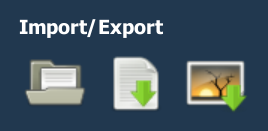
The following options are available:
- {Import Text File} - select an exported magic sheet in XML format and add it to your show file.
- {Export Text File} - export the current magic sheet to an XML file.
- {Save as Image} - saves a screenshot of the current magic sheet in Live mode. Select PNG or SVG from the dropdown menu.