Displays
There are several terms that are useful to know when discussing the displays on your console:
- Monitor - any physical display or touchscreen device connected to your console. The monitor number will display in the upper left corner of the screen.
- Workspace - offers independent display control on all of your connected monitors. Every monitor can have up to three workspaces.
- Frame - a subdivision of a workspace
- Tab - offers the ability to view multiple displays in one frame.
- Displays - are the individual views or tools available for use in programming your console. They are viewed in tabs.
Eos has the ability to have one of three different workspaces active on individual monitors, as well as to have up to 16 frames in use in any workspace. Each frame can hold multiple tabs. Each tab contains one display.
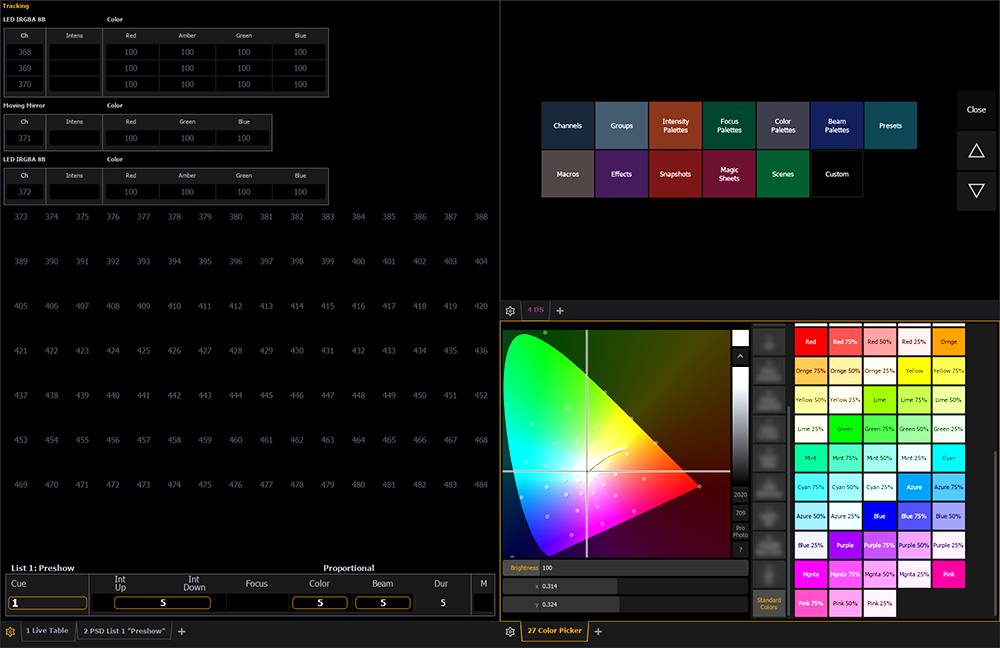
Workspaces
Workspaces offer independent display control on all of your connected monitors. Each workspace can be individually configured with any of the layout, display, and control options available in the Workspace Layout Menu.
Every monitor can have up to three workspaces, identified by the numbered workspace icons in the upper left corner of any monitor. Select an icon to open that workspace, or use [Tab] & [Page Up] and [Tab] & [Page Down] to cycle through workspaces on all monitors. A {Workspace} softkey is available by pressing [Displays]. Hold {Workspace} and type the number of a workspace to open.
Note: From an alphanumeric keyboard, hold down either of the bracket buttons ([ or ]) and type in the number of the workspace you wish to view. For example, hold down [ and press 2 to view workspace 2.
Frames
Each workspace can have up to 16 frames in its layout. The number and arrangement of frames can be edited in the Workspace Layout Menu.