Tab Tools
Every frame has a gear icon in the lower left corner of the frame at the start of the tab bar. Selecting this icon will open the tab tools menu, which provides options for opening and closing tabs in that frame. Tab tools can also be opened by double-selecting or context-selecting a tab in focus.
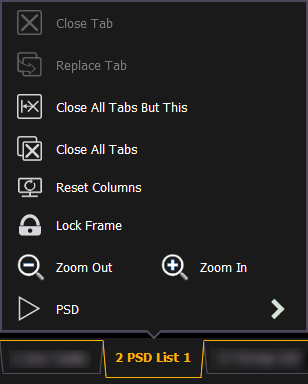
The following options are available:
- Close Tab - closes the selected tab.
- Replace Tab - allows you to close the current tab and choose from the Home Screen which display to replace it with. Pressing escape will return you to the previously selected tab.
- Close All Tabs But This - closes all of the tabs except the selected one.
- Close All Tabs - closes all of the tabs including the selected one.
- Reset Columns - resets all of the column widths in the selected tab to Eos defaults. This option will only be available for displays with columns.
- Lock Frame - prevents any additional tabs from being opened in the selected frame, unless intentionally added with the display picker.
- Open New Tabs In This Frame - specifies that any new tabs opened will automatically open in the specified frame. Only one frame can have this option selected at a time.
- Zoom Out / Zoom In - zooms the selected tab.
Not all options are available for every tab.
Tab Configuration Menu
Many displays have a configuration menu that can be accessed from the bottom of the tab tools menu, containing additional options specific to that display's features.
- Live and Blind Tab Configuration
- Channels In Use Tab Configuration
- Playback Status Display Tab Configuration
- Direct Selects Tab Configuration
- Color Picker Tab Configuration
- Faders Tab Configuration
- Cue List Index Tab Configuration
- Magic Sheet Tab Configuration
- Augment3d Tab Configuration
- Pixel Map Tab Configuration
- Pixel Map Preview Tab Configuration