Network Configuration in the ECU
The following settings in the Eos Configuration Utility (ECU) are
Network settings changes in the ECU do not require a device restart. Most of these settings are also available in Setup > Device > Network; see
ECU Settings > Network
For general information about this section of the ECU, see Settings > Network. For general information about networking terms, see Eos Networking Overview.
Network > Device
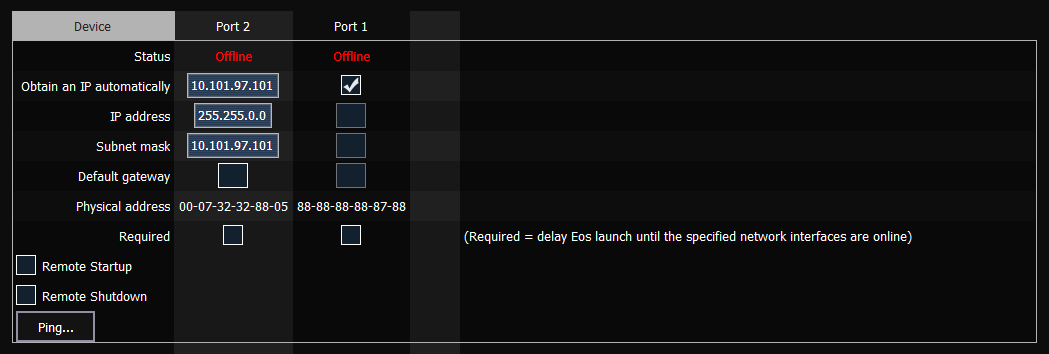
- Obtain IP Automatically - each Eos device must have a unique IP address in the same range as the rest of the network. If a static IP is not assigned, this setting allows a device to receive an IP address and subnet mask from a DHCP server on the network.
- IP Address - each Eos device must have a unique IP address in the same range as the rest of the network. If a device is not set to obtain an IP automatically, this setting allows you to assign one manually.
- Subnet Mask - each Eos device must have a subnet mask in the same range as the rest of the network. If a device is not set to obtain an IP automatically, this setting allows you to assign one manually.
- Physical Address - indicates the Media Access Control (MAC) Address of the NIC, a unique identifier that is separate from the IP address and subnet mask.
- Network Interface Delay (Required) - enable this setting to force devices to wait for their network connection to fully initialize before launching Eos.
- {Ping} - this utility can be used to test whether there is network communication between Eos and other network devices.
Network > DHCP Service
When enabled, the DHCP Service assigns IP addresses to devices on the network. To prevent conflicts, there should only be one DHCP service active in a network.
For more information, see Eos Network Overview > Internet Protocol (IP) > Dynamic Host Configuration Protocol (DHCP).