Device
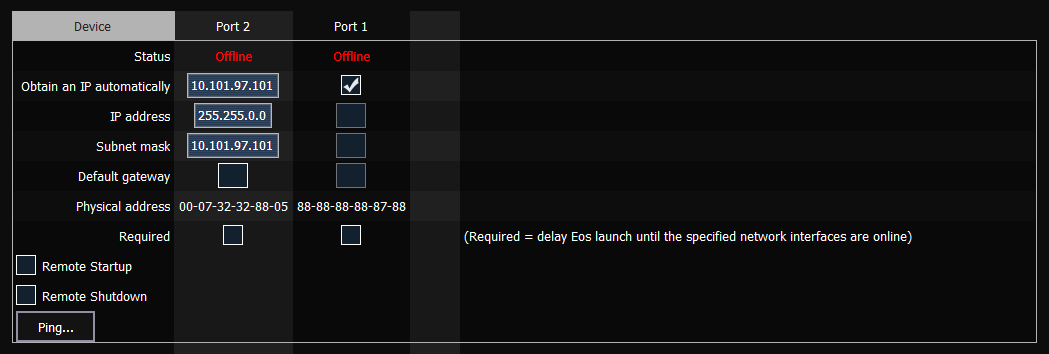
These are the settings that determine the method to get an IP address and / or the actual IP address information that Eos uses for network communication. On ETCnomad devices, these settings are determined by Windows or macOS and cannot be edited here.
Devices with more than one network interface card (NIC) should avoid connecting more than one port to the same network or subnet. Eos supports one network interface per physical network port. For more information, see Eos Network Requirements.
Status
A port is "online" in green if it is configured, connected to a network and operational. If any of those conditions is not true, it reports as “offline" in red.
Obtain IP Automatically
Note: ETC recommends the use of a static IP address for compatibility with other ETC devices, though the needs of your particular installation may vary.
When enabled, this allows the console to request an IP address from a DHCP server during startup. If one responds, it will use the assigned IP address.
If no DHCP server is available, the console will default to a self-generated link-local IP address in the range of 169.254.X.X. The IP address used by the console in this configuration may change dynamically as needed. A change should typically only occur when there are changes to the network configuration or to resolve an IP address conflict.
Enabling or disabling this setting will require you to reboot the console for the new setting to take affect.
Note: You cannot set the console to receive an IP address via DHCP and act as a DHCP server at the same time. It can either send dynamic addresses or receive them, but not both at the same time.
IP Address
Allows you to assign a static IP address if Obtain IP Automatically is disabled. Select the field to open a pop-up allowing you to enter the address.
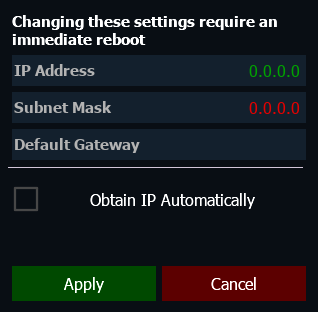
If Obtain IP Automatically is enabled, this field will display the IP address that is being used by the console (whether it is served via DHCP or a self-generated link-local IP address and subnet mask).
For more information about IP addresses, see Eos Network Overview > Network Protocols > Internet Protocol (IP).
Subnet Mask
Allows you to assign a static subnet mask if Obtain IP Automatically is disabled. The default subnet mask is 255.255.0.0.
If Obtain IP Automatically is enabled, this field will display the subnet mask that is being used by the console (whether it is served via DHCP or a self-generated link-local IP address and subnet mask).
Default Gateway
Allows you to assign a static gateway IP address if Obtain IP Automatically is disabled.
Eos consoles controlling a Net2 system should use their IP address as the default gateway. All other consoles should default to 10.101.1.1.
If Obtain IP Automatically is enabled, this field will display the gateway IP address that is being used by the console (whether it is served via DHCP or a self-generated link-local IP address and subnet mask).
Physical Address
The physical address is the Media Access Control (MAC) Address, a unique identifier of a network port that cannot be modified.
Network Interface Delay (Required)
Note: Not available on ETCnomad.
When {Required} is enabled, the console will wait for the network connection to be fully initialized before launching the Eos application.
When enabled, a launching window will display on start-up. If a network connection is not made, you will have the option to {Start Anyway}, {Start Offline}, or to {Cancel}.
- {Start Anyway} - launches without a network interface. Only User 1 is displayed above the CIA.
- {Start Offline} - starts in offline mode.
- {Cancel} - remains in start-up without launching into the Eos application.
{Reset to Defaults}
These are the settings that determine the method to get an IP address and / or the actual IP address information that Eos uses for network communication. On ETCnomad devices, these settings are determined by Windows or macOS and cannot be edited here.
Devices with more than one network interface card (NIC) should avoid connecting more than one port to the same network or subnet. Eos supports one network interface per physical network port. For more information, see Eos Network Requirements.
CAUTION: This button will restore all network settings on the selected port to their ETC defaults. This includes factory-default IP addresses and settings.
Remote Startup and Shutdown
Most Eos Family devices in Multi-Console Sessions can be remotely powered on and off from the Primary after they have synchronized at least once. {Remote Startup} and {Remote Shutdown} must be enabled before a device can receive remote power commands. Both default to disabled. Windows and macOS devices cannot be remotely powered on and off.
Remote power commands for devices in a session can be activated from the Browser on a Primary or Client via Network > Power On MultiConsole System and Power Off MultiConsole System.
{Ping}
Ping is used to test the network connection between two devices.
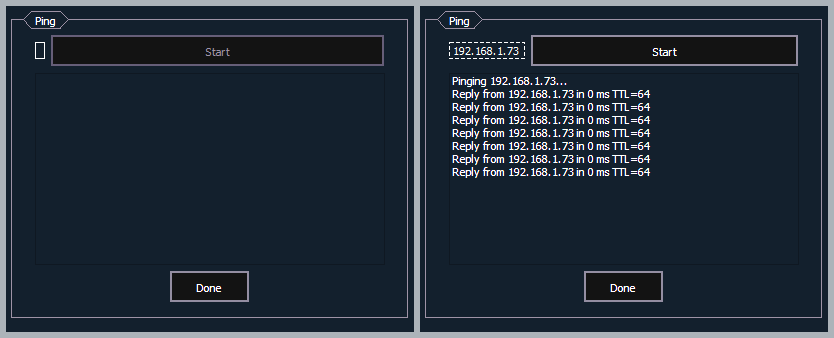
- Click the empty box on the left, and enter the IP address of the device you want to ping.
- Press Start. You will either see replies from the device, or "response timed out," indicating the device is not responding to the ping.
Allowed Outputs
A range or ranges of addresses that can be assigned to limit the number of output addresses. The default setting is to allow addresses 1 through 32767488.