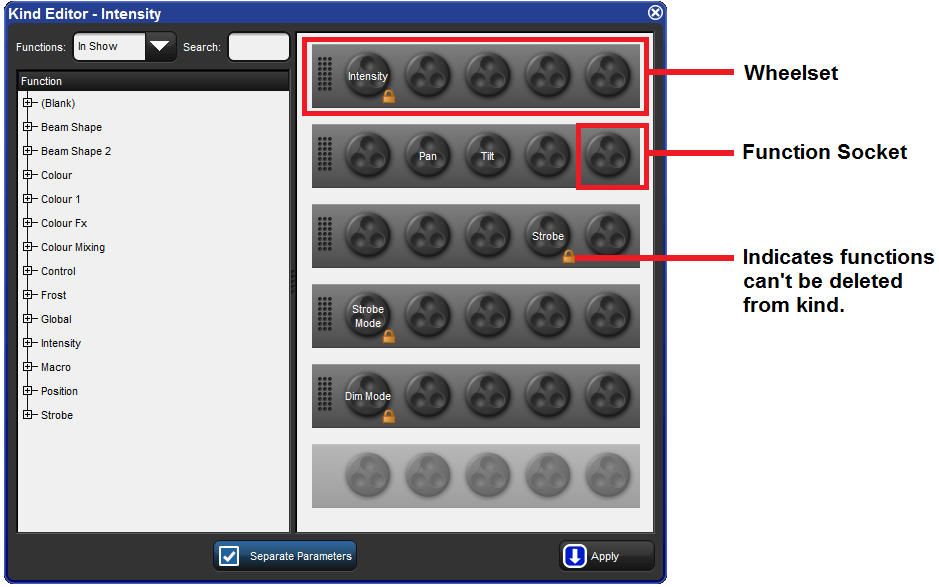Wheelsets are the building blocks of both fixed kinds and user kinds. They specify how fixture funtions assigned within a kind are displayed on the console's main encoder wheels when a fixture selection is made.
Note: The center wheel located below the center touchscreen on the Hog 4 console's front panel is configured separately from the wheelsets established in the fixed or user kinds. For more information on the center wheel's function assignments: Center Wheel Preferences
Every effort has been made by the developers of the Hog 4 OS to provide you with a logical wheelset arrangement by default but sometimes a re-arrangement of the functions within a wheelset or a re-arrangement of the wheelsets themselves is neccessary. This section is intended to increase your understanding of how to manage the wheelsets in your show.
To access the wheelset for any particular fixed or user kind:
Open + Kinds opens the Kinds Directory Window.
Hold Open and click on any existing kind in the Kinds Directory
Within each kind editor are two main sections. On the left is a list of functions. On the right is a graphical interface showing sets of encoder wheels arranged in groups of five. Each one of these groups of encoder wheels is called a wheelset.
Wheels are holding places for fixture functions and cordinate with the encoders on the front panel. You will notice that several wheelsets can exist within a single kind editor.
To assign a function to a wheelset: Click and drag a function from the list of functions on the left hand side of the window to any wheel on one of the wheelsets.
To delete a function from a wheelset: Click on the function. It will highlight in blue. Press the backspace key on the front panel. The function will be deleted from the wheelset.
To add a wheelset: Click and drag a function from the list of functions on the left hand side of the window to wheel on the greyed out wheelset at the bottom of the right hand side side of window.
To delete an entire wheelset:Click anywhere on the wheelset's frame. The wheelset will highlight in blue. Press delete. The entire wheelset and its contained functions will be deleted.
To move a function on a wheelset: Click and drag the function you wish to move.
![[Tip]](../images/tip.png) | Tip |
|---|---|
Functions marked with a lock icon and wheelsets containing functions marked with a lock icon cannot be deleted. |