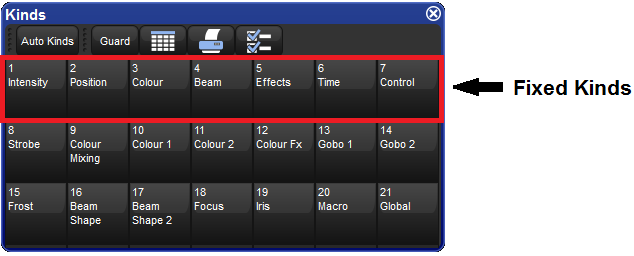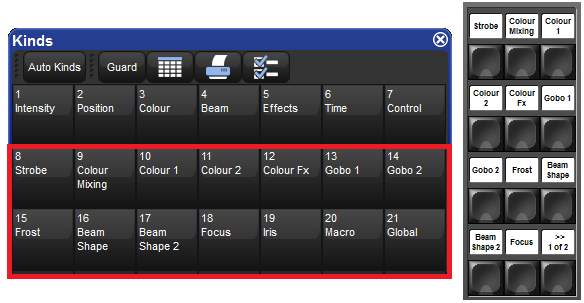Kinds are collections of fixture functions organized into wheelsets. The wheelsets determine how the fixture functions assigned to the kind will cordinate with the console's main encoder wheels when the kind is selected and a fixture selection is made. Kinds are stored in the kinds directory and exist in two different forms: fixed kinds and user kinds.
Fixed kinds are automatically generated by the console and collectivity contain all of the fixture functions used in your show. Every function of every fixture scheduled in your show will exists in one of the seven fixed kinds: Intensity, Position, Colour, Beam, Effects, Time, or Control. The fixed kinds can be selected using dedicated front panel keys or by clicking on their respective buttons in the kinds directory. The kinds directory can be openned by holding Open and then selecting Kinds from the main toolbar at the bottom of the right hand screen.
When a new fixture type is added to a show through the fixture scheduler its functions are automatically populated in the fixed kinds and organized onto wheelsets based on a default master wheelset template established by the Hog 4 OS. Fixed kinds cannot be deleted or moved. This is why they are known as "fixed" kinds.
Functions that are marked with a lock icon on the wheelsets within a fixed kind cannot be deleted. This is because those functions are considered to be permanent residents of that fixed kind and are fundamental to the masking scheme of that fixed kind. However, you can add additional functions to a fixed kind if you wish. For example, you can add a colour mixing function such as Cyan to the fixed position kind if you desire. Be aware that any additional functions you add to a wheelset in a fixed kind will not function as part of that fixed kind's masking. The arrangement of the functions on the wheelsets within a fixed kind are completely customizable regardless of whether or not they are marked with a lock icon.
User kinds, unlike fixed kinds, are not automatically generated when adding fixtures to the show. User kinds are custom built by the user, allowing you to create smaller collections of fixture functions on fewer wheelsets.
User kinds are stored in the kinds directory and are also accessable using the 12 function keys on the front panel of the console (when the function keys are set to kind mode). To toggle the function keys between "Kind" mode and "Command" mode hold down Pig and press Enter. The mode of the function keys is displayed on the main toolbar. To open the kinds directory hold the open key and press the "kinds" button on the main toolbar. Note: The user kind keys on the Road Hog 4 console do not have LCD displays. Once created, user kinds can be selected by pressing the cordinating function key on the front panel or by selecting the kind from the kinds directory when guard is turned off. If you create more than 12 user kinds the console will automatically change the last function key on the front panel to a next button. You can create as many user kinds as you want.
![[Tip]](../images/tip.png) | Tip |
|---|---|
TIP: To quickly edit a user kind simply hold Open and press the user kind's button on the front panel. |
To manually create a new user kind:
Open + Kinds opens the Kinds Directory Window.
Press Record and then press any empty cell in the Kinds Directory window.
You can auto-generate user kinds for your show by pressing the auto-kind button a the top of the kinds directory or fixture schedule window. Auto-generated user kinds are based on pre-defined families of functions established by the Hog 4 OS. For example, Cyan, Magenta, Yellow, Hue, and Saturation are all part of the colour mixing family as defined in the Hog 4 OS library model, therefore a fixture that features they functions would automatically generate a user kind containing CMY and HS functions.
To delete a user kind:
Open + Kinds opens the Kinds Directory Window.
Press and hold Delete and then press the cell of the kind you wish to delete in the Kinds Directory window.
To copy a user kind:
Open + Kinds opens the Kinds Directory Window.
Click on an existing user kind in the Kinds Directory, press the Copy key, and then click on any empty cell in the Kinds Directory window.
To move a user kind:
Open + Kinds opens the Kinds Directory Window.
Click on an existing User Kind in the Kinds Directory, press Move and then click on any empty cell in the Kinds Directory window.