Running Augment3d
Natively
Eos Family devices that meet the Hardware and Software Requirements can run Augment3d natively via Augment3d [Tab 38].
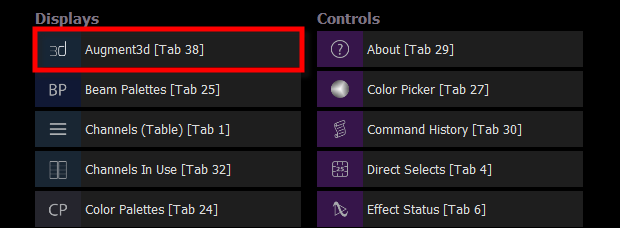
On Eos devices running Augment3d natively, including ETC Puck, Augment3d render quality is limited to Low or Medium.
Augment3d Tether
You can also run Augment3d on a separate Windows or macOS computer, connected to a console using Augment3d Tether, one of the Eos Device Roles. Augment3d tether is an extension of the console it is connected to, rather than a standalone client. An ETCnomad dongle is not required for Augment3d tether.
The setup for this mode is identical to that of an ETCnomad client computer in a networked system of consoles.
- Ensure the computer is running the version of ETCnomad that matches the software version installed on the connected console.
- On the console, enable Augment3d for your user number. In the CIA, navigate to Setup > System > Users.
- Connect your computer using an Ethernet cable through a network switch. Ensure that the computer's network information is in a compatible range with the console.
- Launch ETCnomad and select {Augment3d Tether}. Augment3d will launch in its own window, and try to connect to the console.
- Choose the correct tether device on the console (see Setup > Device > Augment3d).
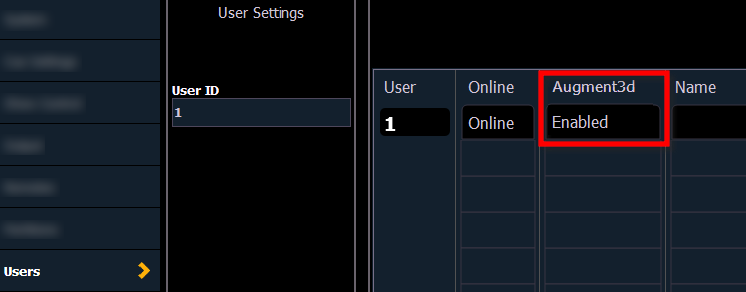
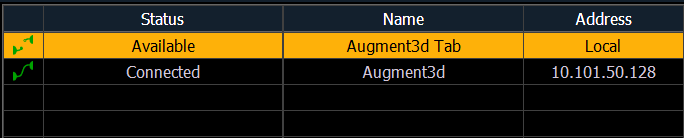
To exit tether mode, click the {X} in the corner. To exit when in Edit mode, choose File > Exit.
Tether Command Line

A command line can be displayed on the tethered device, which will mirror the command line on the connected console.
With the keyboard button toggled on, both Eos and Augment3d commands will be sent from the tether to the console. When toggled off, only Augment3d commands will be sent.
Click the {X} to disable the tether command line entirely, or toggle it from Window > Command Line.
Note: On macOS, the Window menu is only accessible via Augment3d Edit Mode.
Standalone ETCnomad
Augment3d can be run on Windows or macOS in a local tab as part of ETCnomad v3.0.0 and later, and used without a connected Eos device. Once ETCnomad v3.0.0 or later is installed, no additional installation is necessary.