Augment3d Edit Mode
Edit Mode is the secondary Augment3d view, allowing for editing and configuration of your model's scenery and objects.
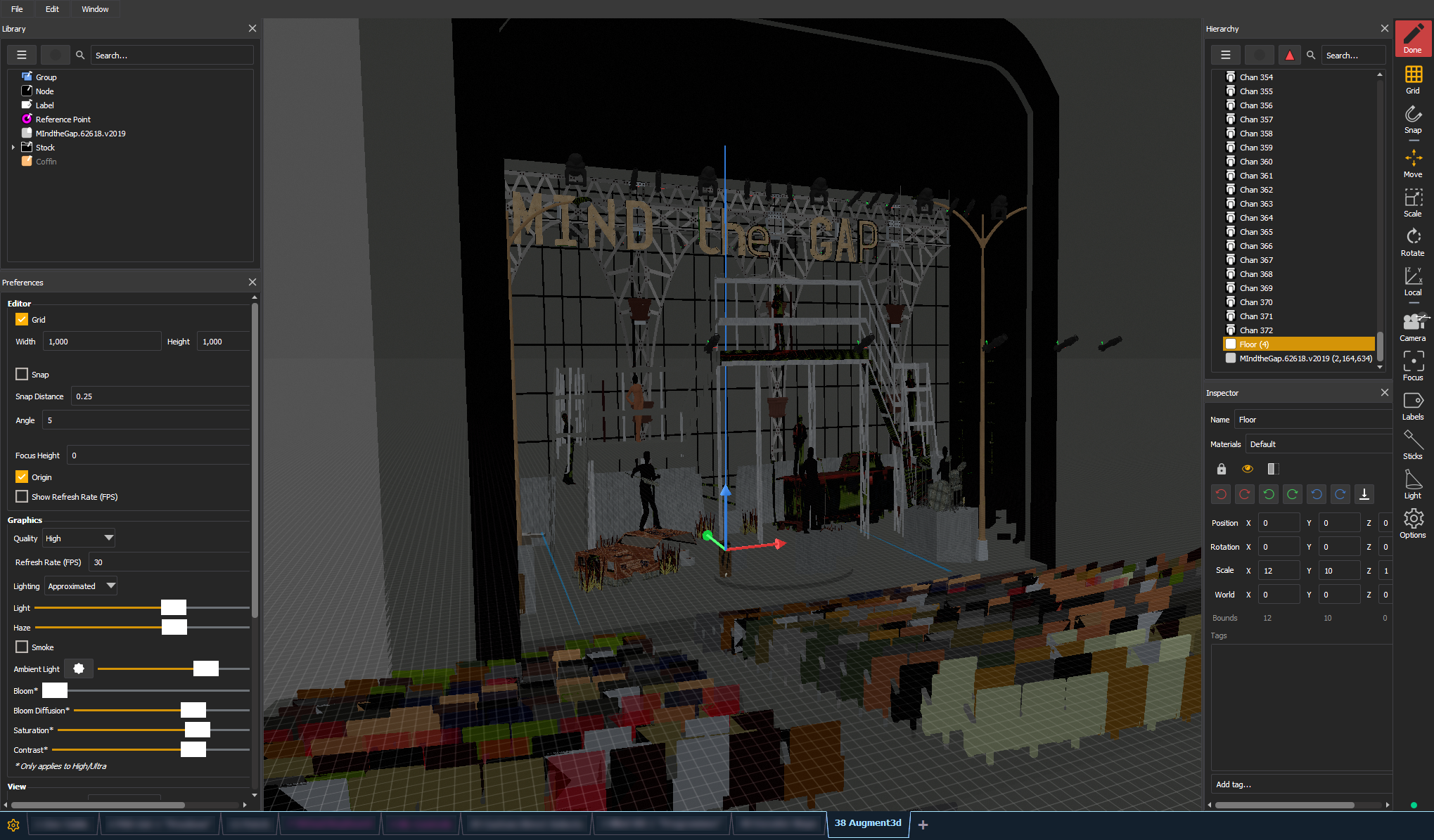
Surrounding the central workspace are primary windows to assist in fixture and object manipulation: the Library, Materials, Preferences, Hierarchy, and Inspector. These windows can be freely dragged, rearranged, re-sized, and closed.
Using Edit Mode
To enter Edit Mode, press the {Edit} button in the upper-right corner.
Note: Only one console in a multi-console system can be in Edit Mode at a time.
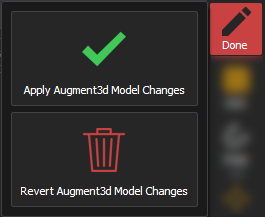
To exit Edit Mode, select {Done}. Choose whether to apply the changes you have made to the Augment3d model, or revert them and exit without saving changes.
In a multi-console system, only one console can edit the Augment3d model at once. If a connected console is already in Edit Mode, the option to force revert changes appears. This option will revert all changes made by the console currently in Edit Mode and exit all consoles from Edit Mode. It is not possible to undo or recover reverted changes.
CAUTION: Do not use Eos Undo operations via the command line while editing an Augment3d model, as it can alter your show data unexpectedly. Full Undo options for Augment3d will be implemented in a future Eos software release.
Editing Fixture Position and Rotation
Any changes made to the XYZ coordinates of a patched channel in Augment3d will instantly update the values in Patch > Augment3d. Similarly, any change made in Patch will be immediately reflected in Augment3d. XYZ changes to patched channels are independent from changes to the XYZ position of Augment3d objects and scenery, and are not saved or reverted with other Edit Mode changes.