Eos Family v3.3.2 Release Notes
Full Eos Family v3.3.2 Release Notes are available to download in PDF format at etcconnect.com.
About This Release
Eos v3.3.2 is a patch build which brings fixes, optimizations, and minor improvements across the platform:
- Fixes for rare hangs and crashes.
- Display optimizations for large show files.
- GDTF import fixes.
- Processor object for Magic Sheets.
- New [GoToCue] {Timecode} syntaxes.
ETC recommends updating to Eos v3.3.2 as production schedules allow.
CAUTION: Apex users with an "Apex Target Key 1x10 (NKK)" module who want to upgrade its firmware should reach out to ETC Technical Services for assistance.
Compatibility
Affected ETC Products
Eos v3.3.2 is compatible with the following ETC products:
| Consoles | Rackmount Processors |
|---|---|
| Eos Apex 5 / 10 / 20 | Eos Apex Processor |
| Eos Apex FP | Eos Expansion Processor |
| Gio @5 / Gio | Eos Remote Interface |
| Ion Xe / Ion Xe 20 | Eos Remote Processor Unit 3 (RPU3) |
| Element 2 | Ion Xe Remote Processor Unit (Ion Xe RPU) |
| ETC Puck | Eos Remote Processor Unit (RPU) |
| Eos Titanium (Ti) | Ion Remote Processor Unit (Ion RPU) |
| Ion Classic | Net3 Remote Video Interface 3 (RVI3) |
| Element Classic | Net3 Remote Video Interface (RVI) |
Eos on Windows & macOS
Eos can be installed on Windows and macOS to view and edit show files offline, or to connect to a visualizer. In order to output to a lighting system, an ETCnomad license dongle is required.
Hardware Requirements
- Computer running Windows 7 (64-bit) or higher, or macOS 13 (Ventura) or higher
- Multicore processor with clock frequency higher than 2.0 GHz
- 3.5 GB free disk space or higher
- 2 GB RAM or higher
- Screen resolution of 1920x1080 or higher
- 64 MB video card or higher
- Direct X 11 or higher installed (Windows only)
- RJ-45 Ethernet network adapter (required to communicate with a lighting network and gateways for output)
- USB-A ports for connection of ETCnomad license key and output accessories
Network Protocols
sACN
Eos v3.3.2 is compatible with all products that meet or exceed ESTA ratified standard ANSI E1.17 2006 Architecture for Control Networks (ACN) and ANSI E1.31 Streaming ACN (sACN) for the output of streaming levels.
Art-Net v1-4
Eos v3.3.2 is compatible with all products that utilize Art-Net versions 1 through 4 for DMX-over-Ethernet output of streaming levels.
Augment3d
In order to use Augment3d on a console, the console must have at least one Display Port connector. Augment3d is limited to Low or Medium render qualities when used on a console.
Alternatively, a computer can be tethered to run Augment3d for consoles that do not have at least one Display Port connector, or to access High and Ultra render qualities.
For the most up-to-date specifications for Augment3d on Windows and macOS, visit etcconnect.com/etcnomad/performance.
MVR and Vectorworks Import Support
Eos offers support for model and fixture import from Vectorworks into Augment3d.
Eos v3.2.0 and newer utilize Vectorworks' MVR export to move model and fixture data, and require Vectorworks 2023 Service Pack 3 or later. Older versions of Eos use generic 3D exports from Vectorworks for models, and an ETC-made plug-in for fixture data.
For more information, see Augment3d > Fixtures in Augment3d > Importing Augment3d Fixtures in the Eos Family User Manual.
Availability
Download the Eos v3.3.2 software and learn more at etcconnect.com/eos-software.
Installation Instructions
- If necessary, first download the Eos v3.3.2 software from the link above.
- Transfer the zipped installer to a USB storage device. Navigate to Settings > General in the ECU by exiting Eos via Browser > Exit, or by selecting {Launching in...} as the device boots.
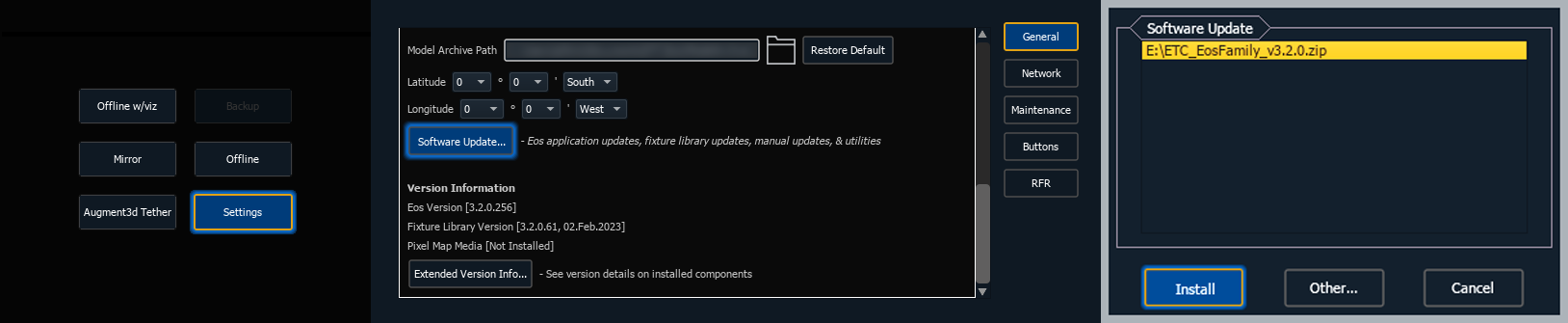
- Insert the USB storage device and scroll down until you can press {Software Update...}. Any valid Eos installers detected will appear in a pop-up list.
- Press {Install} and follow the instructions to install Eos v3.3.2. Your device will automatically restart when the installation is complete.
CAUTION: In order for multiple Eos Family devices to connect (including consoles, processors, video interfaces, and Eos on Windows and macOS), all devices must be running the same software version, have the same fixture library version installed, and be set to the same language, or they will not connect.
Fixture Library Updates
Fixture library updates are periodically released separately from Eos software. Fixture library updates can be installed via the same update process as Eos software, and include their own release notes. The ETC Fixture Library Hub is available at fixture-library-hub.etcconnect.com.
Firmware Updates
Eos software installations occasionally include firmware updates for hardware modules within your device. Firmware can be updated via the ECU. For more information, see the ECU > Settings > Maintenance > Firmware Update section of the Eos Family User Manual.
CAUTION: A power cycle of the console is generally required when updating hardware modules.
Notes for macOS Users
- When Eos is launched for the first time on macOS, users may be prompted to open System Preferences to enable access to Input Monitoring, allowing Eos to properly interface with programming and fader wings.
- When Eos is launched for the first time on a Mac with an Apple silicon chip, users may be prompted to install Rosetta2 and reboot before continuing.
- When an object is added to a Magic Sheet for the first time, users may be prompted to open System Preferences to enable access to accessibility features.
Notes for Windows 7 Users
When installing Eos v3.3.2 for the first time on devices with a Windows 7 operating system, including both computers and older Eos Family consoles, a discrepancy between old and new driver verification methods will cause the following Windows Security error to appear:
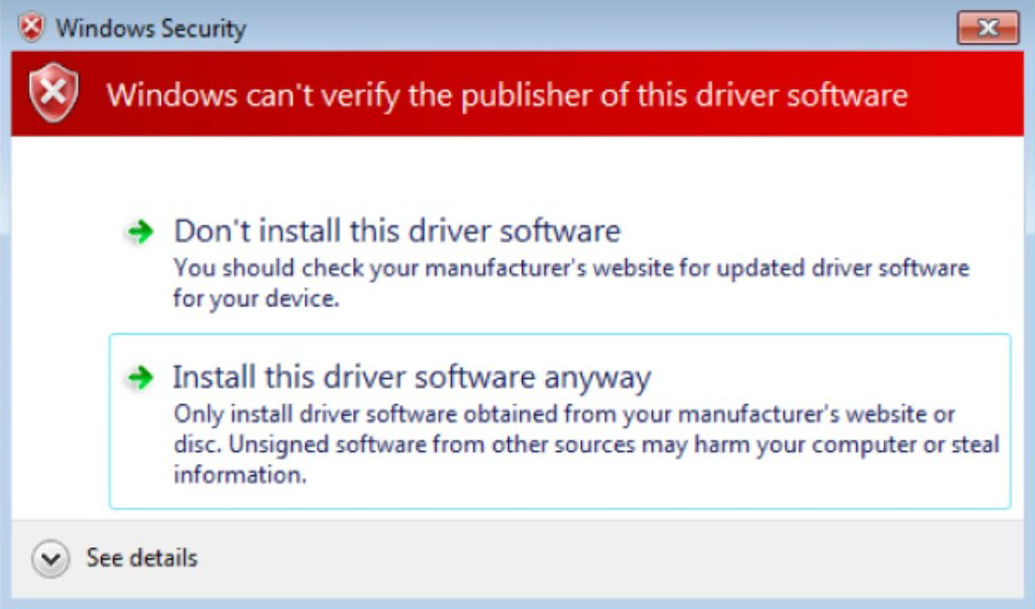
Select the Install this driver software anyway option to continue with the installation.
Resources
| Eos Family User Manual |
Eos Family Support and Troubleshooting |
Eos Family Resource Hub |
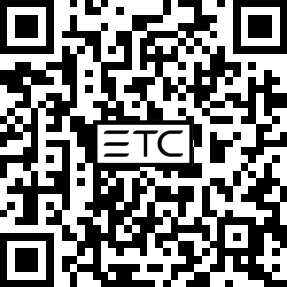
|

|

|
| etcconnect.com/ eos-manual |
support.etcconnect.com/ eos-family |
etcconnect.com/ eos-home |
ETC documentation is also available for download in Portable Document Format (PDF) from our website, etcconnect.com.
For additional resources and information, see Eos Family Resources.
Release History
For more information about all previous Eos versions, software downloads and release notes are available at etcconnect.com/all-eos-software.
Select a version to expand the list of changes, or use the Expand All button in the topic toolbar.
Effective 2025-Sep-16
- Fixes for critical field issues.
-
Other improvements and bug fixes.
Effective 2025-Aug-19
Eos Expansion Processing
New to the family is Eos Expansion Processing, which allows you to divide up the workload of large rigs across multiple devices. With Expansion Processing, you can scale up outputs to levels which satisfy the most demanding productions, add temporary output to your existing system for a single show, or distribute processing loads across large spaces, localizing the processing near the output. Expansion Processing uses Eos’ rock-solid multi-console synchronization to keep all portions of the system moving in time. And because of its deterministic architecture and full-tracking backups, reliability and predictability are core to sessions of any scale. Perfect for commercial productions, film and studios, themed entertainment, museums and galleries, multi-venue facilities, and rental inventories, Eos Expansion Processing is a powerful new tool to help you realize the expansiveness of your creativity.
Device and Connection Health Reporting
Eos is built for real-time, no-fail environments, and that means you need to know the status of your system at all times. Health reporting has gotten a big makeover in v3.3, with clearer displays and messages, and devices sharing their health across the network, allowing you to stay informed regardless of where you’re seated. New Device and Connection metrics show in Green Light / Yellow Light / Red Light notifications, to let you know when a device or the session may be struggling. Devices report their health statistics into Health Cards, with summary and advanced sections, viewable from anywhere in the session. And when you call on Eos to do those big tasks, a new “working” indicator lets you know the device is busy, not unhealthy. Throughout the system, visible and hidden, we have improved connectivity, health, and reporting, to give you confidence in your healthy system, and to let you know if anything changes.
Magic Sheet Improvements
Magic Sheet editing has received several changes aimed at making you faster each time you create or edit a Magic Sheet. The new always-on toolbar and increment bar brings options to the surface, requiring fewer clicks and offering visibility into automated tools like renumbering. A new right-click or press-and-hold popup context menu puts your most-used tools directly next to your work (including new tools, like Renumber In Item). Nearly every tool now has a keyboard shortcut associated with it, to make changing between tasks easier. Pasting ranges of items remembers their offsets, and Paste now maintains all fields without renumbering (there is a new Paste Renumber tool). There are new options and designs for Timecode widgets and Faders, as well as tools brought in 3.2.10 and 3.2.11 - like proportional stretch tools, a new mirror tool, and more options for fields. It has never been easier - or faster - to build your ideal workspace in Magic Sheets.
Fader Tab Improvements
Faders are at the heart of quick changes to live playback in Eos. With v3.3, you get an entirely redesigned experience which includes multitouch support, updated graphics, and customizable layouts akin to Direct Selects. Now using faders on a touchscreen can be as powerful as a physical bank - unlocking more touch points for your most hands-on shows.
Eos Fixture Wizard
When you encounter a brand new fixture type, it can be confusing and time-consuming to build a new profile from the ground up. The new Eos Fixture Wizard takes you through a series of questions about the fixture profile you want to create, and guides you through the steps to create a fully integrated and useable Eos profile. The Wizard can be a great place to build simpler fixture profiles, or as a base for more complex units. When finished with the Wizard, you are returned to the full fixture editor - allowing access to any adjustments or complex features the Wizard didn’t ask about. With Fixture Wizard, getting from “nothing” to “something useable” is faster than ever.
Network Requirements
Systems in every discipline and at every level are getting more complicated. Eos and many of the show control and integrated tools users want now communicate on a network, and having a network which is designed for the real-time delivery of data, with aversion to risk and zero-to-little downtime, is a fundamental part of deploying successful lighting control systems. As such, we have done extensive research and development to provide comprehensive network requirements for Eos Family systems at multiple scales. These requirements document layouts and configurations for networks which support the types of communication utilized by Eos and common industry protocols like sACN. The goal is to provide users, specifiers, IT professionals, and other interested parties information on how to successfully deploy a network to support the work of a real-time lighting control system.
Additional Features and Improvements
- Pixel Map Media Synchronization - in Setup, a sync can be initiated which will push all Pixel Map media from the Host to all other connected Eos Family devices. This sync can be initiated from anywhere in the session, and fully replaces all files in the destination devices’ Media Archive.
- LED Parameter Curves - many LEDs do not fade linearly, making them difficult to match color-picking tools. The fixture editor now has the ability to set the curvature of the LED parameters in a fixture.
- Lumens for Augment3d - not all sources are the same brightness. Lumens live in the fixture profile (default: 10,000 lumens) and can be changed there, or overridden on a per-channel basis in Patch.
- Camera Touch Gestures in Augment3d (v3.2.10) - use multitouch gestures to pan, move, and dolly the camera in Augment3d.
- Target increases: 9,999 Groups, Subs, Cue Lists - more room to organize and grow your show.
- Channel increases: 100,000 channels, 150,000 parameters - more channels and parameters in support of Eos Expansion Processing.
- Remote Startup / Shutdown moved into Eos Settings - now located in Settings > Device > Config.
- Updated manual sections - full dictionary for OSC, release notes in the manual on-console for easier reference, and a new design for the online manual.
- Shell: select a sticky boot-up mode - instead of always auto-launching in the last mode, you can select a default mode into which the device will always boot.
- Changes to XYZ movements to minimize unwanted flips - live moves of fixtures in XYZ space have been improved.
- Four decimals for XY color parameter levels - allows input and display of four decimal places, common in XY color communication.
- UV LED emitters home to zero - UV LED emitters are left out of color picker control by default, and now they home to zero by default. If the emitter is not in a harmful range, these defaults can be changed in the fixture editor.
- Improved displays for the Apex Processor - more menus, including a cue list screen, a main playback screen, and more.
- Over 700 bug fixes and minor improvements - improvements system-wide to keep you expanding your creativity.