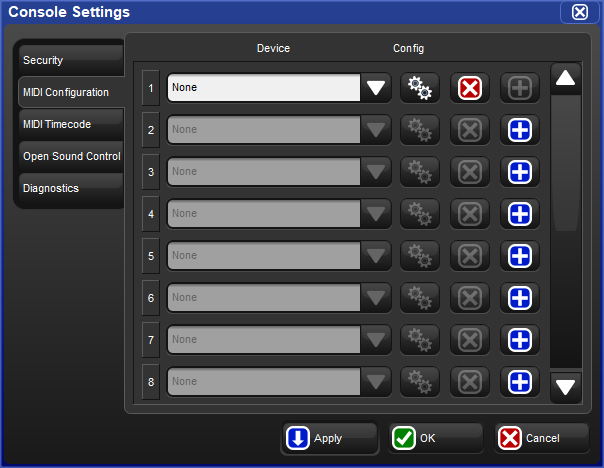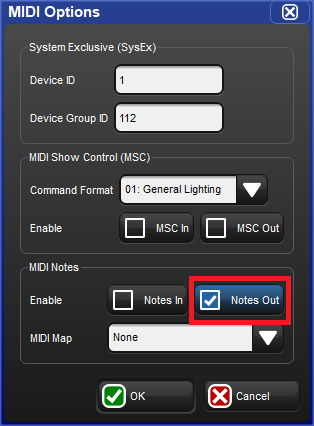To configure the console for MIDI Note and Control Change message output:
Connect the input end of a third party MIDI device to the "MIDI Out" port on the back of the console. If you are using an external USB MIDI device such as a USB MIDI Widget then connect the external USB MIDI device to one of the USB ports on your console. Please note that only generic "USB MIDI Class" devices are supported. Any USB MIDI devices that require proprietary drivers may work with Hog 4 PC as long as the specific driver is installed on the Windows machine but these types of USB devices that require specific drivers will not work with Hog 4 OS consoles.
Open the Network window. [Setup → Network]
Select a console from the list of devices in the network window and then press the Settings button.
Select the MIDI Configuration tab of the Console Settings Window.
Map a MIDI device to one of the listed indexes by pressing the blue plus button located to the far right of the index, then select a MIDI device from the device drop down menu and press . (On Hog 4, Hog 4-18, and Full Boar 4 consoles the built-in MIDI device will be listed as "LTCMIDI".)
Press the
 config button located to the right of the device mapping to open the
MIDI Options window.
config button located to the right of the device mapping to open the
MIDI Options window.In the MIDI Options window enable the Notes Out option and then click OK. Please note that selecting a MIDI Map is not required for MIDI Note output as the map currently only applied to MIDI Note input.
To send a MIDI note from the console:
Open the MIDI Macros window (press the key on the front panel, then press the button on the setup toolbar, and then press the button from the menu.)
Create a new entry in the MIDI Macros window by filling out the fields located at the top of the window and then press the button.
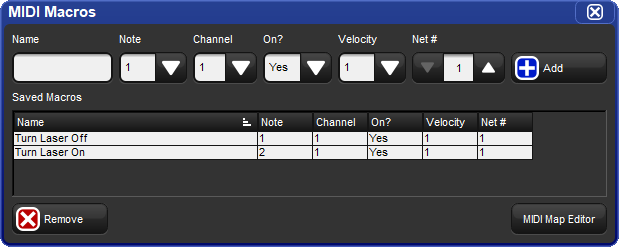
Select the comment macro field for any cue, scene, or page and press the key on the front panel.
Select the MIDI note entry you created in Step 4 from the drop down menu and press . The comment macro will be prefixed with "MN" which indicates its a MIDI note message followed by the name of the message.
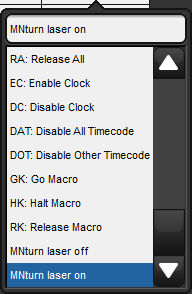
When the cue/scene/page is executed the referenced MIDI note message will be sent from all attached MIDI devices with MSC Out enabled.