Zone Control
From the Zone Control page you can access and modify all zones within all allowed spaces in the Echo control system. With a DMX Scene Controller in an Echo control system, zones can either be intensity or color zones. Zone control is only available if the zone control switch is enabled in the connecting interface. See General Configuration for Access BT Interfaces and Expansion Bridges.
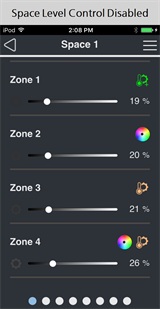
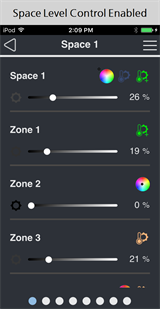
Note: A single zone may consist of one or more fixtures or circuits.
Navigating the page
Individual zones are shown as sliders for control of the zone's intensity level. A zone that is configured as a Color Zone, Color Temp Zone, or Studio Zone displays a color wheel  , color temp icon
, color temp icon  , or color temp/tint icon
, or color temp/tint icon  next to the slider. Each white dot on the bottom of the page indicates an additional space that is configured for the Echo control system. The blue dot indicates the current selected space and its placement in relation to all configured spaces. The current selected space name is shown in the title bar of the displayed page. Swipe the screen to the left or right to navigate between spaces.
next to the slider. Each white dot on the bottom of the page indicates an additional space that is configured for the Echo control system. The blue dot indicates the current selected space and its placement in relation to all configured spaces. The current selected space name is shown in the title bar of the displayed page. Swipe the screen to the left or right to navigate between spaces.
Space Level Control
If the Space Level Control switch is enabled in General Configuration, the top control on the Zone Control screen will be labeled with the name of the Space being controlled. This top slider controls the level of all Zones in the Space. If you set all Zones in the Space using the Space Level Control slider and then change the level of individual Zones with their sliders, the Space Level Control slider will update to the highest level in the Space. The Space color picker, color temp slider, and tint slider control all Zones in the Space. The Space color picker, color temp slider, and tint slider are only available if at least one Zone in the Space has each type of control. In the example shown above captioned "Space Level Control Enabled", Space 1 has a color picker because Zone 2 is a Color Zone and Space 1 has color temperature and tint sliders because Zone 1 is a Studio Zone. Configuration of a color zone is accomplished on the interface's Space Configuration page.
Intensity Control
The black-and-white slider increases and decreases the selected zone's intensity. You can also tap on the number to the right of the slider and use the keyboard to enter a value between 0-100 for intensity.
Color Control
Color control is available for any zone that has been configured as a Color Zone or Color Temp Zone. See Color Control for more information about setting up fixture profiles and zones for color control, color temperature control, and tint control.
-
Tap the color wheel
 next to the slider to display the color picker. Use the available tools to set color as desired.
next to the slider to display the color picker. Use the available tools to set color as desired.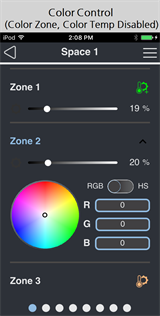
- By default, the color picker provides the ability to set color using red/green/blue (RGB) input, or you may toggle the switch to use hue/saturation (HS) instead. Color can be set in two ways:
- Touch the color wheel to pick a color.
- Use the available fields to set each individual red, green, and blue level (from 0-255) or set the hue level (0-360) and saturation level (0-100).
Color Temp Control
Color Temp control is available for any zone that has been configured as a Color Zone, Color Temp Zone, or Studio Zone. See Color Control for more information about setting up fixture profiles and zones for color control, color temperature control, and tint control.
-
Tap the color temperature icon
 next to the slider to display the color temp slider and set the color temperature as desired.
next to the slider to display the color temp slider and set the color temperature as desired.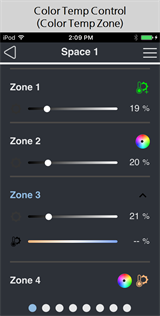
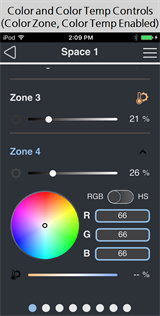
- Use the slider or tap on the number to the right of the slider and use the keyboard to enter a value for color temperature. The range of color temperature is 0-100 in a Color zone or Color Temp zone. The range of color temperature is 2725-6450 (in Kelvin) in a Studio zone.
- The color temp slider is available for a Color Zone if the Color Temp Control switch is enabled for that zone on the interface's Space Configuration page.
Tint Control
Tint control is available for any zone that has been configured as a Studio Zone. See Color Control for more information about setting up fixture profiles and zones for color control, color temperature control, and tint control.
-
Tap the color temperature and tint icon
 next to the slider to display the color temp slider with the color temp icon
next to the slider to display the color temp slider with the color temp icon  and tint slider with the tint icon
and tint slider with the tint icon  . Set the tint as desired.
. Set the tint as desired.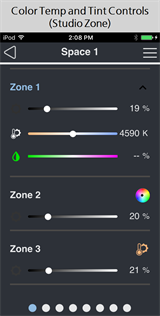
- Use the slider or tap on the number to the right of the slider and use the keyboard to enter a value for tint. The range of tint is 0-100.