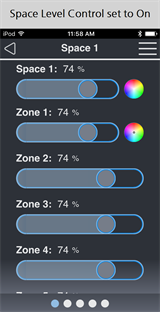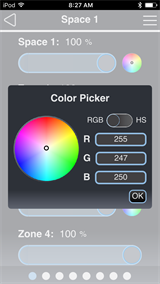Zone Control
From the Zone Control page you can access and modify all zones within all allowed spaces in the Echo control system. With a DMX Scene Controller in an Echo control system, zones can either be intensity or color zones.
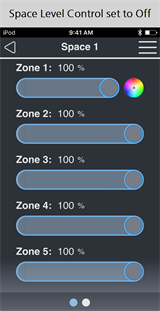
Note: A single zone may consist of one or more fixtures or circuits.
Navigating the page
Individual zones are shown as sliders for control of the zone's intensity level. A zone that is configured for color control displays a color wheel next to the slider. Each white dot on the bottom of the page indicates an additional space that is configured for the Echo control system. The blue dot indicates the current selected space and its placement in relation to all configured spaces. The current selected space name is shown in the title bar of the displayed page.
- Swipe the screen to the left or right to navigate between spaces.
Space Level Control
If the Space Level Control setting is switched On in General Configuration, the top control on the Zone Control screen will be labeled with the name of the Space being controlled. This top slider controls the level of all Zones in the Space. If you set all Zones in the Space using the Space Level Control slider and then change the level of individual Zones with their sliders, the Space Level Control slider will update to the highest level in the Space. The top color picker controls the color of all Zones in the Space. The Space Level Control color picker is only available if at least one Zone in the Space has the color picker set to [Show] in Space Configuration under Zone Info.
Intensity control
The slider increases and decreases the selected zone's intensity.
Color control
Color control is available for zones that have been configured as color zones. Configuration of a color zone is accomplished on the interface's Configuration page. See Echo Access Interface or Echo Expansion Bridge for more information.
-
Tap the color wheel next to the slider to display the Color Picker. Use the available tools to set color as desired.
- By default, the Color Picker provides the ability to set color using red green blue (RGB) input, or you may toggle the control to use hue, saturation (HS) instead. Color can be set in two ways:
- Touch the color wheel to pick a color.
- Use the available fields to set each individual red green and blue levels (from 0-255) or set the hue level (0-360) and saturation level (0-100).