Camera Tool
Camera provides several options to change your view and position in Augment3d. Reset all options to default by clicking Restore Camera Mode Defaults.
Note: In a multi-console system, the Augment3d camera view is synced between devices assigned to the same user ID. All other Augment3d settings are set and adjusted per-device.
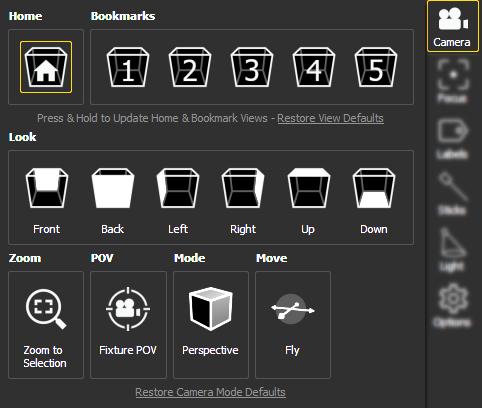
Home
Returns you to the default camera position. This can be updated to the current position by holding down the Home bookmark, or reset by clicking Restore View Defaults.
Bookmarks
You can record up to five custom camera positions as bookmarks. Like Home, these can be updated by holding, or reset by clicking Restore View Defaults. Updated bookmarks can be stored and recalled using Eos Snapshots that include the Augment3d tab or tether (see Snapshots).
Look
The Look buttons provide shortcuts to different camera positions, oriented around the current camera position.
Zoom
Zooms the camera view to whatever fixtures or objects are currently selected in Augment3d.
Fixture POV
Positions the camera from the point of view (POV) of the gate of the first selected fixture. Exiting POV mode returns the camera to its previous position. When enabled, a Fixture POV symbol will overlay the Camera icon. Also available in Preferences.
Mode
Toggles between Perspective and Orthographic camera modes. In Perspective mode, objects that are further away are smaller than nearby objects. In Orthographic mode, all objects are the same scale. Also available in Preferences.
Move
Toggles between Fly and Orbit camera modes. In Fly mode (indicated by a Fly symbol overlaying the Camera icon), the mouse alters the angle of the camera. In Orbit mode (indicated by an Orbit symbol overlaying the Camera icon), the mouse moves the camera around a center point. Movement is still possible via keyboard controls in either mode. Hold ALT to temporarily reverse the behavior.