Graphics
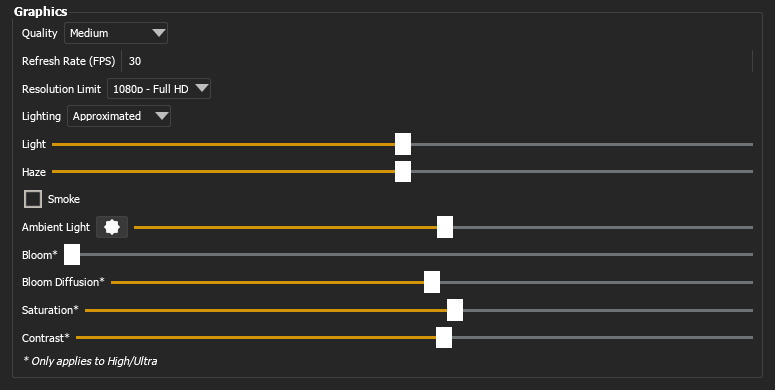
Quality
The following graphics quality options are available:
- Low - no realtime lighting, simple beam indicator, low-texture resolution, no anti-aliasing, no shadows
- Medium - realtime lighting, low beam quality, medium-texture resolution, no anti-aliasing, no shadows
- High - realtime lighting, medium beam quality, high-texture resolution, anti-aliasing, medium-resolution hard shadows
- Ultra - realtime lighting, high beam quality, high-texture resolution, anti-aliasing, high-resolution soft shadows
On Eos Family consoles, Augment3d render quality is limited to Low or Medium. A tethered computer is required for High or Ultra.
Also available via Toolbar > Performance Indicator.
Refresh Rate (FPS)
The maximum refresh rate attempted by Augment3d. By default, this is set to 30 frames per second. This can be adjusted higher or lower in a range from 5 - 60 FPS, but will be ultimately limited by the graphics processor on the device running Augment3d. Also available via Toolbar > Performance Indicator.
Resolution Limit
Note: This option is only available for Eos Apex consoles and ETCnomad on Windows and macOS.
Sets the Augment3d resolution. The following options are available:
- 2160p - 4K
- 1440p - 2K
- 1080p - Full HD
- 720p - HD
- 480p
- 360p
- 240p
Defaults to 1080p. Lower resolutions may result in improvements to Augment3d performance. Also available via Toolbar > Performance Indicator.
Lighting
Sets the lighting mode. The following lighting options are available:
- Pass-Through - light passes through objects. Least resource-intensive.
- Approximated (default) - light will pass through an object if all corners of the beam do not hit that object. Moderately resource-intensive.
- Realistic - accurately-modeled light. Most resource-intensive.
Note: Console output will stay consistent regardless of Augment3d performance.
Also available via Toolbar > Performance Indicator.
Light
Sets the overall intensity of the simulated light. Also available via Toolbar > Light.
Note: This only affects the intensity of the simulated light beams in Augment3d, not the intensity values of the fixtures themselves.
Haze
Sets the overall haze level. Also available via Toolbar > Light Tool.
Smoke
Toggles animated haze smoke particles on or off.
Ambient Light
Sets the color and level of ambient light. Also available via Toolbar > Light Tool.
Bloom*
Controls the amount that simulated light in the scene reflects on objects to make them glow. Also available via Toolbar > Light.
Bloom Diffusion*
Adjusts the concentration of the bloom effect. Also available via Toolbar > Light Tool.
Saturation*
Sets the overall saturation of colors in the Augment3d model.
Contrast*
Sets the overall contrast of the Augment3d model.
Note: Settings marked with an asterisk (*) are only applied in High and Ultra quality settings.