Augment3d Materials
Materials in Augment3d are collections of assets that can be applied to objects. Materials can affect aspects of an object's appearance like color, texture, reflectiveness, and so on.
CAUTION: Augment3d materials are referenced data, meaning any material edits will be reflected across all objects with those materials applied.
Materials Library
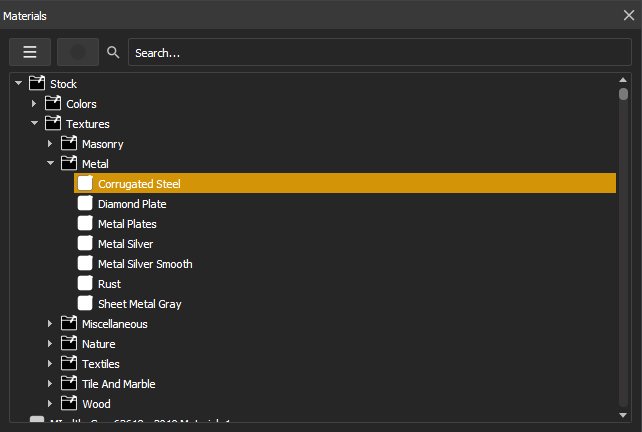
Navigating to Window > Materials will open a window with the materials library, containing all stock materials, along with any you have created or imported.
Stock materials cannot be edited or deleted. To alter a stock material, duplicate it and make changes to the copy.
Search for materials using the search bar. The dropdown menu allows you to create folders for further organization, or create new materials.
Materials can be dragged from the materials library into the Augment3d scene, and dropped onto objects or object subcomponents to apply the material directly.
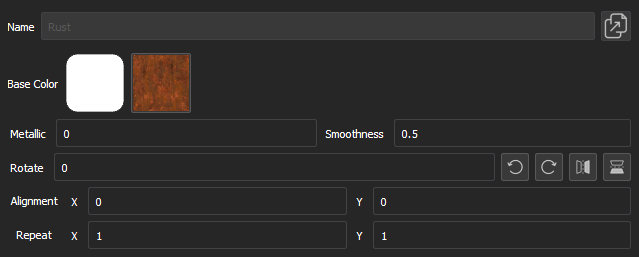
Selecting a material in the library will display the following options:
- Name - the name of the material.
- Duplicate - this button creates a copy of the selected material.
- Base Color - the underlying color used for the material.
- Base Color Image - the texture for the material. If transparent, the base color will show through.
Color materials only contain a base color. Texture materials have an additional base color image, for which the following properties are available:
- Metallic - adjusts the reflectiveness between dielectric / absorbing some light (0) to pure metal / reflects all light (1).
- Smoothness - adjusts the texture between roughest (0) and polished (1).
- Rotate - rotates the base color image in degrees.
- Quick buttons are also available to rotate the material 90° CCW and CW, mirror left/right, and mirror top/bottom.
- Alignment - changes the texture's alignment on the object along the X and Y axes of the object's UV map (-1.0 to 1.0).
- Repeat - alters the texture's size by setting how many times it repeats along the X and Y axes between fewest repeating patterns (1) and most repeating patterns (100).
Accurately editing the properties above may rely on knowing the UV mapping of an object, the 2D representation of how materials are applied to the 3D surface. To aid in this, duplicate the stock UV Map texture (Stock > Textures > Miscellaneous > UV Map) and temporarily apply it to your object to see the stock mapping. Edit the properties above to test how your changes will be applied to the object with a different texture.
Materials in the Inspector

Selecting an object in the Hierarchy will display associated information in the Inspector. Selecting in the Materials field will show a list of all materials currently applied to that object.
Complex objects can be expanded to view and edit the materials for the object's component parts.
Select a material to open a dropdown version of the materials library, where new materials can be selected. New colors can quickly be added using the color picker and material name options from the color column. Materials with image assets have additional adjustment options to alter image alignment, rotation, and scale for the selected object.
To save changes and close the materials list, use the checkmark icon. To revert changes, use the counterclockwise icon.
Importing Materials
Custom materials can be imported into Augment3d Browser via File > Import > Augment3d Scenic Materials, or from Augment3d Edit Mode via File > Import to Library > Import 3D Model. If a tether and a console are connected, objects must be imported via Augment3d Edit Mode on the tether device. A confirmation will appear for successful imports.
CAUTION: Custom materials must be applied to an object in order to be saved with the show file. Custom materials not applied are shown in darker text and will be deleted upon shutdown of Augment3d.
Custom materials can be created by adding images of the following formats to a zipped folder:
- JPG
- PNG
- SVG
- SVGZ
- WEBP
The images must match the following naming conventions:
- Base Color image - filename_base_color.jpg/png
- Normal Map image (optional) - filename_normal_map.jpg/png
If a map image is not included, the stock mapping will be used.
Additional materials resources are also available on the ETC website, etcconnect.com.