Relative Effects
A relative effect is an offset from the current state of a channel parameter. Relative effects have many of the same properties and attributes as step-based and absolute effects. Each of the three relative effect types below have a graphic editor designed specifically for the parameters involved.
To create a new relative effect, use [Effect] [Effect] to open the effects list. Establish the number of the effect with [Effect] [4] {Type} {Linear/Focus/Color} [Enter]. The effect will appear in the effect list and the CIA will repaint with the effect details visible. Manipulate the effect using the encoders, effect graph, and / or property fields so that the effect meets your needs (see Effects Editor for details on effect properties and encoders).
Eos includes default relative effects which represent some of the most commonly used patterns and parameters. These are automatically visible in the effects list and can be manipulated using the encoders to conform to your needs. You may also custom build relative effects.
Note: As you learn to use the effects editor with relative effects, it is recommended that you experiment with the preprogrammed effects until you understand the fundamentals and how effects can be altered.
Focus Effects
Focus effects are designed to impact a channel’s pan and tilt parameters. These are represented in the horizontal and vertical axes of the graph in the effects editor. They can be created from live or blind and the properties can be set in the effects editor as any other effect.
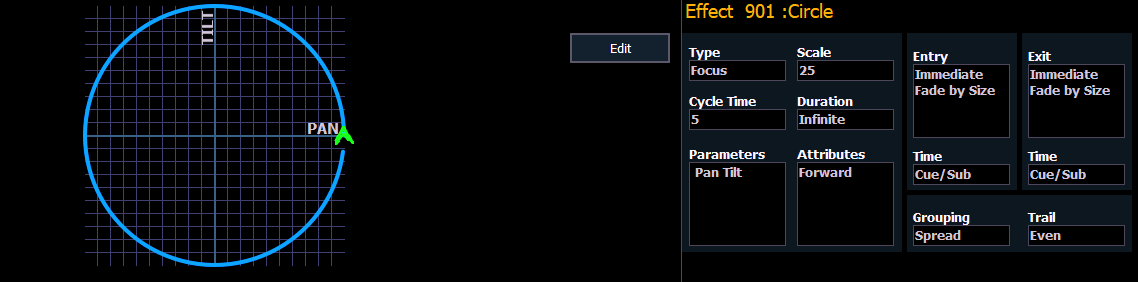
New focus effects default to a circle. You can clear this and draw your own shape by pressing {Edit}>{Clear} and drawing on the graph with your finger or the mouse. Press {Apply} when you are done. Other pre-made focus effects can be modified in the same manner. The green arrow indicates default direction of motion, which can be modified in attributes.
You can adjust the vertical form of a focus effect by holding hold down [Shift] while using the horizontal encoder, if available.
Color Effects
Color effects impact only color parameters. Hue and saturation offsets can be used which are represented in the horizontal and vertical axes of the graph in the effects editor. The {Parameters} key within a color effect displays the various color mechanisms used in any patched channels.
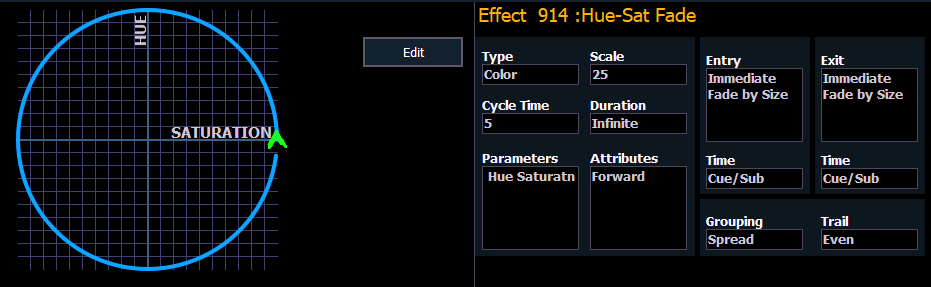
New color effects default to a circle. You can clear this and draw your own shape by pressing {Edit}>{Clear} and drawing on the graph with your finger or the mouse. Press {Apply} when you are done. Other pre-made color effects can be modified in the same manner. The green arrow indicates default direction of color shift, which can be modified in attributes.
Linear Effects
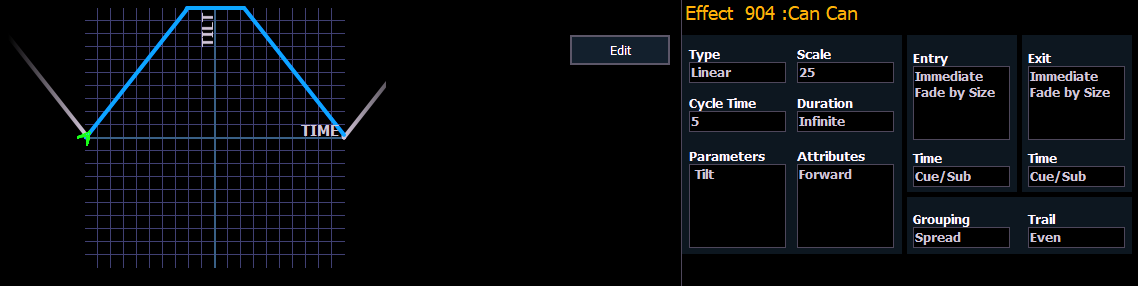
A linear effect does not have to be parameter specific. Rather it can simply be a reference to a linear diagram which can be applied to any parameter. You can redraw the linear diagram for an existing linear effect by pressing {Edit}>{Clear} and then tracing the diagram on the graph with the mouse or your finger. Press {Apply} when you are done.