Absolute Effects
Absolute effects are a listing of sequential actions that channels are to take. They differ from step effects in that there is no on/ off state, rather they define progressive behavior from one action, to the next, to the next, and so on. The best example of this is that palettes and presets can be used as actions in absolute effects.
Absolute effects differ from relative effects (which are also progressive) in that you are specifying exactly what actions you want the lights to take, rather than mathematical offsets from the current state (relative effects).
Absolute effects also do not contain an embedded channel list. Therefore, the effect must be applied to channels in order to be played back.
Absolute effects are displayed in a chart with the following columns:
- Action - displays the action number.
- Param - displays the parameter (if other than intensity) controlled by the action.
- Step Time -time from triggering the associated action to triggering the next action.
- Time - the time for the action to fade in.
- Dwell - the duration of the action before moving to the next action.
- Level - indicates either the level of the parameter specified in the effect, or the referenced value for the channels to perform (palette or preset as defined in the command line).
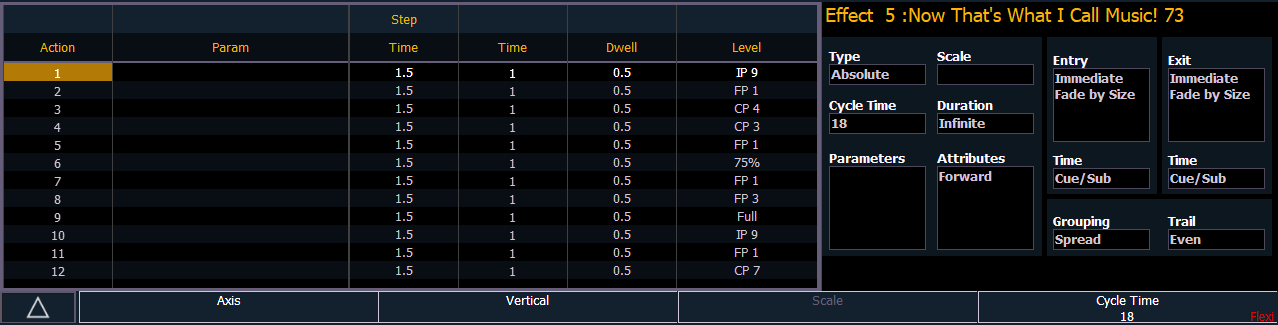
In the above image, actions 1 through 7 indicate referenced values in the “Level” column (palettes or presets), though these values can be absolute data as well.
If an effect action is on the command line or indicated in the blue text to the left of the command line, entering a number on the command line will default to selecting a action for the previous selected effect. If no action is displayed, the command line will default to an effect number.
Default step times will display in gray and in parentheses, and assigned step times will display in white without parentheses. The default step time is the time value plus the dwell value. If no step time has been assigned, the action will begin once the fade and dwell times for the previous action have completed. If a step time has been assigned, the next action will begin after that set amount of time has elapsed.
You can also define specific parameters for absolute effect actions. To apply a parameter to a specific action, select the Param column, then the desired parameter.
Programming Absolute Effects
Use [Effect] [Effect] to open the effects list.
- [Effect] [8] [Enter] - establishes the number of the effect. The CIA will repaint with unpopulated fields for the new effect.
- <Type> {Absolute} - assigns the effect as absolute. The effect will appear in the list and the CIA will repaint with the default entries for the effect and an action chart for the effect.
- {Action} [1] [Enter] - defines the first action. The action will populate the chart and will remain selected. You can also create a range of actions at once, using the [Thru] button, if desired.
Select the Time column.
- [5] [Enter] - specifies the fade-in time for the actions.
Select the Dwell column.
- [5] [Enter] - enters a dwell time.
Select the Level column.
- [Color Palette] [5] - enters the desired referenced target.
Page arrow down to create a new action. All fields default to the values in the previous action. Page to subsequent actions in the Level column and enter new referenced targets. Adjust any of the effect details on the right side of the CIA by pressing the appropriate detail button and making changes; see Effects Editor.
Range for Level
You can apply a range of levels to the actions. You can either apply a range using the percentage or by using a palette. For example:
- {Actions} [1] [Thru] [6] [Enter] - selects actions 1 through 6.
Select the Level column.
- [1][0] [Thru] [1][0][0] - assigns the range starting at 10 and ending at 100 to actions 1 through 6. The range between 10 and 100 will be evenly divided between the available actions.
- [Color Palette] [1] [Thru] [3] - assigns color palettes 1 through 3 to the actions 1 through 6. Actions 1 through 3 will be assigned to palettes 1 through 3. Action 4 will be assigned to color palette 1. The range will wrap to fill any available actions.