Exporting Show Data
Eos supports exporting show data in a variety of formats.
Formats
After choosing an export format, select the storage location where the exported file will be saved, press [Select], and choose from any format-specific options. Press {OK} to export or {Cancel} to return to the Browser.
Name the show file export using the keypad displayed in the CIA or a connected keyboard, and press [Enter]. The show file will be exported to the specified location as the entered file name.
USITT ASCII
Export show data in ASCII format to an ASC file. When exporting, you can include any of the following options.
{Manufctr Data}
This key toggles between enabling and disabling manufacturer-specific data in the ASCII export showfile. The current ASCII standard has specific rules for conventional shows, but requires that any additional data, such as moving lights, effects, show controls, palettes, etc. must be coded as manufacturer-specific data. If the application that you are using doesn't support or at least ignore this data, this key can disable it.
{Standard Delimiter}
The standard ASCII showfile delimiters include tab, space, and the following characters: , / ; < = > @. Some applications can only read show-files with commas as the delimiters. This key toggles between standard delimiters and commas.
{Hexadecimal Levels}
This key toggles between hexadecimal levels and decimal levels in the tracking channel levels, or 'Chan' section. Hexadecimal data gives better precision, but some applications do not accept it. In these cases, decimal levels can be enabled.
{Mixed Case}
This key toggles the keywords in the ASCII export showfile between upper case, as in 'LABEL', and mixed case, as in 'Label'.
Export show file information to Portable Document Format (PDF).
You can choose aspects of the show file to export, similar to when Merging Show Files. The following additional options are available:
- Paper Orientation - choose a portrait or landscape PDF orientation.
- Paper Type - choose a PDF page size from Letter, 11x17, A2, A3, and A4.
- Tracked Levels - prints all of the moves and tracked values.
- Color Printout - prints the cue data using the same color indicators as the console's displays use. See Color Indicators.
- Summary View - prints cues without non-intensity parameter information.
PDF exports include the show name, date and time it was created, and date and times for when the show file was last saved. It also gives the Eos Family software version information. If multiple aspects were selected to save to the file, there will be links at the top of the PDF so you can quickly jump to a section. If you have cues selected, cue notes and scenes will display along with additional cue information.
CSV
Export show data in a spreadsheet to a CSV file.
You can choose aspects of the show file to export, similar to when Merging Show Files. The following additional options are available:
- Use Decimal Format (Multi Cell) - multicell fixtures will be written using decimal notation.
- Encoding Format - choose between ASCII/Latin1, UTF-8, or UTF-16.
Pixel map fixture layouts and definitions are included in CSV exports.
Not all show data is saved to CSV files. ETC recommends first exporting your show file to CSV, modifying the file as needed, and then Importing Show Data.
Fast Focus Pro
Export show data for Fast Focus Pro, which will generate a folder of CSV files in the chosen location. You can choose aspects of the show file to export, similar to when Merging Show Files.
FocusTrack
Export show data for FocusTrack to an ASC file.
Moving Light Assistant
Export show data for Moving Light Assistant, to a CSV file.
You can choose aspects of the show file to export, similar to when Merging Show Files. The following additional options are available:
- Use Decimal Format (Multi Cell) - multicell fixtures will be written using decimal notation.
- Encoding Format - choose between ASCII/Latin1, UTF-8, or UTF-16.
Show Pixel Map Media
Export any pixel map media used in the current show file. After choosing a location, use {Start Export} to export pixel map media files or {Cancel} to return to the Browser.
The progress of the export will be indicated onscreen. If no pixel map media is used in the current show file, the export cannot proceed. Use {Done} to return to the Browser.
Augment3d Reference Point Images
Export AR target Reference Point Images for use when orienting a mobile remote in an Augment3d space.
Advanced Export
The {Advanced} button can be used on most export options to display additional options.
The buttons at the center of the CIA will again represent all of the show aspects that you can choose. By default all aspects will be deselected (black).
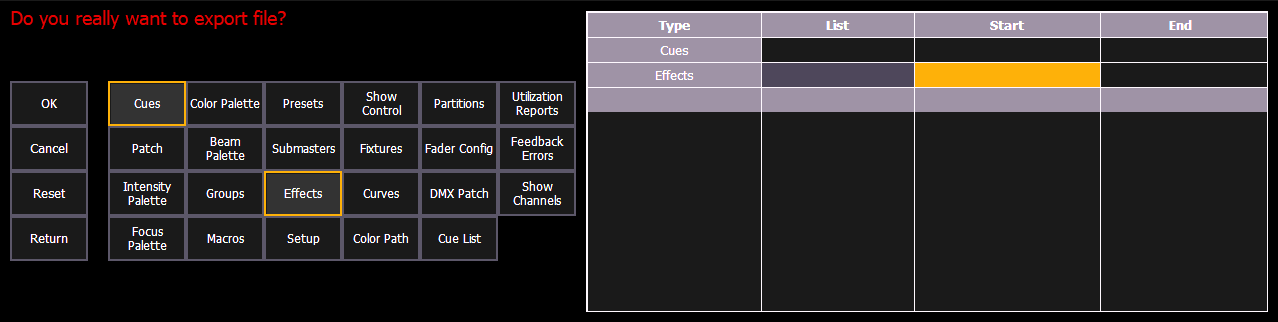
As you select aspects, they will be added to the table in the CIA. For each component in the list, you can specify the desired range by pressing the proper area in the table and entering numbers from the keypad. The following columns are available:
- List - the list you are taking data from (such as a cue list).
- Start - the first in a range of components (such as a range of cues).
- End - the last in a range of components.
You can use the [Thru] key to jump to the End column.
The following buttons are available on the left:
- {OK} - exports the selected show data.
- {Cancel} - exits the export screen completely.
- {Reset} - deselects all selected show data.
- {Return} - go back to the main export screen.