Icons
Icons are images that can be applied in various places throughout Eos to customize your workspace.
![]()
Any targets that can be applied to a direct select (other than channels, scenes, and buttons) can be assigned an icon, which can be configured to appear on the Direct Selects [Tab 4] or Custom Direct Selects [Tab 39].
Icons can also be added and configured as magic sheet objects via the Magic Sheet Object Library.
Importing Icons
Use the Import button to add new icons to the library. Use the pop-up menu to navigate to the appropriate folder, select one or more images, and select OK. SHIFT or CTRL can be held to select multiple consecutive or nonconsecutive images.
The following image formats can be imported:
- BMP
- GIF
- ICO
- JPG
- PBM
- PGM
- PNG
- PPM
- SVG
- SVGZ
- TGA
- TIFF
- XBM
- XPM
The maximum image size is 1920 x 1920 pixels.
Importing Fixture Icons
Additional fixture images in SVG format can be imported
SVGs are vector-based images which can be scaled to any size without losing resolution. Each image layer can be given an internal ID tag, which can be viewed and edited in an SVG editor, such as Inkscape, or directly in the code by opening the SVG file in a text or code editor, such as Notepad++.
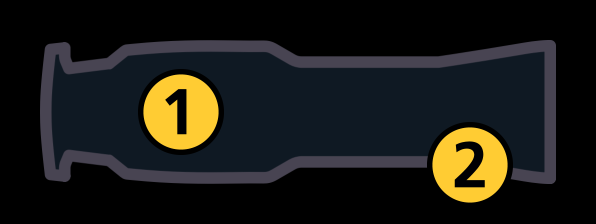
| 1 | Fill color (etc_symbol_base) |
| 2 | Outline (etc_symbol_outline) |
At least one element, typically the fixture fill color, must have one of the following IDs:
- etc_symbol_base0 - links the fixture fill opacity to the target channel's intensity level.
- etc_symbol_base - links the fixture fill color to the target channel's color and the fixture fill opacity to the target channel's intensity level.
- etc_symbol_base2 - links the fixture fill opacity to the target channel's intensity level.
At least one element, typically the fixture outline, must have one of the following IDs:
- etc_symbol_outline0 - links the fixture outline opacity to the target channel's intensity level.
- etc_symbol_outline - links the fixture outline color to the target channel's color and the fixture outline opacity to the target channel's intensity level.
- etc_symbol_outline2 - links the fixture outline opacity to the target channel's intensity level.
Any additional elements in the SVG that are given one of the ID tags above will also follow the target channel's color, intensity, or both.
Layers with tags not matching those above, or without tags, will be removed on import and not displayed.
Organizing Icons
![]()
Select the Organize button to enable the following additional button options:
- Add Folder - adds a folder to the current icon library directory.
- Delete Unused - deletes any unused icon images across all icon library folders. You can optionally delete subfolders and empty folders at the same time using the checkboxes.
Icons can be dragged in and out of folders. Selecting an image or folder in organize mode will enable the following options:
- Replace - images only. Replaces all show file instances of the selected image with a new image of your choice.
- Rename - changes the name of the selected image or folder.
- Delete - after confirmation, removes the selected image or folder from the icon library. Deleting a folder will also delete all images inside it.
SVGs
Any SVG (Scalable Vector Graphic) file used as the icon for multiple targets can be given a unique color per instance. The files must be tagged using the same guidelines used when importing fixture icons.