Demand Response Interface

Echo Demand Response Interfaces are DIN rail mounted devices that accept four maintained closures to trigger demand response within an Echo control system.
Note: Each Echo space can only have one assigned Demand Response input.
Demand Response Interfaces have a front panel configuration mode switch which allows selection between Basic and Custom configurations. Configuration settings done in the EchoAccess App will not take effect unless the switch is set to Custom configuration. See the
Demand Response Interfaces have front panel rotary switches that select Space and Address/Zone. See the
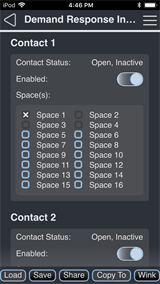
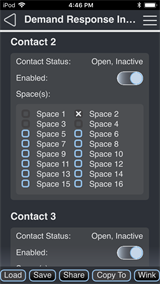
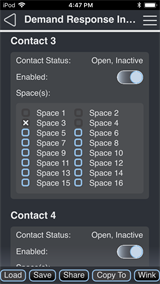
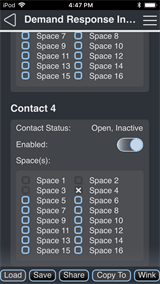
Contact Status
A read-only display of Open or Closed state.
Enabled Switch
A switch to enable or disable demand response for each maintained input.
Spaces
The list of spaces where the contact controls demand response. Tap the box next to a space to add or remove the space from the list. Spaces that are assigned to another demand response input will not be available for selection because each Echo space can only have one demand response input.
Example: Spaces 2, 3, and 4 are not available for Contact 1 in the screenshot
Space Conflict
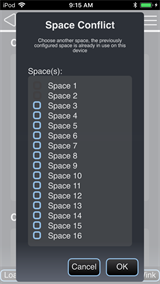
Contacts 1-4 control spaces 1-4 by default. The Space Conflict message will appear if you assign one of the spaces 1-4 to a contact that does not control that space by default and then enable the contact that would normally control that space by default. Tap Cancel to cancel enabling the contact or choose a different space for that contact to control and tap OK.
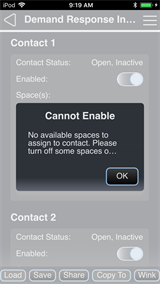
The Cannot Enable message appears when all spaces are assigned to other contacts. The contact you are trying to enable will remain disabled until you edit the list of spaces assigned to other contacts.
Configuration Sharing
Five buttons are available at the bottom of the configuration screen
Note: Share is only available in the EchoAccess Mobile App.