Eos v3.0.0 and greater software can only be installed on certain newer generations of hardware. Hardware that is unable to run v3.0.0 and greater should continue to use v2.9.x software. While v2.9 software is feature complete, ETC will continue to release periodic fixes for critical field issues, as well as fixture library updates.
Consoles & Devices unable to run v3.0 and greater software (Use Eos v2.9.x software)

Eos Classic

Ion Classic

Original Windows XPe Element*

Some RPUs and RVIs
See this
support article to determine if your Ion Classic, Element Classic, RPU or RVI is Windows XPe or Windows 7.
Consoles & Devices able to run v3.0 and greater software:

Eos Apex 5, 10, 20

Eos Apex Processor

Eos Ti

Gio

Gio @5

Eos RPU3

Ion Xe 20

Ion Xe

Ion Xe RPU

Element 2

ETCnomad Puck (all generations)

Ion Classic - Windows 7*

Element Classic - Windows7*

Some RPUs and RVIs
See this
support article to determine if your Ion Classic, Element Classic, RPU or RVI is Windows XPe or Windows 7.
Augment3d: In-console or Tethered
All Eos Family hardware that can install Eos v3.0.0 and greater can run the Augment3d suite of features (including hosting remotes that run Focus Wand).
Understanding In-Console and Tethered operations
Newer generations of Eos Family hardware can run Augment3d directly on the console, in a tab like other displays. Some older generations of Eos Family require Augment3d to be run on a computer networked with the console, called a “tether.” For more information about Tethers, see this
support article.

Augment3d running on the console

Augment3d running on a tethered computer
For hardware recommendations for tether computers, see the
Eos Software Mac & PC Hardware Specifications guide.
An easy way to determine whether your hardware can run Augment3d directly on the console is to see if the device has at least one display port monitor output (full-sized or mini) on the rear.

display port (full sized)
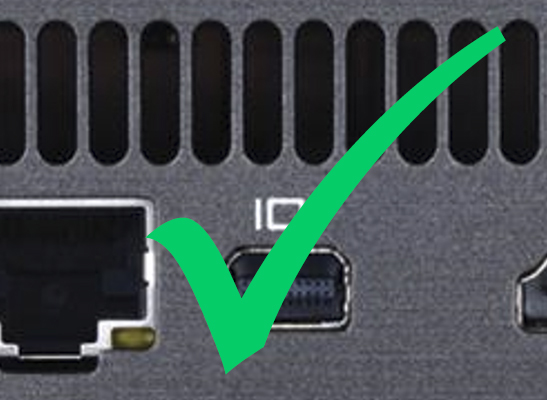
display port (mini)

DVI port
Eos Family hardware: Tether may be required to run Augment3d
The following hardware have generations with DVI monitor outputs, which must run Augment3d on a tethered computer. Generations with at least one display port monitor output can run Augment3d directly on the console:
- Eos Ti
- Gio
- Eos RPU3
- ETCnomad Puck
Eos Family hardware: Augment3d can run directly on console
All generations of the following hardware have display port monitor outputs, and can run Augment3d directly on the console:
- Eos Apex 5, 10, 20
- Eos Apex Processor
- Gio @5
- Ion Xe 20
- Ion Xe
- Ion Xe RPU
- Element 2
- Ion Classic - Windows 7*
- Element Classic - Windows 7*
- RPUs and RVIs - Windows 7*
See this
support article to determine if your Ion Classic, Element Classic, RPU or RVI is Windows XPe or Windows 7.
Eos Software on Mac & PC
Eos Family v3.0.0 or greater software installed on a Mac or PC can always run Augment3d directly in the software, though your performance may vary based on the computer’s hardware. For recommendations, see the
Eos Software Mac & PC Hardware Specifications guide.