 in the toolbar. All currently selected channels in the selected space will be recorded into the preset at their current levels. Once created, the new preset will be listed in the Browser and the preset icon will display in the Preset Directory.
in the toolbar. All currently selected channels in the selected space will be recorded into the preset at their current levels. Once created, the new preset will be listed in the Browser and the preset icon will display in the Preset Directory.When a control station is added to a space, default presets can be created depending on your configured preferences. From the Program/Simulate view, you can edit the default presets or create a new look in simulation or "Live Control" and record that look as a preset.
 in the toolbar. All currently selected channels in the selected space will be recorded into the preset at their current levels. Once created, the new preset will be listed in the Browser and the preset icon will display in the Preset Directory.
in the toolbar. All currently selected channels in the selected space will be recorded into the preset at their current levels. Once created, the new preset will be listed in the Browser and the preset icon will display in the Preset Directory.Note: The channels or the current space selected at the time of preset creation specifies the channels that are created in the preset. Channels can be included or excluded later.
To record a preset, click the [Record] button  located in the main toolbar. Alternatively, you may right-click on the already created preset icon in the Preset Directory and select either "Record Current" or "Record Simulated Levels (Selected Only)" from the context menu.
located in the main toolbar. Alternatively, you may right-click on the already created preset icon in the Preset Directory and select either "Record Current" or "Record Simulated Levels (Selected Only)" from the context menu.
Note: Record Current (Active Space Only) is the available selection when the Preset Directory is filtered to the Active Space.
The record action will store the selection into the preset using the selected method and with the filters applied.
There are multiple ways to activate (playback) a recorded preset:
A preset displays its state graphically through the icon colors:
A recorded preset can be edited to alter characteristics of the preset such as intensity, fade times, delays, and which channels are affected. This is a "blind" edit since changes made in edit mode are not applied to the actual output.
Use the Property Editor to change shared preset properties, such as fade and delay times.
Channel indicators are displayed to show when a channel is included or excluded from a preset. There must be a preset selected to see any channel indications. An excluded channel is displayed in the Plan workspace with a red X and an included channel is displayed with a green check mark.
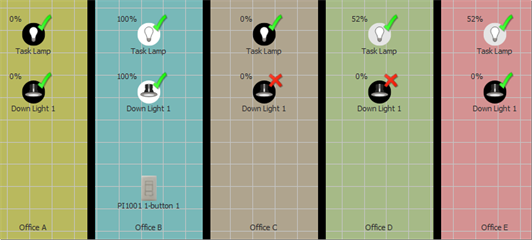
 in the toolbar.
in the toolbar.Note: Adding a channel into an existing preset defaults its fade time (both in and out) to match the longest time that is associated with any channel already in the preset.
 in the toolbar.
in the toolbar.Note: When the Property Editor states that the preset is "Locked for Edit", property edits on other objects, outside of the selected preset, are not allowed until you have exited preset edit mode.
Tip: To create a reference to a palette within a preset, you must first apply the palette while in "Edit Mode" for the preset.
Note: The Editor Spreadsheet displays the name of the selected palette instead of the channel attributes or values that are referenced by the palette.
The Knockout button provides two functions depending on whether a preset, palette, or sequence is in edit mode or not. When not in Edit Mode, the knockout button simply applies default values for a given parameter, for example 0% intensity, or 0/0 degrees for pan and tilt. When in Edit Mode, the knockout button removes individual attributes of channels from the preset, palette, or sequence step you are editing.
For example: To remove pan and tilt from a preset for moving lights, within the Programmer window, click the [Knockout] button ![]() next to the attribute you want exclude from the preset.
next to the attribute you want exclude from the preset.
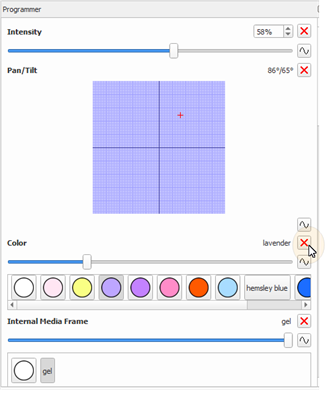
To reinstate the attribute value, use the Programmer to set a value or use the Editor Spreadsheet to specify the new value.