Stage Map (and Shutdown)
The Stage Map button (left-most button below the screen) displays a topographical map of channels fullscreen at maximum size. You may select channels on the topographical stage map for control.
Note: The Stage Map button will toggle between displaying the Stage Map or the previously selected display.
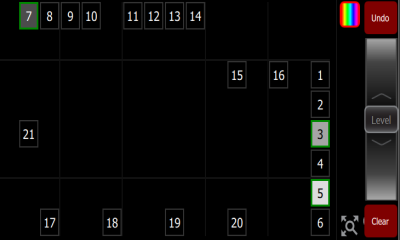
Available Controls
- Pinch two fingers to zoom the display in or out, or use the Zoom button located by Clear. Zoom in to see intensity levels within the channel cells.
- Drag with two fingers to pan the display.
- Single click on a deselected fixture to select it.
- Single click on a selected fixture to deselect it.
- Double click on a fixture to select that fixture alone and de-select all others.
- Use Layout Mode for stage map customization.
- Selected fixtures are indicated surrounded by a green box.
The vertical strip to the right of the main area displays special content that is playing:
- Effects: press an icon to Stop or Edit the effect from playback. Press the icon to place the effect on the wheel controller to increase or reduce the effect.
Note: The Effects icon will only display if that type of content is playing.
Shutdown
Hold the Stage Map button (left-most button below the screen) for three seconds to select the Shutdown screen.
Shutdown sends the console into hibernation mode and turns off the screen and indicators.
To awaken the console, press the now blue Stage Map button again.
Note: When in hibernation mode, the console and its external power supply unit still consume some power. To ensure zero power consumption, the external power supply should be disconnected from the AC mains supply.
CAUTION: All data is stored internally in non-volatile memory. Do not switch off the power until any pending save operation is completed, or you may lose data. It is strongly advised that you make periodic backups of important data to an external memory stick using the export function.
It is recommended to power the unit on and off on the AC side of the external power supply.