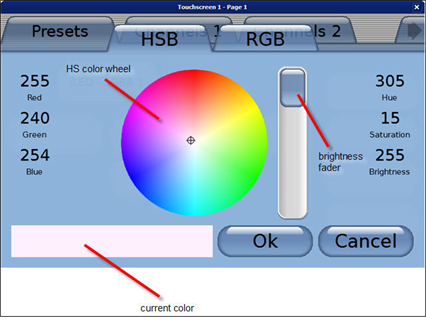
A color button can provide a simpler method to change color on a multi-parameter fixture from a single button on the Paradigm Touchscreen. The Color Button offers both the HSB color wheel and RGB faders for color selection.
In LightDesigner, while viewing the LCD in simulation, clicking on the "Color Button" displays the color picker on additional tabs (pop-up style).
The color picker displays both HSB and RGB tabs for selection. RGB faders are available on the RGB tab.
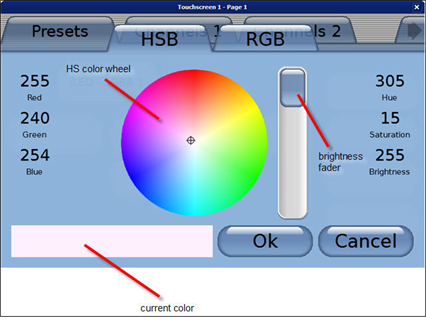
Note: The color picker displays the full range of colors even if the controlled fixture does not support them.
Changing a color from the current selection also changes the color that is displayed on the "Color Button" in simulation. As a reminder, simulation is representative of what will display on the Paradigm Touchscreen in normal operation.