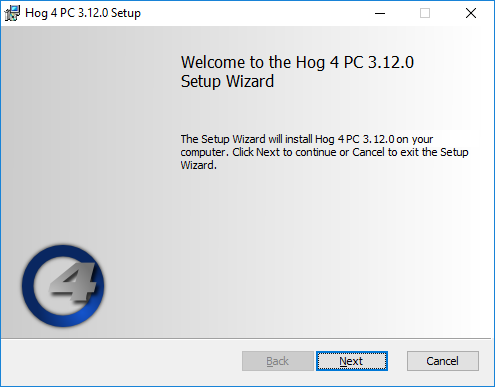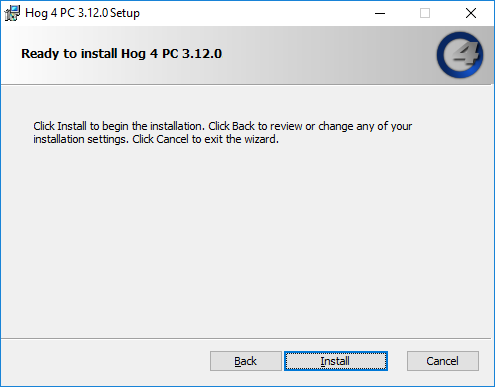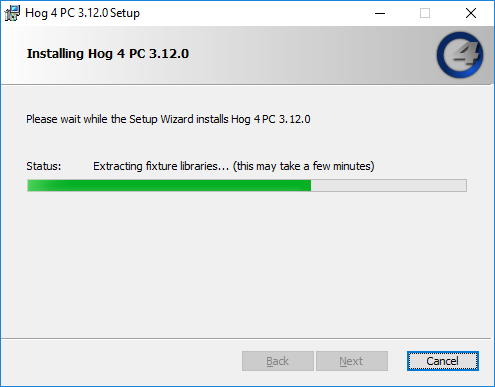Hog 4 PC is a free software program that runs Hog 4 OS on Windows based computers and can be used as an offline editor, backup server, or stand alone controller.
Hog 4 PC system requirements:
Operating System: Windows 10 (32-bit or 64-bit)
Processor: Dual Core 1.7Ghz or faster
Memory: 2GB minimum
Hard Drive: 5GB of free hard drive space
Since Hog 4 OS makes use of multiple processes communicating via TCP/IP sockets, some Windows computer configurations may prevent the Hog 4 PC processes from communicating with each other. Windows firewall, Windows Defender, and aftermarket software security products may block TCP/IP communications needed to run Hog 4 PC or some of its services. Please ensure that exceptions for the individual Hog 4 PC processes are enabled.
Not meeting the system requirements, a lack of an enabled network connection, or multiple active network connections, and/or firewall settings can all result in Hog 4 PC communication failures. These communication failures typically cause the Splash Screen to repeatedly display ‘Scanning port 6600’ in its status window or other system errors when launching Hog 4 PC.
To install Hog 4 PC:
Download the installer for the latest version of Hog 4 PC from the High End Systems website. Once downloaded the file name will be Hog4PC_X-X-X-X.msi where the Xs represented the software version number.
Double click on the Hog 4 PC installer file to launch the install wizard.
The installer will quickly examine the Operating System and disk space. Click to continue.
A setup screen will appear containing the Hog 4 PC End User License Agreement. Click the check-box to agree to the license terms and condition and then click .
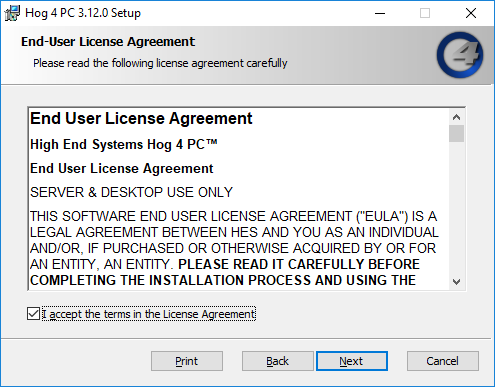
This prompts a screen with instructions for beginning or cancelling the installation. Click to begin installing.
The installer will now proceed to copy several files onto the computer including a full fixture library. This can take several minutes depending on the computer's hardware.
When the installation is complete a confirmation screen will appear. If software for the ETCnomad key was not detected during install then an additional option to install ETCnomad Key software will appear. High End Systems recommends checking this option if presented. Click .
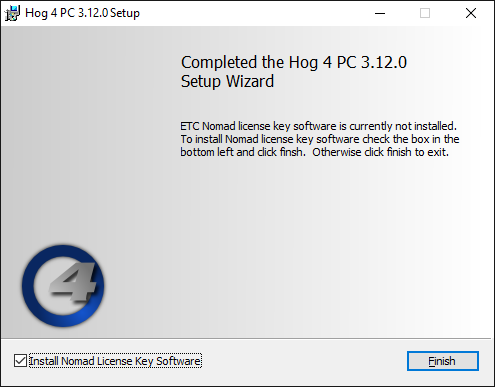
If the option to install ETCnomad Key software was selected in step 7 then please wait approximately 1 minute after clicking Finish before starting Hog 4 PC or restarting the computer.