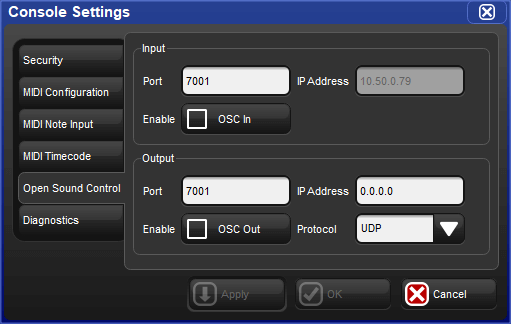To bring OSC messages into the console:
Connect your OSC controller to a physical network port that is attached to the same local area network as the console's HogNet port.
Setup → Network : opens the network window
Right click on the console number and select Settings : opens the Settings window
In the Open Sound Control pane, enable OSC In and assign the input port to match the output port of your OSC output device. For your convenience the console's IP address is also listed to the right of the port number to assist in configuring the output of your other OSC devices.