
Variables give additional options for altering StepBased and Absolute effects on the fly.
First, insert one or more variables into a StepBased or Absolute effect using the {Variable} softkey. Available fields are Timing, On State, and Off State for StepBased effects, and Level and Timing for Absolute. A maximum of ten variables can be used.

Variables can be substituted for any number in an effect, including for relative timing, and to define the number of a target, such as a Color Palette. Variables can also be used more than once in the same effect, or applied across multiple steps.
Variables need to be defined before the effect can be run. This can be done in the Effects editor by selecting the Attributes field.
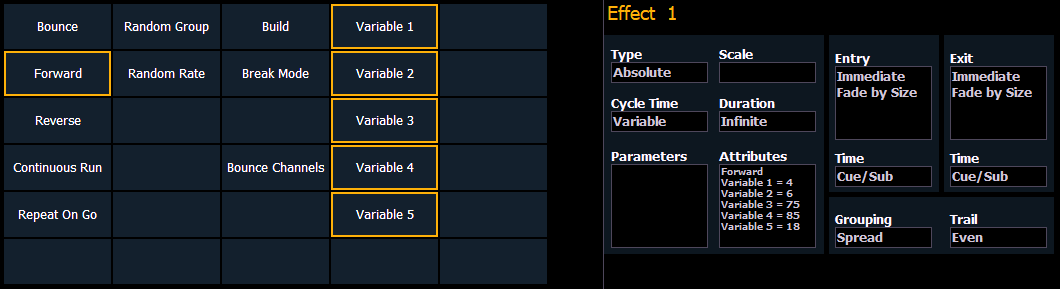
Define your variables by selecting each one and giving them a value.
Variables can also be defined in the Effects Status Display (ESD) before an effect is run, or redefined after an effect is already running.
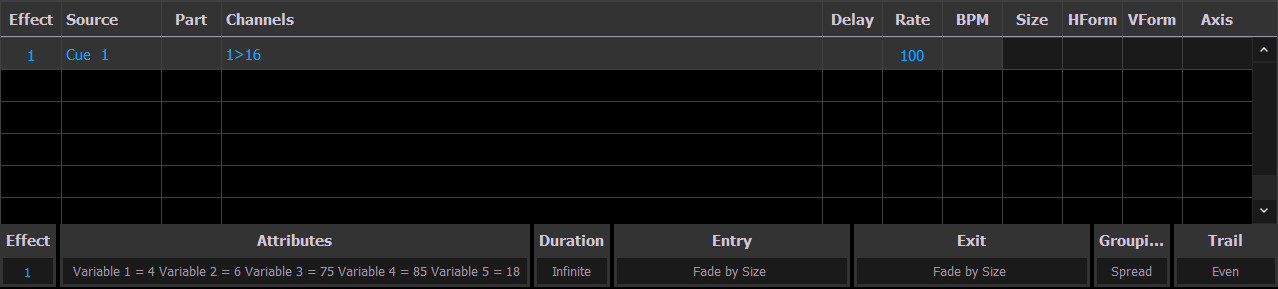
Select {Attributes} to define or redefine variables. If variables are redefined in an already-running effect, the ESD will show the effect in red, with an asterisk (*) next to the effect number to indicate that it was modified. Store any manual changes using [Record] or [Update] as normal.