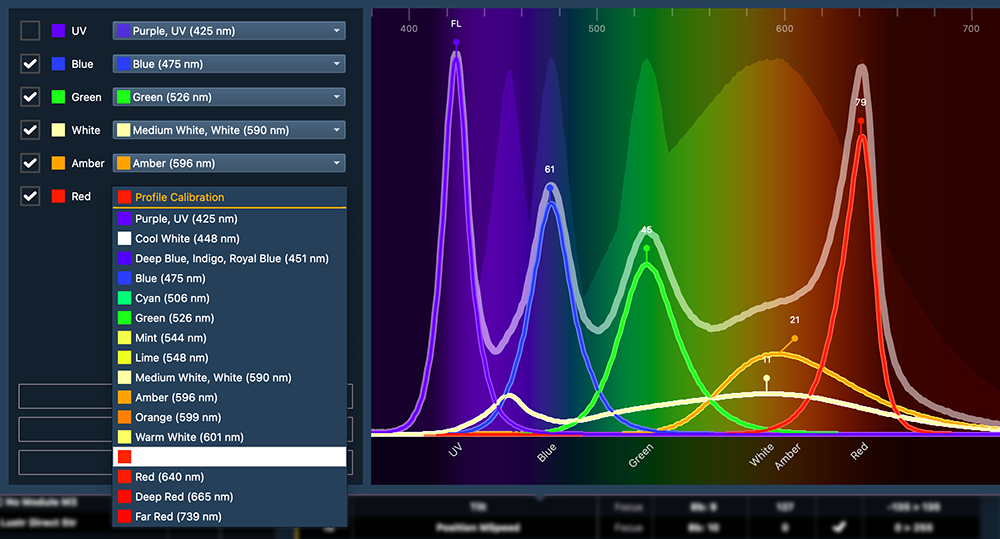
Color configuration information is stored within fixture profiles in your show file. Fixtures with additive color properties will display a color configuration button in the fixture editor, which will open the color configuration editor window.
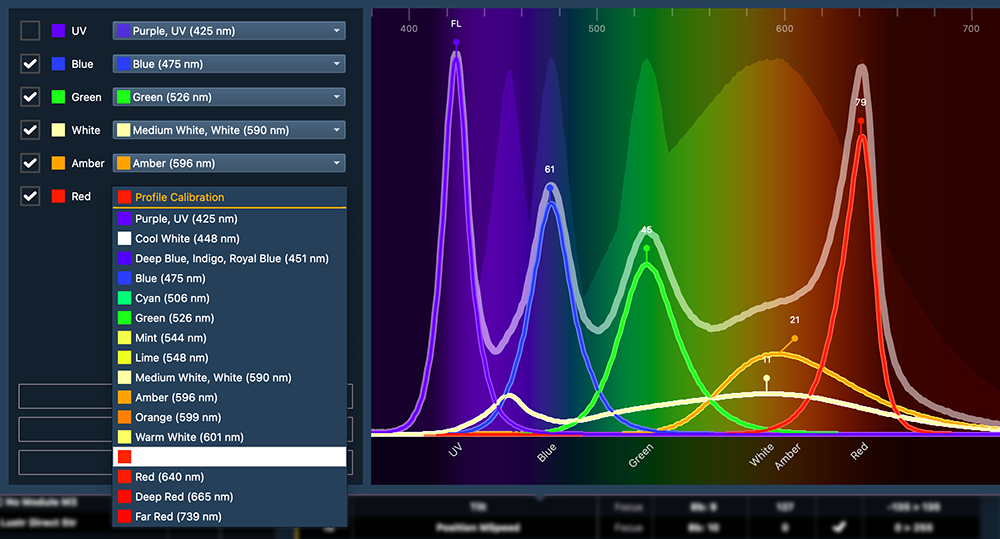
For accurate color control, each color parameter in an additive fixture profile needs an accurate definition of the correct emitter color, wavelength (in nanometers), and relative brightness compared to the brightest emitter in the fixture.
The dropdown menus on the left allow you to choose the correct wavelength for each individual color parameter. The color band sliders on the right allow you to adjust the relative brightness.
The checkbox by each color parameter allows you to exclude specific colors from color mixing. You will still be able to control excluded parameters directly, and none of their stored data will be cleared.
UV parameters are excluded (unchecked) automatically.
The data required for color configuration can originate from a variety of sources.
Calibrated color configuration data has been gathered using lab-quality equipment and measuring techniques. This generally provides higher quality color picking and gel matching.
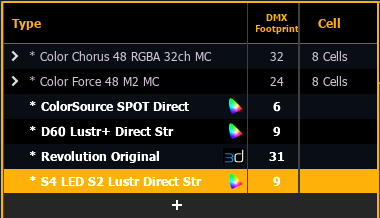
Fixture profiles with calibrated color configuration are indicated in the fixture profile editor with a CIE icon.
This type of color configuration data is provided by the fixture's manufacturer and can be manually entered into the profile via the color configuration editor. The quality of this data, and the subsequent color performance of the fixtures that use it, will depend on the quality of the manufacturer's initial measurement process.
There are a variety of ways to measure a fixture's color information with tools in the field. The fixture profile can then be updated with the gathered configuration data.
If a fixture profile has none of the above types of color configuration data, Eos will create an auto-generated configuration based on the fixture's color parameters.
If a pre-v3.2.0 show file with additive color RGB and RGBA fixtures is opened, Eos will automatically simplify the color calculations being used for those fixture profiles. This can greatly improve fixture performance and speed for use in pixel maps.
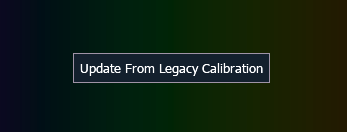
These fixture profiles can be updated via the color configuration editor to get the full set of color configuration tools.
CAUTION: Updating a fixture profile or library will update all legacy calibration.