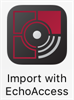Configuration Sharing
The bottom of each device configuration screen has five buttons:
Load
Tapping [Load] opens a list of saved EchoAccess configuration files that are stored locally on the mobile device. Load is only available if there is a saved configuration file from the same device type.
- The device name will not be copied from the file to the device to avoid multiple devices with the same name.
- Available configuration files can be shared or deleted from the Settings menu.
- Configuration files can be added to the local storage list by
- saving a configuration using the EchoAccess Mobile App Share button.
sharing an XML configuration file from email, DropBox, Google Drive, or Apple iCloud Drive, or other file sharing application. Share the file and choose Import with EchoAccess (icon shown below). Consult your mobile device or file sharing application documentation for further help with file sharing.
 Example workflow:
Example workflow:User A shares an Echo Inspire Station configuration file named "8buttonv1" by email from the EchoAccess Mobile App on his mobile device.
User B opens the email on his mobile device, opens the attached configuration file (8buttonv1.xml), and shares it. He chooses Import with EchoAccess from the list of sharing options.
User B opens the EchoAccess Mobile App on his mobile device, navigates to an Echo Inspire Station, taps [Load], and chooses 8button1.xml.
User B's Echo Inspire Station is now configured the same as User A's Echo Inspire Station.
- A Version mismatch warning will appear if the firmware version on the sending device does not match the firmware version of the receiving device. The version mismatch warning can be turned off in the Settings menu.
Save
Tapping [Save] opens a dialog where you can enter a name for the current EchoAccess configuration for an individual device. Tapping [Ok] saves the configuration file to local storage.
- Saved configurations can be shared or deleted from the Settings menu.
Share
Tapping [Share] opens a dialog where you can enter a name for the current EchoAccess configuration for an individual device. Tapping [Ok] opens a list of applications for file sharing such as email, DropBox, iCloud Drive, Google Drive, etc. Available options vary for each mobile device. Consult your mobile device or file sharing application documentation for further help with file sharing.
- Share also saves a copy of the device configuration to local storage.
- Saved configurations can be shared or deleted from the Settings menu.
Copy To
Copy To copies the current EchoAccess configuration to another device of the same type on the Echo Bus. This option is only available if a device of the same type is detected. Tapping [Copy To] opens a dialog with a list of devices of the same type as the device you are currently configuring. You must select a device from the list before tapping [Ok].
- A Version mismatch warning appears if the firmware version on the sending device does not match the firmware version of the receiving device. The version mismatch warning can be turned off in the Settings menu.
Wink
Wink is a feature provided in the EchoAccess Mobile App that enables physical identification of devices in a space. See Wink for more information.