Preset Control
From the Preset Control page displays all presets within all allowed spaces in the Echo control system. Presets can be activated, deactivated, and recorded from this page.
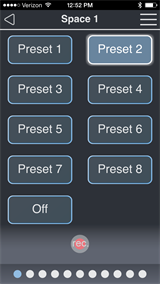
Note: The number of presets available per space, as well as the preset and space name, is customized on the interface's Configuration page. See Access BT Interface or Expansion Bridge for more information.
Navigating the page
Individual presets are shown as labeled buttons. Each white dot on the bottom of the page indicates an additional space that is configured for the Echo control system. The blue dot indicates the current selected space and its placement in relation to all configured spaces. The current selected space name is shown in the title bar of the displayed page.
- Swipe the screen to the left or right to navigate between spaces.
- Tap a Preset button to toggle the preset, playing the pre-programmed lighting look. An active preset displays with a light gray background, as Preset 2 is shown in the image above.
Record a Preset within a Space
- Set the desired look on all Echo products within the current space.
- Tap the [rec.] button on the bottom of the Preset Control page to enable the record action.
- Tap the desired preset button on the Preset Control page. The current lighting look will save to the selected presets on all Echo devices within the space.
Note: Visibility of the record button can be defined on the interface's General Configuration page. See Access BT Interface or Expansion Bridge for more information.