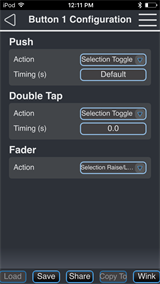Echo Inspire Stations
Unison Echo® Inspire® Stations provide preset, zone, and space combine controls for use with Unison Echo and Sensor®3 control systems. Stations are available in 1, 2, 4, 6, and 8 button assemblies, as well as a 4 button - 1 fader station. Station buttons are back-lit by both blue and amber LEDs and the 4 button station fader knob is back-lit with a blue LED.

See the Unison Echo Inspire Station Installation Guide and the Unison Echo Inspire Station Programming Guide for more information. Documentation is available for free download from the ETC website etcconnect.com.
Note: Changes made in the EchoAccess Mobile App impact the behavior of the Inspire station when the station Function Selection Switch is set to Custom mode. A station set to either Preset or Zone mode will remain unaffected by configuration and control settings from the EchoAccess Mobile App.
Configuration
To configure an Echo Inspire Station, select Configuration from the EchoAccess Mobile App menu. All discovered devices will display for selection. Navigate to and select the Inspire station from the devices list for configuration. A representative image of the selected station will display including labels for the currently configured button and fader assignments.
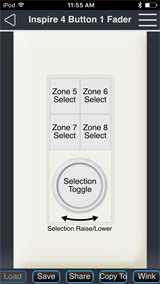
Tap on a button or fader control to configure its actions. The selected control's Configuration page displays.
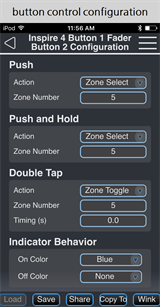
Configuration settings depend on the selected object type, either button or fader control. Use the available drop down menus and keypad to specify the desired configuration information. Additional configuration options will display depending on the selected action. For example, if the Push Action is set to Preset Toggle, Preset Number and Timing(s) will display for additional specification.
- Push - use the drop down menu to select the Push Action of a button or fader control.
- Push and Hold - use the drop down menu to select the Push and Hold Action of a button.
- Double Tap - use the drop down menu to select the Double Tap Action of a button or fader control.
- Fader - use the drop down menu to select the Action of the fader control (4 button and fader station only) when the fader is pressed, double-tapped, or rotated to the left or right.
- Indicator Behavior - use the drop down menu to set the LED color of the button control when the action is "On" and when it is "Off"
Configuration Sharing
Five buttons are available at the bottom of the configuration screen.