Launching ETCnomad On Puck
When you launch ETCnomad software for the first time on Puck, you will need to choose between console operating modes.
Note: ETCnomad Puck will remember your selection for all subsequent launches.
After choosing the Eos family mode, you will then need to select either the Eos or Element console platform.
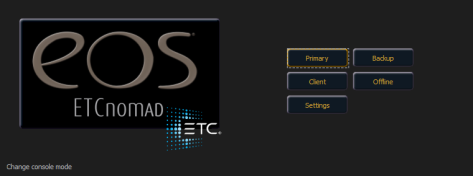
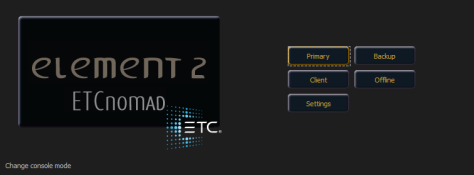
Changing Console Operating Modes
From Cobalt to Eos
- From the Cobalt welcome screen, select {System Settings}. The System Settings dialog will display.
- Locate and select the {Switch to Eos Client} button on the Update tab from within the System settings dialog. Enable Eos Mode will display along with a new screen display.
- Click the green check mark in the bottom right hand corner of the screen to commit to the change or click the red X to cancel the operation. When you have committed to the change, the Puck will reboot to the newly selected operating mode.
From Eos to Cobalt
- From the Eos Configuration Utility start up screen, select {Settings}. System settings dialog displays.
- Select the {Maintenance} button from the options on the right side of the dialog. A complete list of maintenance options will display.
- Locate and select the {Switch to Cobalt Client} button from within the maintenance dialog. The Cobalt logo will display in a new dialog and you will be requested to confirm whether you would like to Enable Cobalt Mode.
- Click the green check mark in the bottom right hand corner of the dialog to commit to the change or click the red X to cancel the operation. When you have committed to the change, Puck will reboot to the newly selected operating mode.
Connect to the Network