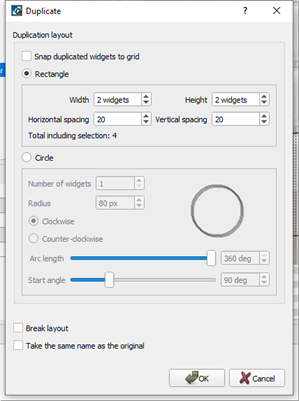Open topic with navigation
Duplicate Object
- Duplicate an existing object in the workspace one of two ways; either method displays the Duplicate dialog:
- right-click on an object in the Browser or the workspace and select "Duplicate" from the context menu.
- select an object and use the keyboard shortcut (Ctrl) + (D)
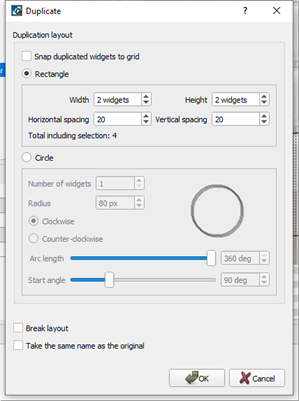
- Set the properties for the object duplication including:
- Select "Snap duplicated widgets to grid" if you prefer to display your objects in alignment with each other.
- Set the duplication layout of the new widgets; whether the channels will display in the workspace in a "Rectangle" shape or a "Circle" shape.
- If "Rectangle" is selected, set how many widgets will be duplicated width and height (columns and rows basically) and set the spacing parameters. *If "Snap duplicated widgets to grid" is selected, the spacing will increment / decrement by the grid spacing.
- If "Circle" is selected, set how many widgets will be duplicated in total and set the radius of the circle in pixels. Also determine if the widgets will post in a clockwise or counter-clockwise orientation. For instance if five widgets are duplicated from button 1 in a clockwise rotation, buttons 2 through 5 would post to the right of button one. Change the arc of the circle to be less than a full circle and determine the angle at which the circle will start. The graphic next to the settings will provide a graphic representation of the shape settings.
- The settings in the lower section of the "Duplicate" dialog are set to defaults; change as required each time widget duplication is required.
- ControlDesigner, by default will not create any duplicate channels that will fall outside of the selected space. Allow ControlDesigner to change the layout of the duplicate widgets by selecting "Break layout" for those widgets that would fall outside of the workspace setting.
- By default, a widget duplication will increment the name suffix of the selected type (example Button 1 will duplicate to Button 2, etc.). Select the "Take the same name as the original" setting to maintain the exact duplication of the original widget name; meaning all duplicated widgets of Button 1 will also be named "Button 1". The duplicate widgets will have different instance numbers, as indicated in the Browser and Property Editor, but will share the same name property.