There are multiple ways to open an existing configuration:
Additionally you may select a configuration file from the "Recently opened configurations" listed in the initial start up dialog.
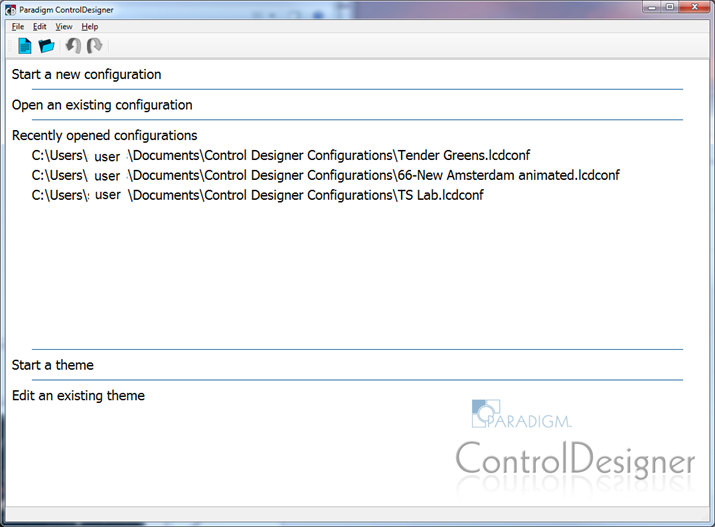
You can have multiple configurations open at once in ControlDesigner. A list of open configuration files can be found at the bottom of the (File) menu.
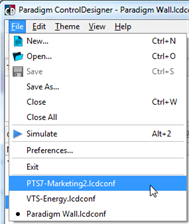
The currently active configuration is displayed with a dot (•) in front of the file name. A configuration that has been changed but not saved displays with an asterisk (*) at the end of the file name. To switch between open configurations, click on the configuration name that is located at the end of the (File) menu.
To close the currently open configuration you can:
If the configuration has unsaved changes, you will be prompted to save or discard the changes.
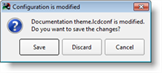
To close all open configurations select (File) "Close All" from the menu. All unmodified configurations are closed. You will be prompted to save or discard any changes to any open configurations before closing. As well, you can terminate the "Close All" operation at any point by choosing [Cancel] from the dialog. If canceled, the configurations will remain open and no unsaved changes will be discarded.