Upload Firmware
You can upload firmware from your computer running LightDesigner to the connected Paradigm Central Control Server (P-CCS), Paradigm Processors, the Paradigm Wireless Access Station, Paradigm Docking Station, Paradigm 7" Touchscreens, and Network Station Power Supplies.
You can upload firmware with any application view in focus but it is recommended that you have the Network view in focus. From the Network view you can view which version of firmware the P-CCS and the processors that are currently running. When the firmware on the server or processor's do not match the version of LightDesigner software currently running, the firmware field will be highlighted in red, indicating an error that requires attention.
Tip: It is recommended that all connected dimming and switching products be configured to "Hold Last Look" or set to play an internal preset (if supported) before uploading new firmware. This precaution prevents any undesired light outages during the firmware update.
Note: When firmware is updating in the processor, all stations will become offline but will automatically rebind to the system when the processors are restored. During update control output from the system will also be disrupted.
- Navigate to Tools > Upload Firmware and select the firmware to be uploaded. The "Upload Processor Firmware" dialog displays with the available processors for that firmware.
- Select the checkbox of the processors that will receive updated firmware or click the [Select All] button located at the bottom of the dialog. To undo the selection, click the [Clear All] button.
- Click [OK]. A "Confirm Upload Firmware" dialog displays a message for your selection.
- Select or clear the "Automatically upgrade config version after firmware update" checkbox according to your preference and then click [OK]. As the firmware uploads to the selected processors, a progress bar displays on the LightDesigner application and on the related processors for indication of the firmware upload status. When the firmware upload and configuration version upload (if selected) is complete, the Network view will update to display the status, sync status, and updated firmware for the selected processor(s).
Tip: Once the firmware upload begins, the "Firmware" field in the device list will display empty and the status and sync status fields will indicate an offline or out of sync state until the processor or server has completed the upload process and is rebooted to normal operation.
Some installations may require user intervention at the processor to finalize the firmware upgrade, especially when the new firmware version is newer than the configuration the processor is currently running. Reference the Paradigm Processor Configuration Manual for details.
When the firmware upload is complete, the "Firmware" field in the device list clears all firmware related errors and the status should return to an online state.
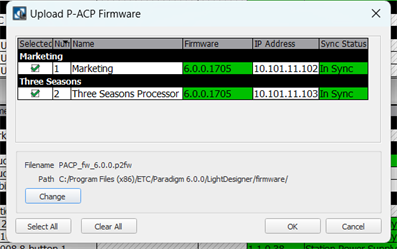
- Navigate to Tools > Upload Firmware > Upload P-CCS Firmware. The "Upload Central Control Server Firmware" dialog displays.
Note: LightDesigner looks for the latest firmware file in the default directory. If the firmware is stored in a different location, change the file path using the [Change] button provided. Paradigm server firmware files have a *.sfw suffix.
- Select the checkbox for the server that will receive the updated firmware or click the [Select All] button located at the bottom of the dialog. To undo the selection, click the [Clear All] button.
- Click [OK]. A "Confirm Upload Firmware" dialog displays a message for your selection.
- Select or clear the "Automatically upgrade config version after firmware update" checkbox according to your preference and then click [OK]. As the firmware uploads to the selected processors, a progress bar displays on the LightDesigner application and on the related server for indication of the firmware upload status. When the firmware upload and configuration version upload (if selected) is complete, the Network view will update to display the status, sync status, and updated firmware for the selected server.
Note: While updating the P-LCD-WAS and P-LCD-DOCK firmware from LightDesigner is convenient, updating firmware using an SD card can be a faster method. Reference the related product installation or software release note for instructions.
- Navigate to Tools > Upload Firmware > Upload WAS/Dock Firmware. The "Upload Wireless Basestation Firmware" dialog displays a message regarding the need to update your Paradigm Processor first.
- Click [OK] to continue with the update, or click [Cancel] to the update. The connected the Paradigm Processors will begin to push firmware to their connected Wireless Access Stations and Handheld Dock's. As previously noted, this process can take an extended period of time to complete depending on the quantity of devices for firmware update. Verify the Network tab for confirmation of the updated firmware number to each device.
Note: While updating the P-TS7 firmware from LightDesigner is convenient, updating firmware using an SD card can be a faster method. Reference the related product installation or software release note for instructions.
- Navigate to Tools > Upload Firmware > Upload P-TS7 Firmware. The "Upload P-TS7 Firmware" dialog displays.
- Select the checkbox of the touchscreen(s) that will receive updated firmware or click the [Select All] button located at the bottom of the dialog. To undo the selection, click the [Clear All] button.
- Click [OK]. As the firmware uploads to the selected touchscreens, a progress bar displays on the LightDesigner Software application and on the related touchscreen for indication of the firmware upload status.