Import Equipment List
You can import equipment lists into LightDesigner including stations, channels, processors, Network Station Power Supplies, Mosaic Show data, Echo Expansion Bridge data, and even new spaces with hierarchical data. Select Project>Import Data>Equipment List. You can also import the equipment list while creating a new project in the Processor Properties and Data Import section of the New Project Wizard or New Server Project Wizard.
Note: You can merge stations from an imported equipment list with existing stations in the configuration and maintain their control assignments. You can also choose the type of import process applied by selecting either [Match Number] or [Match Name & Space] from the import dialog.
Equipment List Spreadsheet Formatting
At a minimum, the equipment import spreadsheet must include Processor and Space data, although you may include additional equipment and details in the import. The equipment list spreadsheet must be formatted in a very specific way for a successful import. Each import object type has required minimum data for a successful import. An equipment import may be simple or complex depending on which information you are importing.
Tip: The easiest way to create a valid equipment list for importing, is to begin from one that has been exported from LightDesigner. See Export Equipment List, and then edit the data to match your new project needs.
When importing an equipment list into LightDesigner v6.0 that was previously exported from an earlier version of LightDesigner, note the following:
-
A specified Host Rack property will import in to LightDesigner as the processor's "Mounting" property. You may choose to rename the Host Rack title (header) to Mounting.
-
Importing a file that does not have the Type column specified will default the processor type to a P‑ACP (Original) Mk1 type.
For any import, you must match a property name exactly when referring to other properties. For example, you must match the Processor name exactly when specifying a Space or the import will fail.
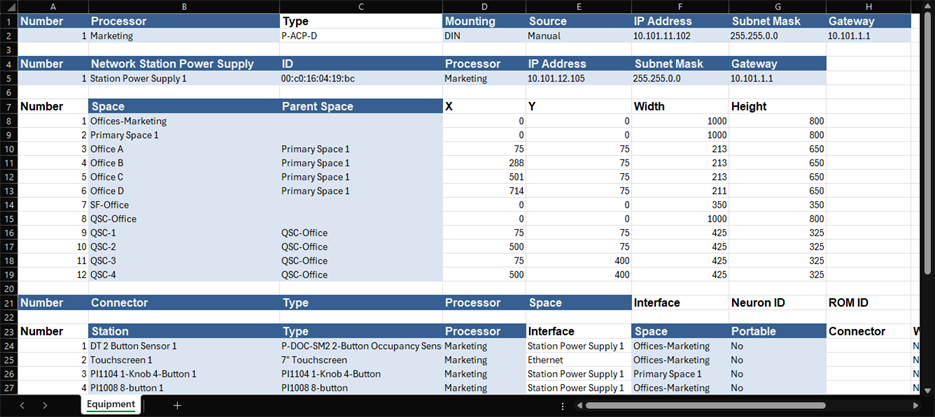
Note: See System Requirements and Capabilities for information regarding the maximum number of processors per project and server project.
Processor
You must include the Processor Name, Processor Number, Mounting, and IP settings.
-
Processor Type includes P-ACP-D, P-ACP-E, or P-ACP (Original)
-
Processor Mounting includes DIN, DRd, or ERn (a DIN mounting type is reserved for the P-ACP-D processor)
Space
You must include the Space Name, and Parent Space Name if the space is within a sub-space. You can additionally create and modify space data through the import process and create project hierarchy through primary space and sub-space.
Network Station Power Supply
You can create and modify Network Station Power Supply data through the import process. The minimum data required for a NSPS import is the NSPS Number, Name, ID, Processor, and IP Settings.
Connector
You can create and modify connector data through the import process. The minimum data required for a Connector import is the Connector Name, Number, Type, Processor that it is assigned to and the Space where it is located.
Station
You can create new and modify existing station data, including touchscreen stations, through the import process and preserve the control assignments for merged stations. The minimum data required for a station import is the Station Name, Type, Processor that it is assigned to, the Space where it is located, and confirmation of whether it is a Portable or Wireless where appropriate.
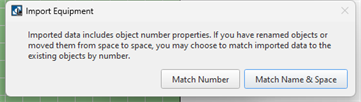 When importing, you will be prompted to choose whether to import by either [Match Number] or [Match Name & Space]. The selected method processes the imported data differently. Include the station number in the imported content if you are planning to match the import by the station's number.
When importing, you will be prompted to choose whether to import by either [Match Number] or [Match Name & Space]. The selected method processes the imported data differently. Include the station number in the imported content if you are planning to match the import by the station's number.
Select [Match Number] to import stations with the same number as existing stations in the configuration. This process imports new data and addressing information that overwrites existing station data and/or creates a new station when there is no matching station number.
Note: The station type is the stations short name as found in LightDesigner, the root name of the station as it is indicated in the Station Library, e.g. PI1104 1-Knob 4-Button, UH1001 1-Button (1 Gang), or 7" Touchscreen.
Additional properties that can be supplied for a station includes the Interface and Connector and a valid theme name where applicable. If no Interface is specified for the station, it will import into the configuration with [Autodetect] as the default setting.
- When a station with the same number exists in the configuration the imported data will merge as expected and will process the data, overwriting only the existing data if it is different than the data in the configuration including it's address, station name, and space (relocating the station to a different space if applicable).
- When a station number does not exist in the configuration the imported data will create a new station including the standard minimum data required for the import. If the imported station is a touchscreen station type and a valid theme is not included in the imported data, you are required to select a valid theme from the available themes in the configuration.
Select [Match Name & Space] to import station data that matches the same name and the same space in the configuration or create a new station and assign the space for it when a matching set does not exist. This process imports new data and addressing information that overwrites existing station data when it exists.
When a station with the same name and space exists, the imported data will overwrite only the changed data specified, and will ignore any unspecified or non-conflicting data.
Echo Bridge
You can create and modify Echo Bridge data through the import process. The minimum data required for Echo Bridge import is the Echo Bridge Name, Processor that it is assigned to, and the Space where it is located.
Mosaic Show
You can create and modify Mosaic Show data through the import process. The minimum data required for Mosaic Show import is the Mosaic Show Name and Processor that it is assigned to.
Importing by Number Data versus Channel and Space Data
When importing an equipment list spreadsheet the Number property must be specified for the object or device. The import wizard in LightDesigner will prompt a dialog requesting whether you prefer to import matching the data by the Number or by the Name and Space.
- Selecting to import by Name and Space brings the data into the project and overwrites any conflicting numbers for objects with the same name and space.
- Selecting to import by Number property does the following:
- Overwrites object names for existing object of the same number and type
- Moves object of the same number and type to the specified space
- Creates objects with default setting in the specified space if no object of the same number and type exists
Importing Conflicts
The import process could result in a conflict that requires disposition before the import process will complete.
Import Equipment Errors Dialog
Importing an equipment list that includes invalid objects will result in an error dialog that explains the errors as well as provides an option for you to cancel the import or proceed importing omitting the objects that have errors.
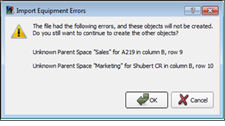
Click [OK] to proceed with the import process, omitting the invalid objects, or click [Cancel] to abort the import.
Import Equipment Conflicts
Importing a spreadsheet into an existing configuration could cause a data conflict to occur, and LightDesigner to display a conflict dialog. There are multiple reasons a conflict can occur, with a main reason being a duplicate object of the same name; importing a file twice will not create the objects in duplicate. Instead you are provided with a conflict dialog for disposition of which version of the same object you would like to maintain.
You must specify a disposition of replace, merge, or ignore per conflict or a set an action that will affect all conflicts in a category or space at once.
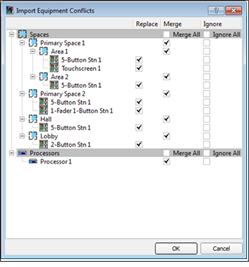
After the import successfully completes, there may still be errors incurred by the import. Check the Error Browser for a list of any incomplete assignments that may affect the configuration.