Navigation
LightDesigner provides simple navigation between application views utilizing the buttons on the toolbar and easy navigation of objects within the individual views utilizing the Browser or Folders.
Reference also Navigating Libraries.
Methods of Selection
LightDesigner was created with flexibility in mind by allowing multiple methods to access and select features, functions, displays, and objects.
Throughout this reference content, all methods will not be discussed repeatedly in each section or for each feature and function. You are encouraged to explore the different methods and use the one that best fits your operation and programming style.
Save a File:
- navigate to the File menu and select "Save"
- select the [Save] button
 in the toolbar
in the toolbar - press (CTRL) + (S) on your alphanumeric keyboard
Change to a different Application View:
- select the application view icon in the toolbar

- navigate to the View menu and select the desired view from the list
- press ALT + related numeral on your alphanumeric keyboard to jump to the desired application view (available views are numbered 1 through 7)
Create a Preset, Palette, or Sequence:
- click the [Create Preset],[Create Palette] or [Create Sequence]
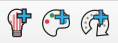 button in the toolbar
button in the toolbar - right-click on the Presets, Palettes, or Sequences node in the Browser and select the action from the context menu
- right-click in the Preset Directory and select the action from the context menu
Rename a Channel, Object, or Space:
- select the icon in the Plan workspace and change the Name property from within in the Property Editor
- right-click the icon or name from the listing in the Browser and select "Rename" from the context menu
- select the object/ space/ channel node in the Browser and press (F2) on your alphanumeric keyboard.
- change from the Plan workspace tab to the Sheets tab and double-click to select the channel or object "Name" cell.
Selection Highlight
When an object is selected from the Browser or from within the workspace, LightDesigner automatically shows selection highlight in the other .
Example: Selecting a channel from the Browser displays that selected channel in the workspace (Plan or Sheets tab, whichever is in focus). In addition, any selected channel, object or space properties display in the Property Editor.
Change Object State
While in the Program/Simulate view, you can change an object state from the Browser or Folders by using any of the following methods:
- From the Browser, double-click on the object node or right-click on the object node and select an action from the context menu
- From the Plan workspace, click on the object to select, and then use the Property Editor to change a property value
- Double-click or right-click on a wall from the Browser, Folders, or in the workspace to change the wall state.
Note: When a wall state changes, the icon changes to display a split state indicating the wall is open. In the Plan workspace, the spaces that the wall combines or divides also changes to reflect the new state.