Editing Macros
Once a macro is created, you can edit the content by removing or adding commands from the macro editor display.
Select an existing macro number and press [Enter]. The selected macro's contents will display in detail. Press {Edit} to make changes to the content.
The cursor in the macro content detail section of the display can be moved through the existing content list using the arrow keys. Arrow keys are not stored as macro content. To add content, place the cursor in the section that you want to insert, then add the command. To delete a command, place the cursor ahead of the content to be deleted, then press the {Delete} softkey.
Press [Select] when you have completed all editing. Press [Escape] to exit the editor.
Note: Macros for options with a toggle action between enable and disable, such as AutoMark in setup, can use the {Enable} and {Disable} softkeys for creating absolute actions instead of toggles.
Macro Softkeys
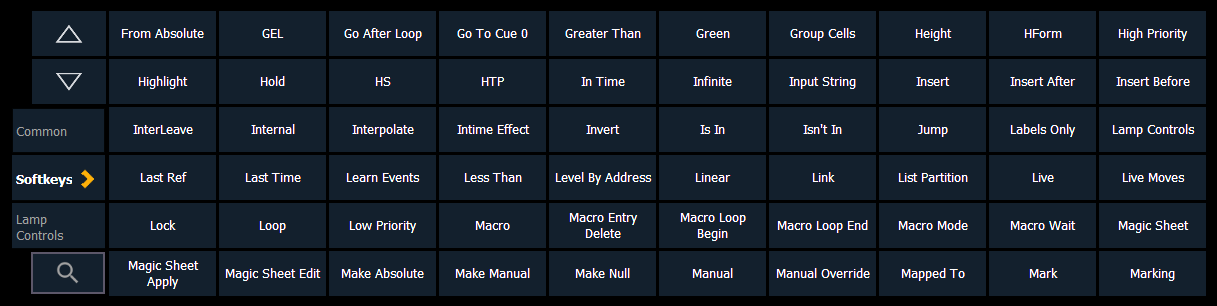
In edit mode, the CIA displays all softkeys available for the system that would otherwise be difficult to find when recording a macro.
Macro-Specific Softkeys
A new set of macro editor softkeys are displayed while in edit mode including:
- {Loop Begin} - inserts a start command for a loop with a limited number of iterations. An infinite loop is assigned when you use “0” for the iterations.
- {Loop End} - inserts a loop end command.
- {Wait} - inserts a pause for a period of time. This needs to be followed with a whole number of seconds.
- {Delete} - removes commands from the macro.
- {Wait for Entr} - inserts a pause in the macro that waits for the [Enter] key. Pressing [Enter]will resume the macro.
- {Wait for Input} - inserts a pause in the macro to allow you to enter data. The pause lasts until you press the [Macro] key again. Then the remainder of the macro will be completed.
- {Done} - exits macro edit mode. You may also use the [Learn] key to enter and exit edit mode.
Creating Macros
Macros can also be created in the macro editor display. Enter any unrecorded macro number from 1 to 99,999 and press [Enter]. Your new macro number will display in the macro list in numerical order but without a label or any contents. To store the macro contents, select the macro and press {Edit}. For example, to create macro 3, write the instruction to set all active channels to 50%, sneak them to their original levels over 10 seconds, and link to macro 5:
- <Macro> [3] [Enter]
- {Edit}
- [Select Active] [At] [5] [Enter]
- [Sneak] [Time] [1] [0] [Enter]
- [Macro] [5] [Enter]
- [Select]