Cue List Properties
Note: The examples below mention multiple cue lists and mapping them to faders. Element 2 and Element Classic consoles have a single cue list which can only be loaded to the main fader pair.
When the cue list index is open, the cue list properties dialogue box will display in the CIA. The cue list properties determine how the cue list will interact.
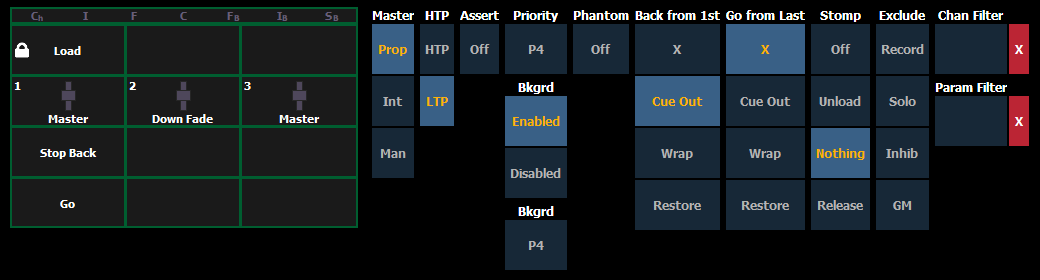
Cue list properties include:
- Master type (Proportional, Manual Master, or Intensity Master)
- Intensity HTP or LTP (default is LTP)
- Assert
- Not available on Element Classic
- Priority
- Background
- Background Priority
- Phantom
- Back from 1st
- Go from Last
- Stomp
- Exclude
- Channel Filters
- Parameter Filters
A cue list can be mapped to any fader via the fader configuration display or by using [Load] (see Selected Cue). If a Fader Configuration [Tab 36] has been set for default mapping, the fader will receive its configuration from the Cue List Index. Changes made to a cue list in the cue list index will be shared with any default mapping faders loaded with that cue list. If changes are made to a fader set to default mapping in the fader configuration display, those changes will also happen in the Cue List Index. If set to Local, any changes made in the fader configuration display will impact only that instance of the content.
Master
When a fader is assigned as a master, its behavior as a Proportional Master, Manual Master or Intensity Master (I-Master) is drawn from this setting.
Proportional Faders
Proportional faders, when the slider is set to zero prior to the execution of a cue, will withhold playback of intensity data until the fader is raised. Intensity data will then be played back proportionally according to the level of the fader. Once the fader reaches full, the cue is considered complete and the cue is released from the manual fader. If the fader is at any value other than zero when the cue is executed, intensity values will play back normally. If the slider is returned toward zero, intensity in the cue will fade to the previous level.
Manual Masters
In Manual Master mode, cues are triggered manually by faders without using the [Go] button. With a cue list on a fader set to manual master, a cue will fire in manual time when the fader is moved from 0% or from Full. Timing is scaled. So, if color has a 5 count delay, and the duration of the cue is 10, the color transition will not begin until the faders manually reach 50%. Follow and hang times will be ignored when firing a cue with a manual master fader.
Intensity Masters
Intensity Masters will master the intensity level for cues during playback. Therefore, intensity masters set below 100% will proportionally limit playback of intensity data relative to the level that the fader is set. All non-intensity parameters are unaffected by the fader. Once the fader has reached full, control of intensity is retained. If the fader is moved toward zero, intensity will proportionally fade toward zero (not the previous state as per proportional faders).
HTP
Intensity playback behavior can be set to HTP (highest takes precedence) or LTP (latest takes precedence). For cues, it defaults to LTP.
HTP vs. LTP on Element Classic
The {HTP/LTP} softkey is a toggle state between LTP (latest takes precedence) and HTP (highest takes precedence). All parameters other than intensity are LTP.
Intensity, by default, is also LTP. The cue list can be set with an HTP intensity override. When the cue list is set to HTP, intensity values provided will override the LTP value (of which there can be only one), provided the HTP instruction is higher than the LTP value. When a cue from an HTP cue list is executed, the console determines if the intensity value when the cue is complete will be higher than the current setting. If so, the intensity will begin to fade from its current value to the required value in the incoming cue using the cue's upfade time.
Note: This behavior is relevant only to cues. If a submaster is going to provide a higher level, Element Classic will wait until the value is matched before assuming control of the intensity.
The following example illustrates the use of the {HTP/LTP} softkey in the cue list index:
- [Cue] [1] [/] {LTP/HTP} [Enter] - toggles the selected cue list between HTP/LTP behavior.
Assert
Note: Not available on Element Classic.
Assert can be turned on or off at the fader level. This property sets the entire cue list to be asserted on playback (even track instructions are replayed).
Priority
Note: Priority was previously called Independent.
Priority is used to protect values from being affected by submasters or playback faders that have a lower priority level. They will, however, still be impacted by manual control, grandmaster, blackout, park instructions, or other playback faders and submasters at the same or higher priority.
There are 10 levels of Priority that cue lists can have. 1 is the lowest level and 10 is the highest. The default priority level is 4.
- [Cue] [1] [/] {Priority} [5] [Enter] - sets the priority of the cue list to 5.
Background
Background can be enabled or disabled at the fader level. When enabled, the content of the cue list will act as a background or previous state for other cues and submasters. When a cue list has its background state disabled, a “D” will display in the Cue List Index background column.
Background on Element Classic
The {Background} softkey is a toggle state for enabling and disabling the background state of a cue list. When a cue list has its background state disabled, “Background Disabled” will display at the top of the cue list.
Background Priority
Background can have a priority assigned to it.
In previous software releases, when content was released, it always returned to the last fader that owned it. Background priority releases to the highest priority content that previously had ownership, provided that content has not be turned off or released.
There are 10 levels of background priority. 1 is the lowest level and 10 is the highest. The default background priority level is 4.
Phantom
When a cue list is set to Phantom, pressing [Go] will not change the selected cue on the command line, or an unlocked playback status display.
Back From First
Back From First controls the behavior that happens when you press the [Back] button while in the first cue.
The following are Back From First options:
- Do Nothing - keeps the first cue active
- Cue Out - default setting. Only fades out channels in that cue list. Other channels will remain. Intensity and non-intensity parameters will be homed. This setting uses the Back time for fading.
- Wrap - puts the last cue in the list in pending, and fires said cue
- Restore Background - any background cue, submaster, and effect levels are restored following background priority. Manual levels will not be restored. This setting uses the Release time set in Setup. See Manual Control.
Go From Last
Go From Last controls the behavior that happens when you press the [Go] button while in the last cue.
The following are Go From Last options:
- Do Nothing (Default Setting) - keeps the last cue in the list active.
- Cue Out - only fades out channels in that cue list. Other channels will remain. Intensity levels will go out. Non-intensity parameters will remain. This setting uses the Go to Cue timing for fading.
- Wrap - puts the first cue into pending, and fires it.
- Restore Background - any background cue, submaster, and effect levels are restore following background priority. Manual levels will not be restored. This setting uses the Release time. The pending cue will be set to the first cue in the list. If there is no background state, the non-intensity parameters will not fade.
Stomp Mode
Stomp refers to when all the content owned by a cue is now being controlled by other targets. The cue is being removed from the background, and once that happens, it would not be eligible to fade back. You can assign behavior that will happen when a cue is stomped.
The following are Stomp Mode options:
- Off When Stomped - puts the content into an off state, the same behavior encountered when pressing [Off] + [Load].
- Unload When Stomped - unloads the fader.
- Nothing When Stomped (Default Setting) - nothing happens.
- Release When Stomped - resets a cue list to the top of the list.
Exclusions
Those exclusions include:
- Exclude From Record - output is not recorded into any other record target.
- Exclude From Grandmaster - content cannot be mastered by a grandmaster.
- Exclude From Inhibitive Sub - content cannot be mastered by an inhibitive submaster
- Exclude From Solo - content will ignore solo button mode. See Fader and Button Configuration on solo.
Channel and Parameter Filters
Channel and Parameter Filters can be used to allow only specified data to be played back. These are playback filters, and do not impact how data is recorded.
For cue lists, channel and parameter filters can be set in the following areas:
- Cue List Index using the {Properties} softkey
- In Fader Configuration (Tab 36)
- In Live using the {Properties} softkey
Tap or click on {Chan Filter} to assign channels or groups. Tap or click on {Param Filter} to open a list of available parameters that you can filter.
Note: Filters will travel with their assigned cue lists wherever they are mapped.
When a filter has been applied, an indicator will display in the fader ribbon. C will display for channel filter, and F is for parameter filter.
Press the red [X] to clear the channel or parameter filters listed.