[Query]
Note: [Query] is used in the examples below. Ion Classic and Element Classic users will need to use {Query}.
[Query] is used to select channels that meet criteria specified by you. These selections are conditional, based on what type of fixture a channel is or what that channel is doing, isn't doing, can do or cannot do. These criteria are established in the command line using the softkeys, the keypad, and the direct selects.
Query Softkey Options
When [Query] is used, the following softkey conditions are available:
- Is In
- Isn’t In
- Can Be
- Can’t Be
- Or
- Moves Only
- Unpatched
- Mark (cue where the intensity is active)*
- Less Than (includes equal to)
- Greater Than (includes equal to)
- Broken Mark*
- Marking (future cue)*
- Track
- Up Moves
- Down Moves
- Live Moves
- Dark Moves
- Autoblock
- Block
- Assert*
- Part
- Park
- Time
- Delay
- Capture*
* Not available on Element Classic.
Note: Unless otherwise specified, Eos assumes that a query will apply to current output. Therefore use of the {Is In} softkey is optional.
The CIA also repaints to display all of the available softkeys by which you can search. These can be used in defining your query criteria.
Default
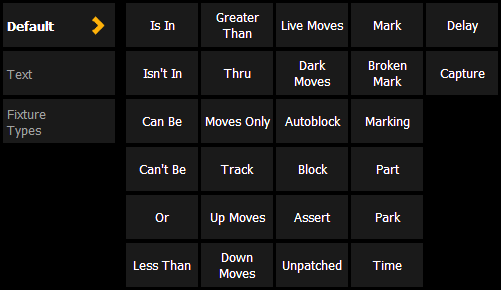
Includes the query softkeys along with additional query conditions.
Text
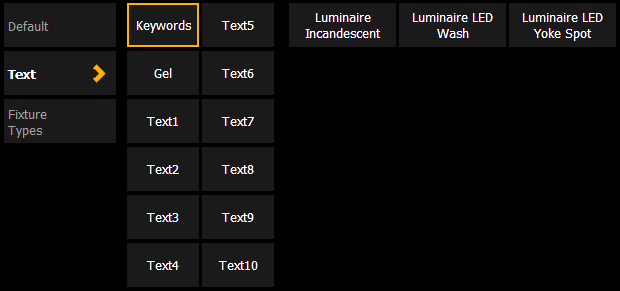
- {Keywords} - displays buttons for all the text used in the text 1 through 10 fields and all of the default keywords in Patch.
- {Gel} - displays all of the gels used in the current show file.
- {Text 1} - {Text 10} - displays only the text used in that text field.
See also Renaming Text Fields in Patch.
Fixture Types
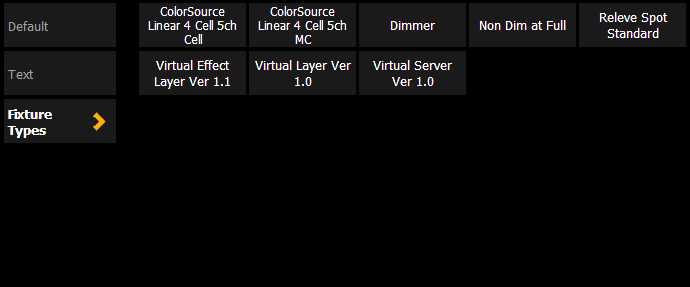
Displays buttons for all of the fixture types used in the current show file.
Using Query
As a query is defined in the command line, channels will be specified in the Live/ Blind display. When an [Enter] command is used to end the query, the remaining channels of the query will be selected. For example, you wish to find channels which are in color palette 2 and have an intensity of 50%:
- [Query] <Is In> [Color Palette] [2] [At] [5] [0] [Enter]
In the Live/ Blind display, any channels meeting this criteria will be selected. You may use [Next] and [Last] to cycle through the query selection, one channel at a time to control only a specific channel.
Other examples of using a query are:
- [Query] {Isn’t In} [Beam Palette] [2] [5] [Enter]
- [Query] {Accessory} {Can Be} [Color Palette] [8] [Enter]
- [Query] {Unpatched} [Delete] [Enter] [Enter](Only works while in Patch.)
- [Query] {Fixture Type} {Revolution} {Can Be} [Focus Palette] [6] {Isn’t In} [Cue] [4] [Thru] [9] [Enter]
- [Next] [Next] [Enter] - selects one channel from the query result
Additionally, in Patch you can define up to ten query keywords for each channel. These keywords can be used to create a query condition as well (See Adding Keywords in Patch).
Keywords defined in Patch will appear in the CIA when [Query] is pressed. They can then be used in a query like this:
- [Query] {your keyword} {Can’t Be} {Beam Palette 5} [Enter]
Hardkeys on the face panel, such as [Time] can also be used to construct a query.